Even the best of us run out of battery at crucial times, and it’s worse if you don’t have a charging cable or a portable charger handy. If you own a Samsung device though, you may already have a quick solution at hand. With the Wireless PowerShare feature, you can share a Samsung phone’s battery with another device wirelessly. This is a rather convenient way to keep devices charged on the go and a useful feature in urgent low-battery situations.
In this article, I’ll discuss how to share battery on Samsung with Wireless PowerShare. Whether you’re looking to charge a friend’s phone for an urgent call, your Galaxy Buds, or other accessories, this guide has got you covered.

Table of Contents
What is Wireless PowerShare?
Wireless PowerShare is a reverse-charging feature available on select Samsung devices that allows you to share the phone’s battery with other devices wirelessly. With this feature, you can charge other phones, earbuds, or even smartwatches that support Qi technology by simply placing them on the back of your Samsung device. It’s a convenient way to keep your devices charged on the go without needing a charging cable or a portable charger.
Here’s all you need to know about Wireless PowerShare, from how to use it to the devices that support the feature.
Which Samsung Phones Support Wireless Sharing?
Wireless PowerShare is available on all the major Samsung flagships released in the last few years. Some of the devices that support it include the following:
- Galaxy S10 series
- Galaxy Note10 series
- Galaxy S20 series and S20 FE
- Galaxy Z Flip/3 and Fold/2/3
- Galaxy Note20 series
- Galaxy S21 and S21 FE series, as well as the Galaxy S22 series.
Regardless of this list, it’s still a good idea to check your device’s specifications to see if it supports Wireless PowerShare.
How to Share Battery on Samsung With Wireless PowerShare

Using Wireless PowerShare to share your Samsung phone’s battery with other devices is easy and convenient. Here’s how to use it:
- First, open up your device’s Settings.
- Then, scroll down until you see the Battery and Device Care option and select it.
- From there, click on Battery.
- Choose the Wireless Power Sharing option and enable it.
- Carefully position the Galaxy phone on its face down. At this point, place the Bluetooth accessory or the other smartphone you want to charge in the center of your Samsung device.
- It’s important to make sure that the charging coils of both devices align perfectly for the wireless power transfer process to function.
- If you run into any problems, try removing the case from both devices and aligning them again.
- Once everything is properly aligned, the charging process will start automatically.
Note that if the devices are not aligned properly, the charging process may not function as effectively as it should. As such, be sure to double-check the positions of both devices.
When sharing your Samsung’s battery, keep in mind that the battery loss on the Samsung won’t be proportional to the battery gain on the other device. What I mean is if, for instance, the Samsung device loses a 10% charge, it doesn’t mean that the other device will gain a 10% charge.
Also, reverse charging with the Wireless Powershare feature is not as fast as conventional wired charging, so I’d advise that you only use it as a last resort and there are no other options.
Is Wireless PowerShare Safe to Use?

Yes, Wireless PowerShare is a safe feature, but there’s a caveat. The reverse-charging process generates some heat that could wear down a device’s battery, so it’s best to avoid using Wireless Powershare for extended periods. Also, the excessive battery loss it generates means that it’s not practical for daily use to charge your smartwatch, wireless headphones, or phone.
However, using it once in a while to charge your earphones or watches while traveling or in an emergency shouldn’t cause any major issues.
What to Do If PowerShare Is Not Working
If you’re having trouble getting Wireless PowerShare to work, there are a few things you can try.
- Check device compatibility: Samsung wearables and all WPC Qi-certified smartphones support Wireless PowerShare. Ensure that the feature is compatible with both devices by checking it.
- Make sure you enable Wireless PowerShare on your Samsung device
- Check the battery level: Wireless PowerShare requires a sufficiently charged phone to function. Wireless PowerShare won’t activate if the battery life of the phone sharing power is at or below 30% and it is not plugged in.
- Remove the case or cover: The Wireless PowerShare features may not function properly depending on the accessory or cover you are using on your smartphone. Before using this feature, it is advised to take off any accessories and protective phone cases.
- Before using Wireless PowerShare, make sure that the backs of the devices are clear of moisture, dust, and other impurities.
- Reposition the devices by setting them on a flat surface with lots of space.
- The distance between the inbuilt charging coils in the devices affects how effectively wireless charging works. Until the devices are correctly connected, you might need to move them around.
- You can also try restarting both devices to see if that resolves the issue.
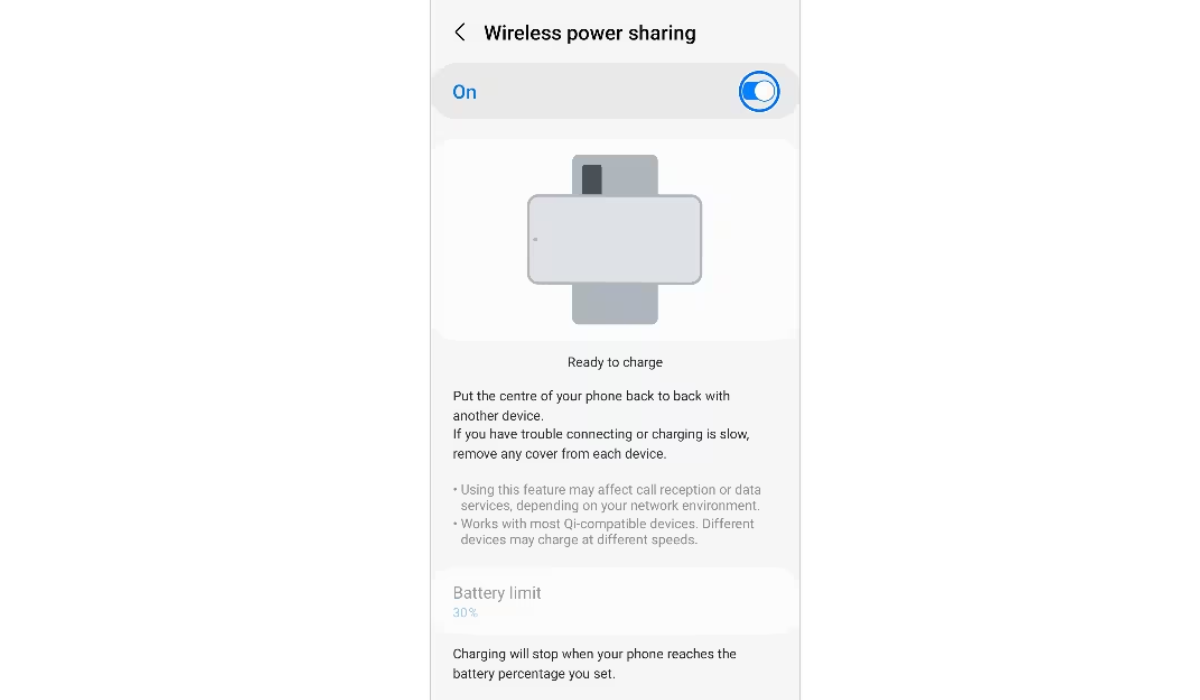
If none of these steps work, it’s possible that there’s a problem with one of the devices or with the Wireless PowerShare feature itself. In that case, you may need to contact Samsung customer support for further assistance.
To conclude, this article provides a comprehensive guide to using Wireless PowerShare on Samsung devices. It covers everything from how to use the feature to tips for troubleshooting issues.
So, whether you’re entirely new to the Wireless PowerShare feature or just looking to get the most out of it, this guide has everything you need to know. If you need more useful Samsung tips, make sure to check out this category.