When dad called me to say that he needed to find a way to stop his Samsung phone from automatically downloading apps, I was surprised. He had found some unknown apps that he did not install on his Samsung phone, and worse, those apps were annoying the heck out of him with pesky notifications.
I was not expecting this sneaky behaviour from Samsung. Wasn’t this something that was spoken of only small-time or unknown brands? Why is a big player like Samsung dabbling into this? Unfortunately, the practice seems to be spreading, as more and more people are looking for a way to stop their Samsung phone from automatically downloading apps without their consent.
Table of Contents
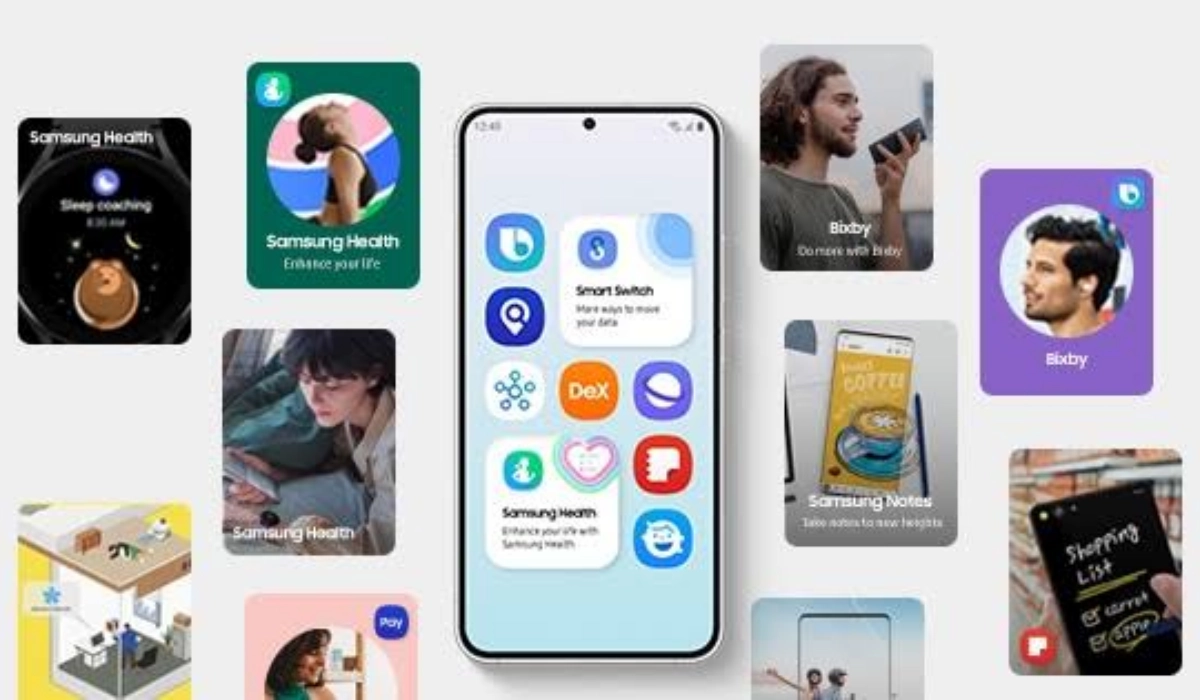
How does it happen?
Apparently, the culprit is Samsung’s own app store, the Galaxy Store. It is setup by the company to be able to install apps on your device without your permission. That was what happened with dad’s Samsung phone. The problem is more common on budget and mid-range devices than on premium flagship devices, but even the latter are not entirely soared, if some reports are to be believed.
I have been using a Samsung Galaxy S23 and have not noticed this behaviour on my device yet, though. Should I, I will update this article. But if you are dealing with this issue, let me walk you through how you can put a stop to it on your phone.
What to do to stop your Samsung phone from automatically downloading apps
Since we have identified the Galaxy Store as the main culprit, that is where we must look to fix this problem.
Modify Galaxy Store Settings
The first thing you can do to stop your Samsung phone from automatically downloading apps is to change the settings that allow the Galaxy Store to perform these silent downloads and installations. remove its app permissions. To do so, go to Settings > Apps > Galaxy Store > Mobile Data > Allow background data usage: toggle it off.
Go back one step, select Change system settings > Allow permission. Toggle it off.
Go back one step again. Select Install unknown apps > Allow from this source. Toggle it off.
That should do it. The Galaxy Store has now been stripped of all ability to act in the background to download and install apps without your consent.
Disable App Cloud
Some Samsung phone users are reporting that by disabling a pre-installed app called App Cloud, they were able to stop their Samsung phone from automatically downloading apps behind their back.
I have looked through my S23 here and didn’t find App Cloud anywhere. Perhaps it isn’t installed on all Samsung phones, which may also explain why I have not been experiencing sneaky app downloads on this device. So, check on yours and if you find it, disable it.
Go to Settings > Apps > search for “app cloud” > if it is there, tap on it > then disable it. I have read multiple reports saying doing this stopped automatic app downloads on Samsung phones.
Do let me know how it goes. And should you have more useful information to help others get rid of automatic app downloads, do share with me in the comment section below.

