Have you ever wondered if you can share songs, videos, movies, and even your entire screen on FaceTime with friends and family? Or you’ve been waiting for Apple to adopt a feature like this? Well, you are in luck. The new SharePlay features allow you to do all of that with whoever you want while on a Facetime call.
With SharePlay, you can stream and watch TV shows, series, movies, videos, and music in sync with your family, friends, or partner. You don’t need to worry about whether what you’re streaming together is in sync and playing at the same time, SharePlay has that covered. Playback is synced and controls are shared. You see, hear, and witness every moment at the same time. A feature called “smart volume” allows you to dynamically adjust media audio, so you can stream or listen to whatever you want while still being able to chat with one another.
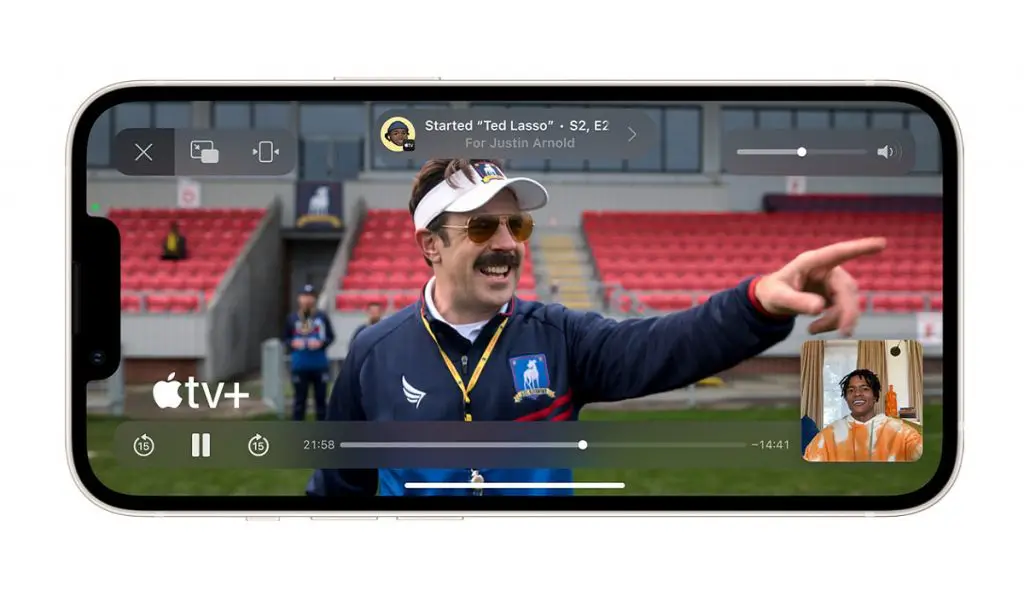
Use SharePlay to watch videos together while on a Facetime call
As stated earlier, SharePlay allows you to stream series and movies with your friends, partner, e.t.c. while on a Facetime call. To do this simply;
• Start a FaceTime call.
• Go to the home screen, and open a video streaming app that supports SharePlay.
• Choose any movie or series of your liking, tap the play button, then select “Play for everyone”. Everyone on the call will now be able to watch what you are watching with you. To see the video, other people on the call might have to tap ” Join SharePlay”.
• Once they join, they can now see everything you see and hear everything you hear, at the same time, for those who have access to whatever content is playing. There are no delays for anyone on the call. Those who do not have access, are asked to get access. It could be in the form of a subscription, a free trial, or a transaction.
All the parties watching the content can use the Playback controls to pause, play, rewind and fast-forward. There is also a “Picture in Picture” feature that allows you to use another app while watching the video or movie.
Use SharePlay to send what you’re watching in SharePlay to Apple TV
If you’ve already started watching a video together on iPhone, you can send it to Apple TV to enjoy on the big screen. Here’s how to do it.
• In the streaming app, tap the AirPlay button, then choose Apple TV as the playback destination.
• Open Control Center, tap the Playback Destination button, then choose Apple TV as the playback destination.
• The video plays in sync on Apple TV, and you can keep the conversation going on your iPhone.
Use SharePlay to listen to songs together while on a FaceTime call.
With SharePlay, you can listen to music, albums, or a favorite playlist with others on a FaceTime call. Anyone who has access to the music and/or the music platform via a subscription, a free trial, or a transaction, on a device that meets the minimum system requirements, can listen to the song with you, see what song is going to play next, add songs to the queue and more. To do all of this;
• Start a Group FaceTime call.
• Go to the home screen. Open a music streaming app that supports SharePlay.
• Choose whatever music you want to listen to, then tap the Play button to start listening to the song together. As stated before, others may have to tap “Join SharePlay” to hear the music.
For everyone on the call who has access to the content, the music starts playing at the same time. People who don’t have access are asked to get access (through a subscription, a transaction, or a free trial, if available).
With SharePlay, you can also share your screen to show apps, webpages, and more during the conversation. See “Share your screen” in a Facetime call. SharePlay also lets you work out with others using Apple Fitness+. See “Work out together” using SharePlay.