A factory reset allows you to experience using your iPhone as if it were for the first time, by deleting all the data on the said phone. It simply resets a smartphone to its original manufacturer settings and state. We’re going to explore how you can perform a factory reset on your iPhone.
You might ask; why would I want to factory reset my iPhone? It could be because of multiple reasons. It could be because your phone is freezing up constantly. After all, you want to sell it or wipe all data on your iPhone before taking it in for repairs, to avoid information being stolen, e.t.c.
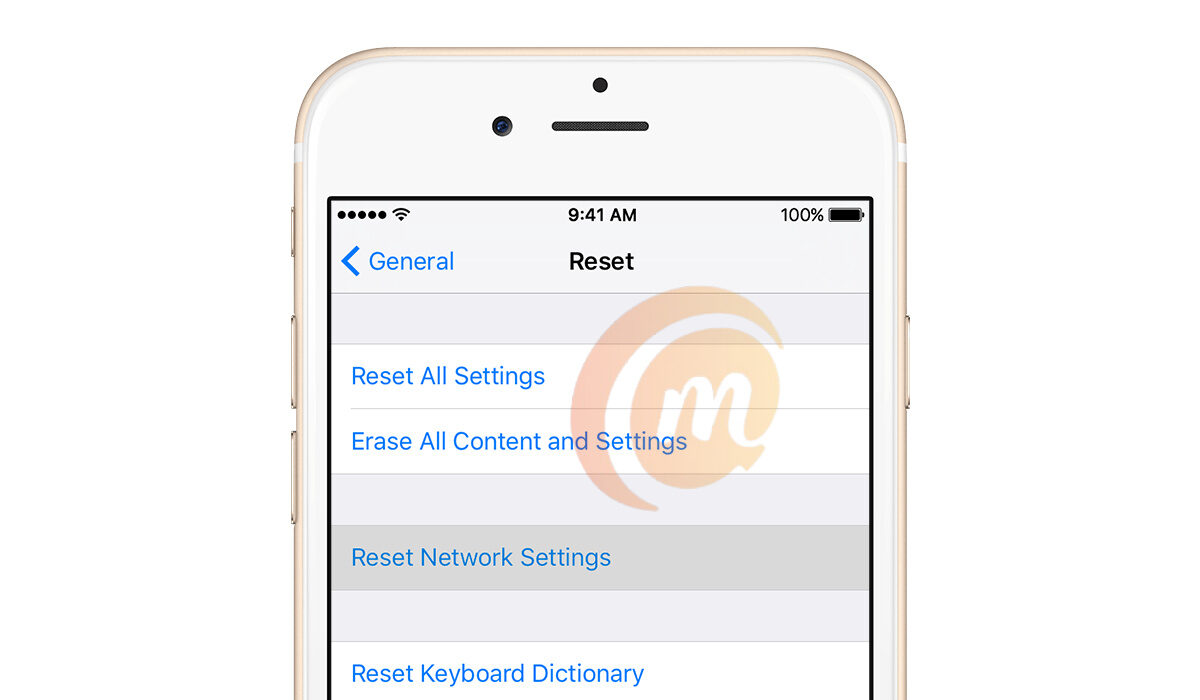
How to Soft Reset your iPhone
If you aim to simply fix malfunctioning applications or your iPhone constantly freezing, a soft reset is what you are looking for. To do this, you need to press and release the volume up button, and the volume down button, and finally, press and hold the side button until you see the Apple logo display.
How to back up your iPhone before the reset
Whatever the reason may be as to why you want to perform a factory reset, it is important to always back up the data on your iPhone. So that you can have access to it on a new iPhone or on the same one the reset was performed.
One of the best options for backing up data on your iPhone is by making use of iCloud. To do this;
•Connect your device to a Wi-Fi network.
•Go to Settings > [your name], and tap iCloud.
•iPhone showing the screen at Settings [your name]. iCloud is selected.
•Tap iCloud Backup.
•Tap Back Up Now. Stay connected to your Wi-Fi network until the process ends. Under Back Up Now, you’ll see the date and time of your last backup. If you get an alert that you don’t have enough iCloud storage space to complete the backup, follow the onscreen steps to upgrade your iCloud storage. An iPhone showing the screen at Settings > [your name] > iCloud > iCloud Backup. The iCloud Backup toggle is turned on.
Automatically back up with iCloud Backup
•Make sure that iCloud Backup is turned on in Settings > [your name] > iCloud > iCloud Backup.
•Connect your device to a power source.
•Connect your device to a Wi-Fi network.
•Make sure that your device’s screen is locked.
•If you get an alert saying that you don’t have enough iCloud storage space to complete the backup, follow the onscreen steps to buy more storage.
How to factory reset your iPhone
Head into your settings, tap “General”, and scroll down until you see ” Transfer or Reset iPhone”. Select “Erase all content and settings”. If you have a passcode or a Restriction passcode set, you will have to input that code or password to initiate the reset. If you don’t input or remember the code, you can’t reset your iPhone.
Before the iPhone is reset, a summary of all the data on your smartphone that will be deleted will appear. If you are fine with this (as you should be because you have backed up all your data), tap continues. Now, your Apple ID password will be required to continue. This is so that your account can be removed from your iPhone, and the ” find my phone” feature can be switched off. The process itself takes, give or take, two minutes. When it is done you will see the welcome screen requesting you to “swipe to continue”. You can now carry out whatever purpose you performed the factory reset for.

