WhatsApp has grown quite popular over the years as a messaging app, especially due to its convenience and useful features. However, unlike some platforms, it does not allow its users to sign in with more than one account at a time. So, under normal circumstances, no one should be able to use two WhatsApp accounts on an iPhone even if you’d like to keep your personal and work conversations separate.
If you know the right steps to take though, you should be able to use two WhatsApp accounts on an iPhone. We’ve provided helpful instructions in this guide, so keep reading to find out.
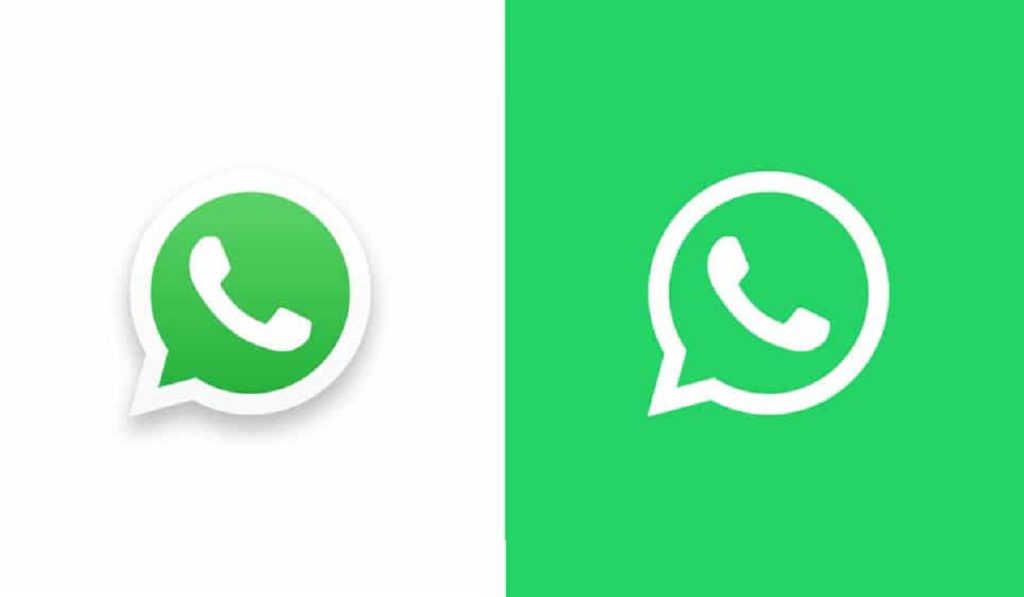
Table of Contents
How Can I Use Two WhatsApp Accounts on an iPhone?
There are different options available to use two WhatsApp accounts on an iPhone. Consider the following suggestions:
Set Up a Different Account with WhatsApp Business
The WhatsApp Business app is widely used by people to communicate with business clients and consumers. It’s simple and cost-free to open a second WhatsApp account for commercial purposes.
However, this will only work out fine if you have Dual SIM enabled on your iPhone or you have another active SIM card in use on another device.
Here’s how to use two WhatsApp accounts on an iPhone through WhatsApp Business:
- First, get WhatsApp Business on your iPhone from the App Store
- Launch the WhatsApp for Business app after completing the download. Accept the terms of service by selecting Agree & Continue
- Click the option to Use a different number
- Enter the phone number for your second SIM here. Click Done afterward
- To confirm the number, choose Yes
- Enter the verification code you receive on your device that has the phone number
- If there isn’t an earlier iCloud backup, select Skip Restore
- Next, enter your name and choose your business category. Simply choose Not a business if the second account you’re opening is for personal use only
- Click Next
- To begin adding more details about your company or business, select Explore. You can also select Not Now to add those details later
At this point, you’re all set up! You should now be able to use two WhatsApp accounts on an iPhone because you now have an entirely separate WhatsApp account from your primary account. Among other things, you can start sending and receiving messages, making WhatsApp calls, and creating groups as you please.
Mirror a Second Account with the Whats Up App
The Whats Up app is an alternative for you if you think WhatsApp Business is too professional and would prefer a less formal setting. The Whats Up program acts as a mirror for a smartphone with an active WhatsApp account.
To use two WhatsApp accounts on an iPhone through Whats Up mirroring, follow these easy steps:
- Get Whats up first from the App Store.
- Open the Dual tab in the Whats Up app next. This takes you to a WhatsApp Web mobile app.
- Open WhatsApp Messenger on your secondary device
- Choose Settings
- To scan the QR code on your iPhone screen, select Link a Device
You should now be able to use two WhatsApp accounts on an iPhone since the new WhatsApp account on Whats up has now been created. Simply open the WhatsApp app on your iPhone as usual to use the first account. Then use your second WhatsApp account through the Whats Up app.
The primary drawback of Whats up is the volume of advertisements on the app’s interface. However, Whats up’s messaging design is much more suited for mobile devices than the majority of dual WhatsApp apps available on the App Store.
Due to the fact that they show the desktop version of WhatsApp Web, the other applications are less user-friendly. You’ll also find yourself having to enlarge and minimize your text as you read and enter it. All in all, you’ll find that the Whats Up app is a rather useful way to use two WhatsApp accounts on an iPhone.
In summary, try out our helpful suggestions in this guide if you’d like to successfully use two WhatsApp accounts on an iPhone. Make sure to follow the instructions correctly to get the best results.