Do you want to open and run EXE files on Android phones and tablets? Then this blog post is for you. You may want to run EXE files on your Android smartphone for a variety of reasons. For example, you might want to run Windows 11 programs or play old video games. Several tools can be used to open these file formats, but the processes are not as simple as running APK and BIN files.
This blog post provides answers to these questions revolving around EXE files. So, let us get started.
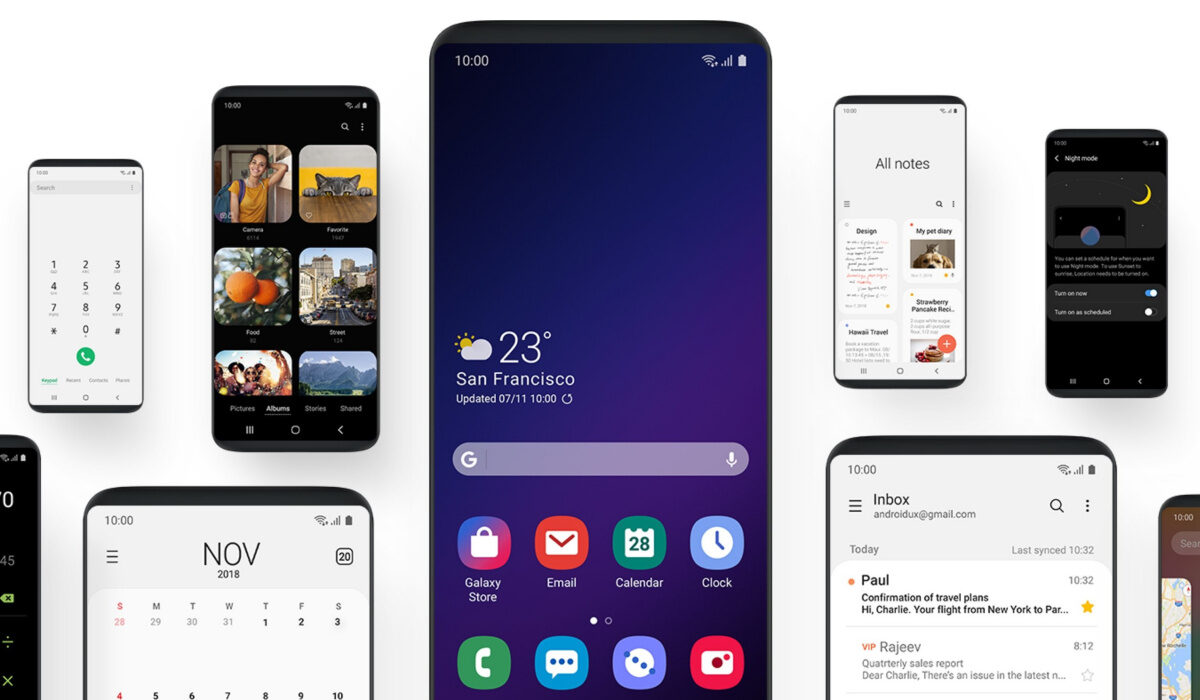
Table of Contents
Can EXE files Be Opened on Android?
No, EXE files cannot be opened, natively, on Android devices. Because the system is not configured to do so, it is not possible to open EXE files natively in Android. This is for security and mobile system compatibility reasons.
However, there are a few ways to open the EXE on an Android device. Keep in mind that these are unofficial methods, and it is possible to encounter issues such as compatibility errors, bugs, or malicious programs disguised as applications.
Running executable files on Android could be dangerous. Make sure you only try it when you completely understand the methods.
Can EXE Files Be Converted to APK Files?

The process that allows an EXE file to be executed on Android is only applied by interpreting the executable. Some programs create a small Windows emulator and use the mobile device as an interface, while others convert the EXE file into a usable format.
Typically, this conversion process fails due to processor incompatibility between Windows and Android. Anyway, there is software that can quickly get you out of trouble, and it is accessed through the browser. How does this function?
▪ The first step is to download and save your EXE file.
▪ Then, go here to download a converter.
▪ Extract the program from the ZIP folder.
▪ Start the conversion tool and select the ‘I have a portable app’ option.
▪ Choose the location for the APK file.
▪ Now select the EXE file to be converted and press OK.
▪ When the file is ready, select Convert.
▪ Depending on the size of the file, you may have to wait a few moments.
▪ Transfer the converted APK from your PC to your mobile device.
▪ Finally, install this APK on your phone.
There is no doubt that this is the preferred tool for converting exe files to APK files, but this does not guarantee that the executable will work properly from your mobile unless it is fully compatible with the system. This type of conversion is not supported by all exe files.
How Do I Run EXE Files on Android with Apps and Emulator?
Some tools allow you to open and run EXE files on Android very easily. Although, none is a total guarantee that the executable works properly on your mobile since they are programmed to work within a Windows environment.
1. Inno Setup Extractor
This is the most popular and user-friendly Android EXE extracting tool. It is available for free download from the Google Play Store and is used to directly extract Inno installation files on Android. It is incapable of running any .EXE file, which is one of its major flaws. It only accepts Inno configuration files, which are commonly used to install the software in Windows.
If you have a compatible executable file, follow these steps.
▪ Open the app and look for the EXE file.
▪ Make a folder for it.
▪ Then, whenever you want, browse the folder to check the files.
It is not possible to run games or programs because it is not supported.
2. Magic DOSBox
Magic DOSBox will allow you to run EXE files on Android, allowing you to save those entertaining titles. It can be downloaded from the Play Store, but the games must be purchased separately. This is how it works:
▪ Open the app and select the ‘+’ button.
▪ Select the New game option.
▪ Press the Choose tab and configure the path where you have the saved game.
▪ An icon of the MS-DOS game for Android is created. Click on it.
▪ Now the interface looks like a command line.
▪ If you press the back action button on your mobile, a menu opens. Select the icon on the right of the PC keyboard.
▪ Now type the command ‘dir.’ and press Enter.
▪ The files in the folder will be listed and you should find the one you want to run.
▪ Type the name of the .EXE file that you are going to run on Android and press Enter.
▪ At this point, the game starts to load and if all goes well you will be able to play.
Note: You’ll have to set up the controls. To do this, click on the action back key and enter the ‘ Add Virtual Buttons ‘ section.
3. Free Box
Another DOSBox emulator suitable for reviving old games on mobile phones is Free Box. It can execute Windows or MS-DOS compatible files, and the process is quite simple, even though its interface is in English. The processes involved:
• Place the downloaded.exe file in the Downloads or Downloads folder.
• Get Free Box for your mobile device and install it.
• When you launch the application, you’ll see a DOS interface with a command line.
• Check that the directory takes you to the downloads folder, which is normally set to /storage/emulated/0/Download/.
• Enter the name of the .exe file you want to run into the Android keyboard and press Enter.
• At this point, DOSBox will install the package for the program or game that you want to run.
• When the upload is finished, you can open the app.
Although this option is free, we recommend that you purchase DOSBox Turbo. It costs € 2.49 and has slightly optimized functions, as well as compatibility with a keyboard, mouse, or an external joystick connected via USB or Bluetooth.
Open and run EXE files on Android using a Computer File Explorer
It isn’t always easy to organize the files needed to open and run EXE on Android devices. This tool functions as a file explorer, simulating the computer interface on your mobile device. It also supports special functions such as multiple tabs and windows for opening all types of files.
It includes its multimedia player, support for compressed files, and the ability to terminate background tasks. It is not an emulator and doesn’t convert EXE files to APK, but it can provide you with a Windows-like experience.