Why is your phone not showing missed calls? If your phone is not showing missed calls notifications, it is likely that the Contacts and Call logs permissions have been tampered with in some way. Whether it is a Samsung phone, TECNO, Infinix, Xiaomi, OnePlus, or an iPhone, sometimes you find yourself in this situation. A common reason why it happens is that you unknowingly activating the phone’s Do Not Disturb (DND) feature.
The Do Not Disturb feature is designed to block off all notifications – calls, SMS, WhatsApp, Facebook, etc – from distracting or disturbing you. showing you. The idea is that if DND is enabled on your smartphone, it will not display any missed calls notifications. Sometimes, people toggle it on without even being aware that they did. At other times, people enable it for an office or church meeting and then forget to turn it off after. The good news is that fixing that is easy.
Fix missed calls notifications not showing by disabling DND
On your Samsung, Huawei, Xiaomi, TECNO, itel, or any other Android phone, swipe down from the top of your screen to pull down the notification menu, find the Do not disturb option, and see if it is enabled. If it is enabled, turn it off. If it isn’t enabled, then the problem is not DND. That means, our next stop is the phone settings.
On an iPhone, go to Settings > Do Not Disturb > Allow Calls From and select Everyone.
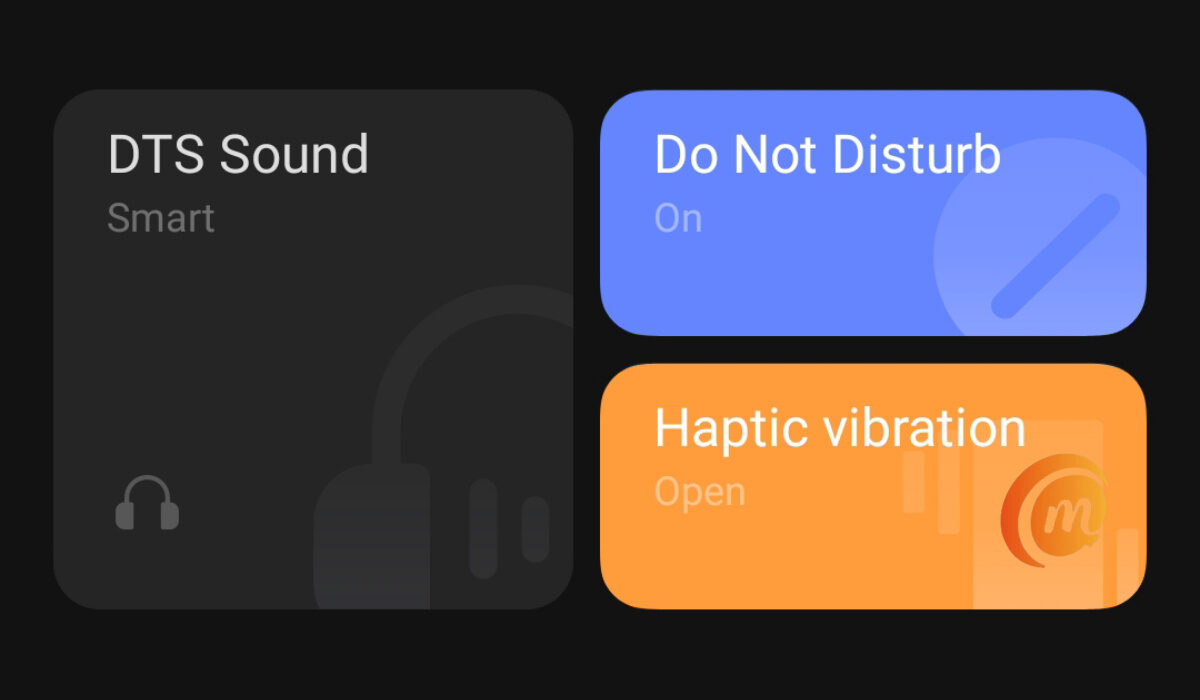
Fix missed calls notifications not showing, by granting notification settings
On your Android smartphone, open the Settings, search for Apps, then find Contacts. Go to Notifications > Allow notifications, and enable Display in status bar/Status bar icon/Banners for silent notifications and sound notifications.
Again, open Settings, search for and access Badge display mode, and toggle on the switch next to Dialer.
On an Apple iPhone, go to Settings > Notifications > Phone, and tap the toggle on the Allow Notifications option.
Last Words
Doing the above should sort you out and your phone should begin to show notifications of missed calls once again.
- Don’t miss our mobile phone reviews.
- Follow our news on Google News.
- Join our WhatsApp Group, to be notified of the most important articles and deals,
- Follow us on Instagram, Facebook, Twitter, and YouTube.