If you are tired of seeing those pesky notifications to install this app or that in folders in your smartphone, I have written this guide to show you how to remove recommended apps in Xiaomi phones (remove promoted apps from MIUI folders). One of the most propagated untruths by fans on the Internet is that there are no ads on Xiaomi phones (this includes Poco and Redmi phones).
I have owned, used, and reviewed a handful of Xiaomi phones, and I experienced ads in them all. I currently use a Xiaomi Mi Note 10 Pro, and it has ads everywhere – ads in the notification menu, ads inside the music app and other apps, and ads in folders. PS: See my Xiaomi Mi Note 10 Pro review (opens in new tab).
Xiaomi’s MIUI is riddled with ads. And this is no surprise. Xiaomi’s business model is that they make money from data to subsidies the cost of their phones. That means ads and use of your personal data. That is why Xiaomi phones are more affordable than competing phones from most other brands.
When I point out the presence of ads, Xiaomi fanboys and girls are also quick to point out that the ads can be disabled. What they do not tell you is that you have to dig around into settings scattered all over the place to do so.
It looks like a deliberate design to frustrate users from getting rid of all of the ads. I can’t think of any other reason why the process is this convoluted. In this article, I show you how to remove promoted apps from MIUI folders and stop getting those pesky ads and notifications everywhere else.
As MIUI 12 is the latest version of Xiaomi’s software, and the version I have on my Mi Note 20 Pro, this guide is based on MIUI 12.
Table of Contents
How to remove Promoted Apps from MIUI folders
For a long time, I couldn’t find out how to stop Folders on my Xiaomi phone from displaying promoted apps – basically ads promoting apps. I did find it. Here’s how to remove them.
You have to go to each folder where the promoted apps are showing. Open the folder and tap on the name. Right below the name will appear a “Promoted Apps” slider (as seen in the screenshot below). Toggle the slider to disable promoted apps and that’s it.
How to disable Personal Ad Recommendations in MIUI 12
This setting allows Xiaomi to collect all sorts of personal data of yours for use in recommending ads to you. To stop that from happening, follow these steps:
- Go to Settings,
- Select Privacy
- Scroll down to Ads and select it
- Toggle Opt out of Ads Personalisation to disable it.
Next, go back to your Settings main page, and type Ad Services in the search box there. A menu by that name will show up in the search results. Select it, and toggle “Personalised ad recommendations” to disable it. Don’t get tired now; you are just about half way through.
How to get rid of system ads in MIUI 12
Make sure you have an active Internet connection on your phone for this part. Go back to Settings, and scroll down till you see Passwords & Security. Select it and follow these steps:
- Scroll down and select Authorization & revocation
- Find msa on the list and toggle the button next to it to disable it.
- After 10 seconds, you are presented with a Revoke button. Hit it and that should be it.
If it doesn’t work out the first time, try it again till it does. This msa guy is can be quite stubborn on occasion.
Get rid of or remove promoted apps from MIUI, e.g. Music, File Manager, Browser, etc, in MIUI 12
And this is the last leg! Apps often show up while using a number of apps in Xiaomi phones. These apps are Xiaomi’s own apps and include Music, File Manager, Browser, and Security app.
You have to open each of these apps one by one and execute the following procedure: Go to the settings of the app in question and look for menus that say things like Receive recommendations, Receive referrals, or Show ads. Toggle the menu slider to disable these options. Like I said, you have to do it for each app. Once done, you’re good.
As you can see, it is a mostly tedious work to get rid of all ads on Xiaomi and Redmi phones. But you are done now and should be able to enjoy a nuisance-free usage of your smartphone.
If your Xiaomi or Redmi phone runs an older version of MIUI, the steps will vary mildly, but you should be able to find all the above menus and settings to remove promoted apps, system ads, as well as ads in individual apps.
Let me have your feedback and/or questions in the comments section below. I will be happy to help you out in whatever way I can.
- Don’t miss our mobile phone reviews.
- Follow our news on Google News.
- Follow us on Instagram, Facebook, Twitter, and YouTube.

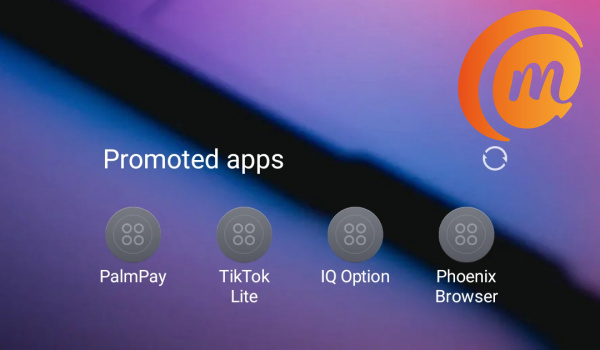

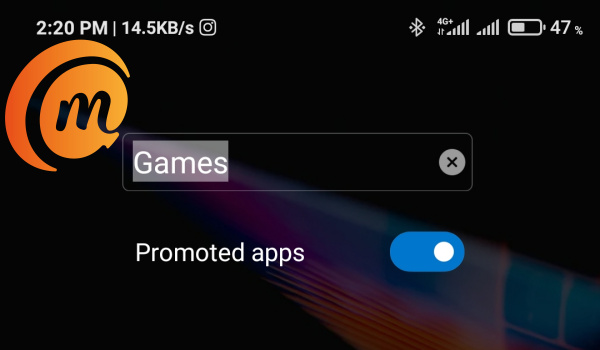
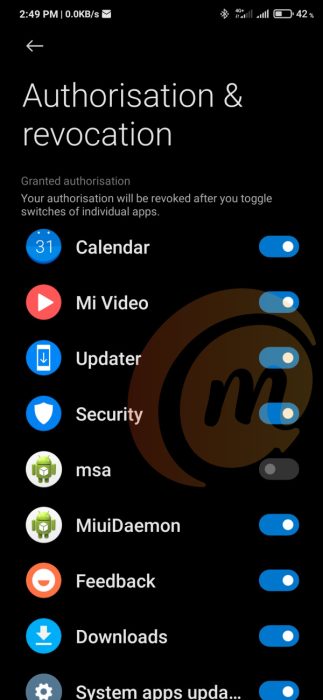
Thank you so much
Thanks 👍
Bought a RedMi 9AT recently and was distressed by the number of ads for apps which kept popping up all over my folders. This post helped remove them all. Good work and many thanks!
Thank you, really saved the day here!
Thank you so much
Thanks alot. This article has been a great help to remove those annoying ads.