Why would you need to restore your iPhone or iPad? If you recently purchased a new iPhone and need to switch your data from an older model, or you needed your iPhone fixed and had to factory reset, you are going to need to restore the data you backed up before switching phones or after getting it fixed.
The key here is that you must already have a backup of your iPhone somewhere. Earlier on, we showed you three different ways to backup your iPhone. If you already have a backup, you are ready to restore your iPhone. Below, I will walk you through how to do this in two different ways – you can restore your iPhone from a backup in iCloud or using iTunes, from a backup on your computer.
How to restore your iPhone from an iCloud backup
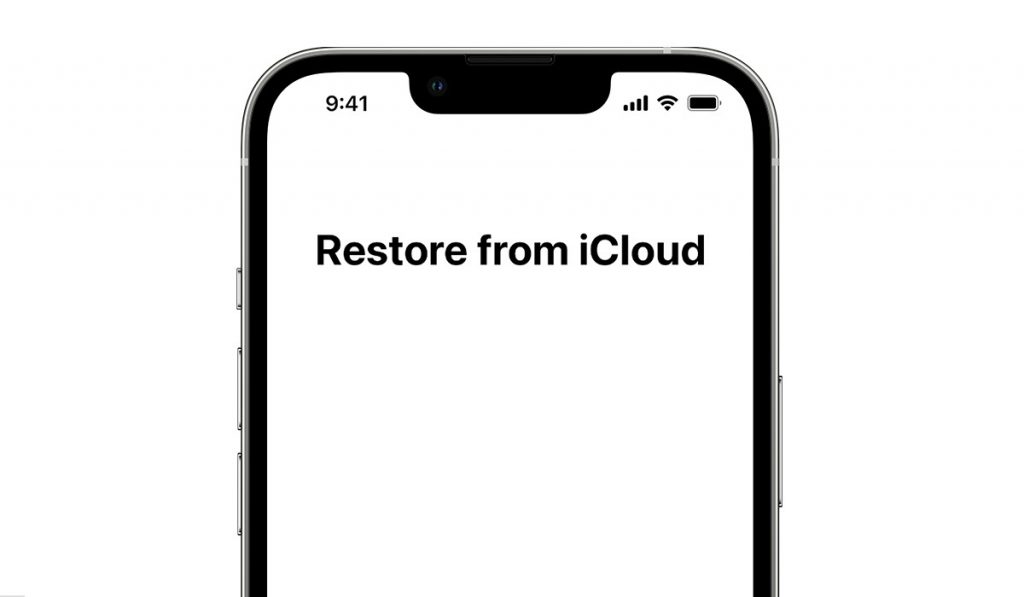
•Turn your iPhone on, and a “Hello” screen will pop up. If you already have your iPhone set up, you will need to erase all of the content you have added to your phone before you can restore it from your iCloud backup.
•Head to your settings and tap on Apps & data.
•Tap “restore from iCloud backup”
•Sign in to iCloud with your Apple ID.
•Select a backup. Check the date and size of each and pick the most relevant. After choosing a backup, the transfer will begin. A message saying that a newer version of the software is required because the one you are using is currently outdated. You need to update to the latest version.
•Keep your iPhone connected to Wi-Fi and wait for a progress bar to appear and complete. The size of the backup and the network speed will determine the amount of time the restoration will take. It could take a few minutes and last as long as an hour to finish restoring. If your Wi-Fi somehow gets disconnected it will simply pause and resume again when the connection is re-established.
•When the restoration is done, you can finally finish your setup and make proper use of your iPhone. Apps, photos, music, and information will continue to restore in the background for the next several hours or even days. Again that depends on how large the information is. It is advisable to keep your iPhone connected to Wi-Fi and power to allow the process to run smoothly.
Now, let’s look at how to restore your iPhone from a backup on your PC, using iTunes. If you have backed up your device to your PC earlier, this is the way to do a phone restore.
How to restore your iPhone from a backup on your computer
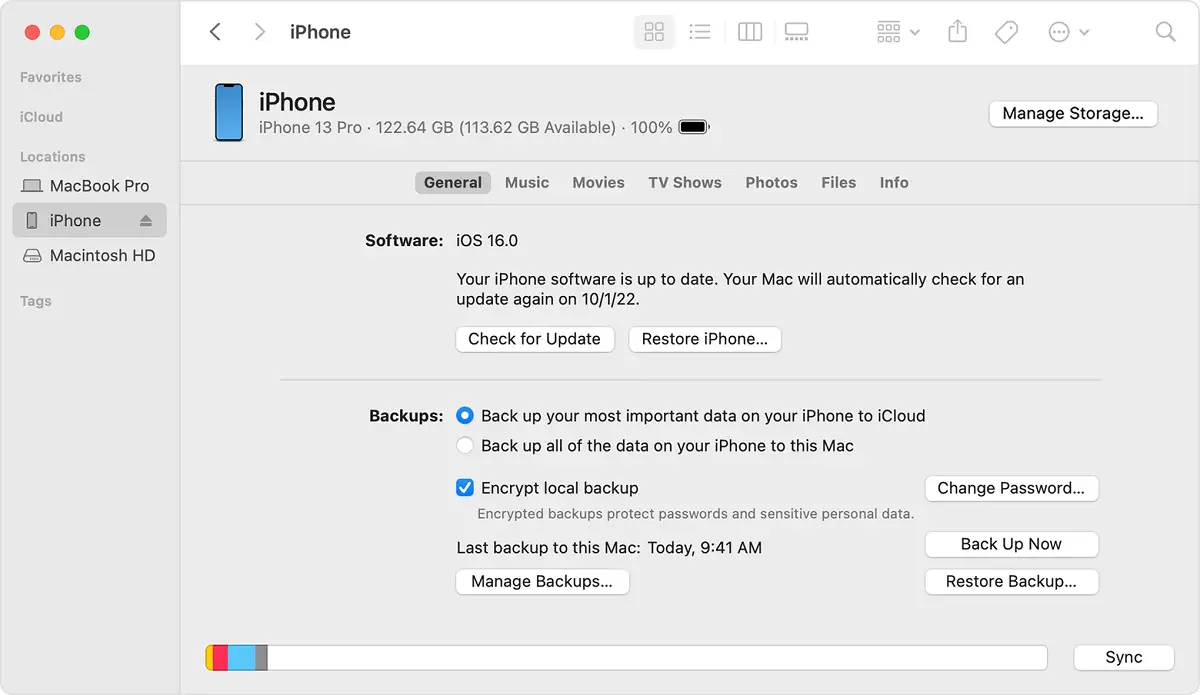
•If you have a Mac with MacOS Catalina or later, open the “Finder”. If you own a Mac with MacOS Mojave or earlier, or you own a PC, open iTunes.
•Use a USB cable to connect your iPhone to your computer. A message will pop up and ask for your passcode or to “Trust this Computer”.
•Choose your iPhone or iPad when it appears in the ” Finder Window” or iTunes.
•Select restore backup.
•Check the dates of each backup and pick the most relevant one.
•Tap “Restore” and wait for the restore to finish. If and when asked, enter your password for your encrypted backup.
•Keep your iPhone connected after it restarts and wait for it to sync with your computer. You can disconnect after the sync finishes.