Around this time last year, we reviewed Xender (formerly known as FlashShare) and showed us how it is used to transfer files from one phone to another. We learned the app was available for iOS devices so we tried it to see what would happen. Remember all the restrictions common with Apple iDevices. Here’s our experience:
First of all, be glad to hear that Xender actually works with iDevices, though it’s not as straightforward as found on Android phones. Sadly, one can only easily send files in the ‘Photos’ app i.e your Camera Roll images and videos. Any other file would require some level of techie gymnastics to accomplish.
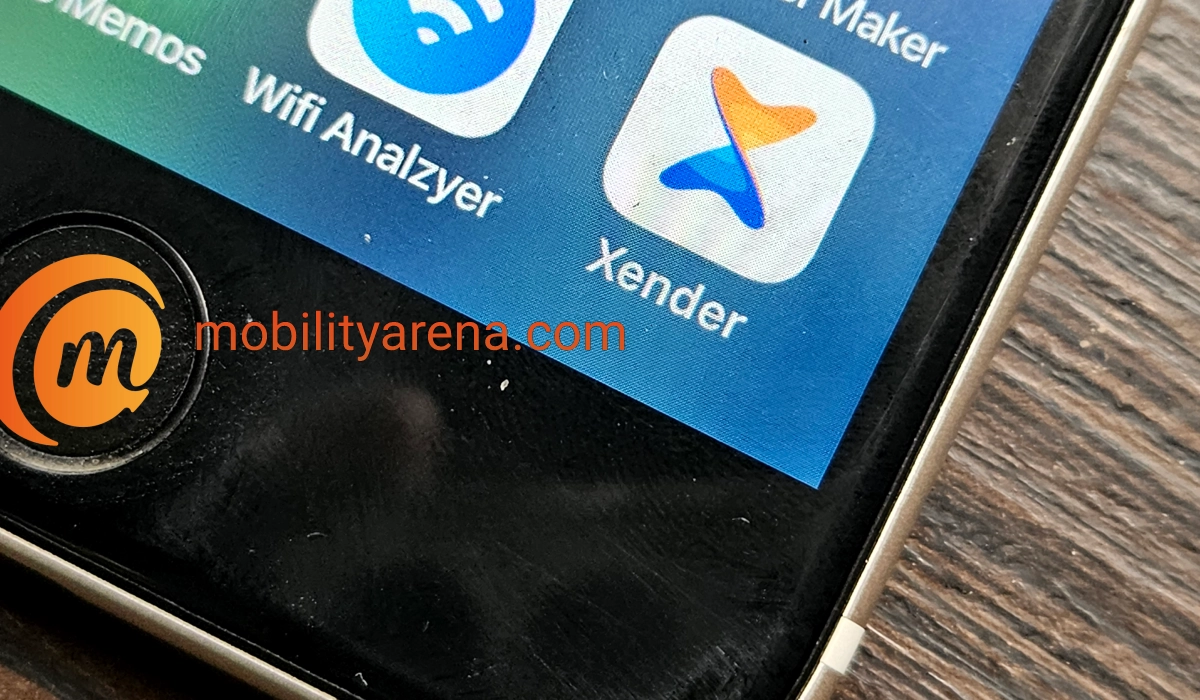
How to use Xender on iPhone
- To pair with a similar iOS device, simply go and switch ON WiFi on both devices, then Xender automatically displays the 2nd device and pairing takes place.

2. To connect Xender on iPhone to an Android phone or other non-iOS device, follow these steps:
- First create a group on the device.
- Go to your iPhone settings and switch on WiFi.
- Connect with to the network manually.
- Return to the Xender app and click “Connect Phone”. That’s all.

From here on, you can then transfer your files between phones as you wish.
The above process works for all Apple devices – iPhones, iPads, and iPod. As long as you can install Xender for iOS on it, it will work. That is it .You now know how to use Xender on iPhone. Do share with others.