Switching from an Android smartphone to an Apple iPhone usually meant worrying about how to transfer your WhatsApp data from your Android phone to iPhone. It was a huddle, and I recall a number of acquaintances complain about it. However, there is good news: Android users who need to switch to iPhone can now do so and carry their WhatsApp data over easily – and for free.
This new method of moving your WhatsApp data from your Android phone to iPhone works by using a free app developed by Apple. The app is called Move to iOS. According to WhatsApp, the transfer will only work on factory reset or new iPhones. This is the same restriction the process has when transferring from iPhone to Android.
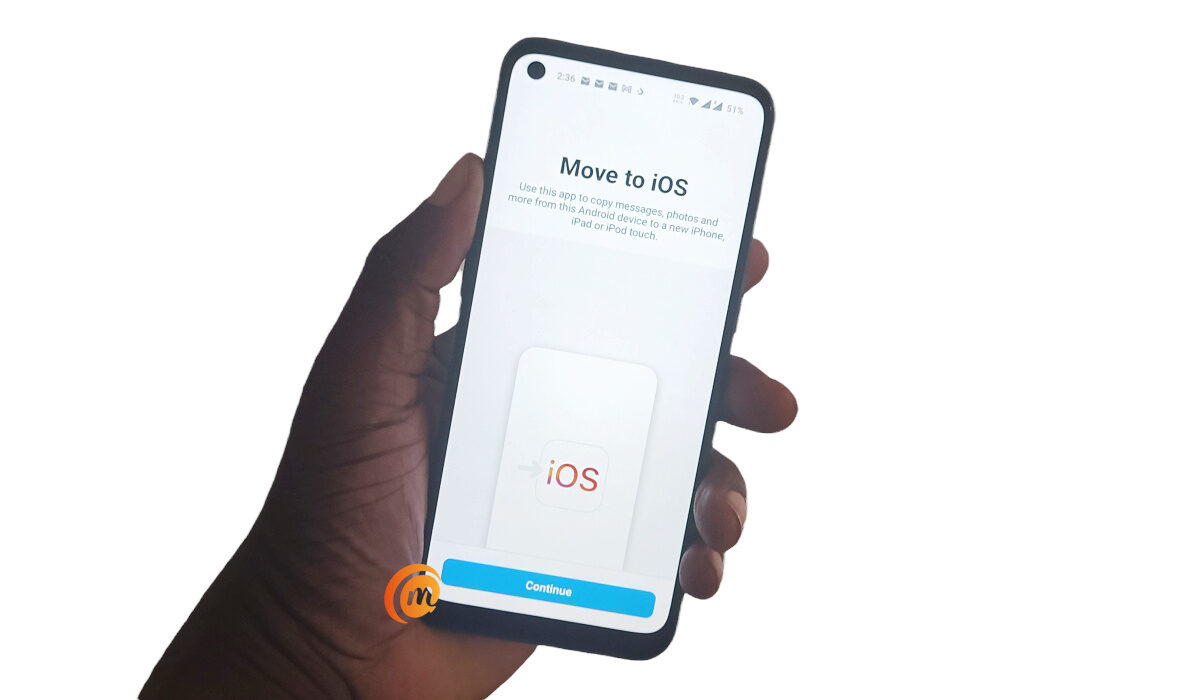
The Move to iOS app supports Android phones running Android 5 and newer, and iPhones running iOS 15.5 and newer, so make sure you have both your devices updated to meet these requirements. Psst: If you are still using an Android 5 phone, you really need to get rid of it already. Come on.
How to transfer WhatsApp data from your Android phone to iPhone
To get started, you’ll have to download, install, and open the Move to iOS app on your Android phone. Next, follow these steps:
- Grant the requested permissions
- Accept the terms and conditions
- Next, you will need to find a 6-digit Single-Use Code displayed on your iPhone and enter it in the app in your Android phone. Tap the blue Continue bar at the bottom of the screen, and punch in the Single-Use Code.
- The app now connects to your iPhone and is ready to begin the transfer process.
- On the Transfer Data screen, select WhatsApp”, and then press “Start.” WhatsApp will then prepare a copy of your data and begin the transfer process from Android to iPhone.
- Download and install WhatsApp on your iPhone, enter your number, and tap Restore.
- On the “Import chats” page, tap Start, to begin the transfer.
Depending on the size of your chats, they will be moved over to your iPhone in a matter of a few or many minutes. Congratulations; you now know how to transfer WhatsApp data from your Android phone to iPhone.
Download Move to iOS mobile app, to transfer WhatsApp data from your Android phone to iPhone
Move to iOS is available for download from Google Play Store. To download it now, click HERE.
- Don’t miss our reviews.
- Follow our news on Google News.
- Join our WhatsApp Group, to be notified of the most important articles and deals,
- Follow us on Instagram, Facebook, Twitter, and YouTube.