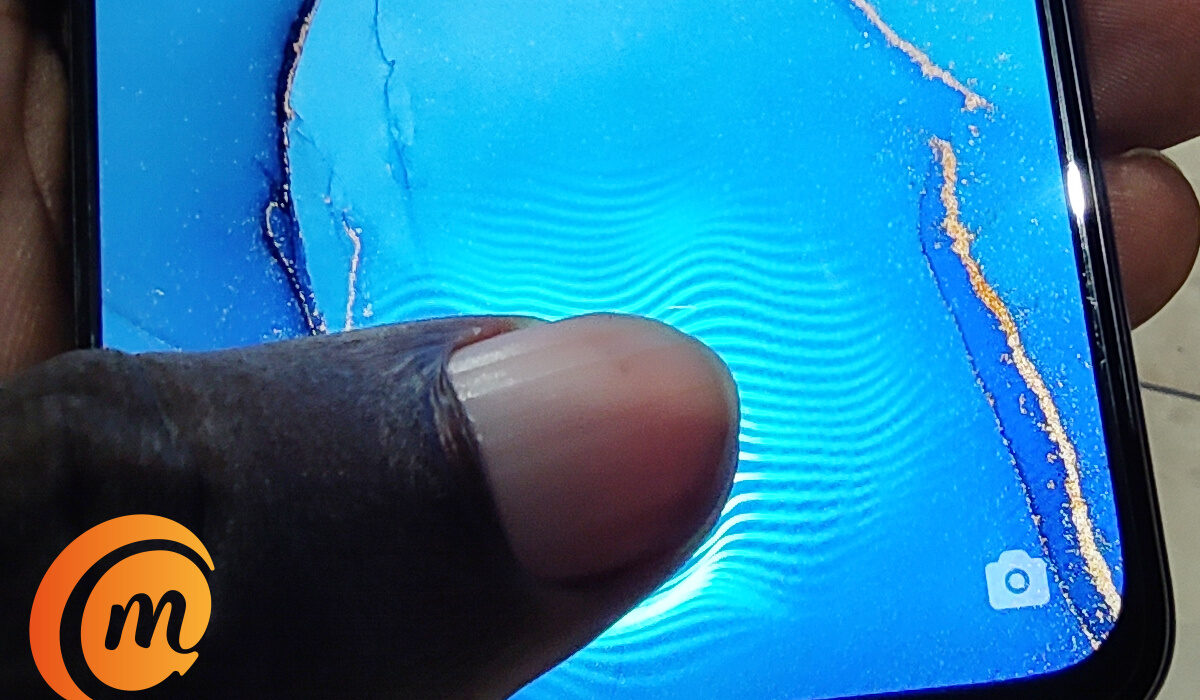Technology has come a long way, with smartphones now fully touchscreen with no buttons. As beautiful as this may be, it presents a unique problem when your device’s display stops responding. This is why we have brought you a number of fixes for your Android device when its display malfunctions.
With the advent of touchscreen devices, phones with keypads have been slowly phased out, with most phone users preferring devices that have touchscreen displays due to its ease of operability and its versatility.
However, Android smartphones have periods where the display stops responding, rendering the device ultimately useless. This glitch may be due to a hardware issue or may be the result of a software problem. Whatever the case, we will be running through a number of quick fixes for your Android device when next the display stops responding.
- Try forcing a phone reboot: Normally, you’d need a working display to restart your android device, but in this scenario, you’ll need to try another approach. If your smartphone has a removable battery, try opening the back and taking out the battery, then power up the phone normally and the screen should return to its normal operations.
However, if you have a device with an inbuilt battery, you can force a restart by holding down the power and volume down buttons simultaneously for a couple of seconds. Your device’s display should go black, then try switching it on a couple of minutes later. This should restore your phone’s display to normal operations.
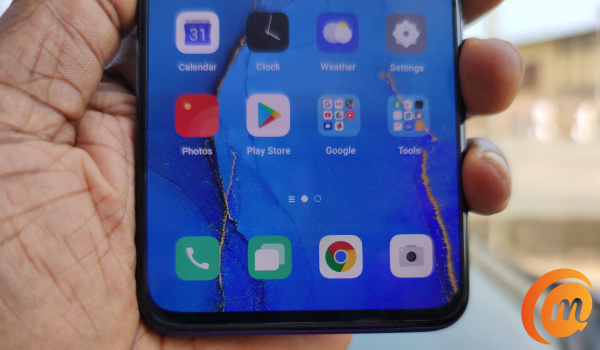
- Take out the SD card and SIM card: Sometimes, a device’s display will not respond when the SD card or SIM card is faulty. If you are ever caught in this type of situation, try forcing your device off, then take out both cards and then turn the device on. If it works properly, then one of the cards (SD card or SIM card) is faulty, if it does not respond, we will try another method.
- Try the factory reset option: Your Android display’s woes may be due to a new software update that’s faulty or some malicious app you may have mistakenly downloaded on your device. You can get rid of this and restore your device to its original settings (inadvertently solving the display issues) with a factory reset. However, it is advisable to back up important data before you begin this process. After this, you can follow these simple steps to reset your Android device:
- Navigate to Settings.
- Select Backup and Reset.
- Select Factory data reset
- Select Reset phone
- Insert your device’s password (if you have one).
- Select Erase everything.
- Remove your display’s protector: Most Android owners today have screen protectors to ensure that the display does not get scratches or dents from its everyday use. However, there are times where the screen protector may be preventing the device’s display from functioning properly. In this scenario, try removing the screen protector and see if the response rate improves. If it does, then the cause of the problem was from a wrong/ill-fitting screen protector.
These solutions above are best for Android devices whose displays stopped responding due to software glitches. If your smartphone display stops responding after some form of physical damage (say a liquid spilled on it or it dropped over a far distance), then you may need to consult a technician and have him take a good look at your Android’s display before it degenerates.
You are reading Mobility Arena, the essential guide for mobile phone users around the world. Be sure to check out our homepage for all the latest news and resources. To be notified of the most important articles and the best smartphone deals, join our WhatsApp Group and follow us on Instagram, Facebook, Twitter, and YouTube. Don’t know where to start? Check out our reviews.