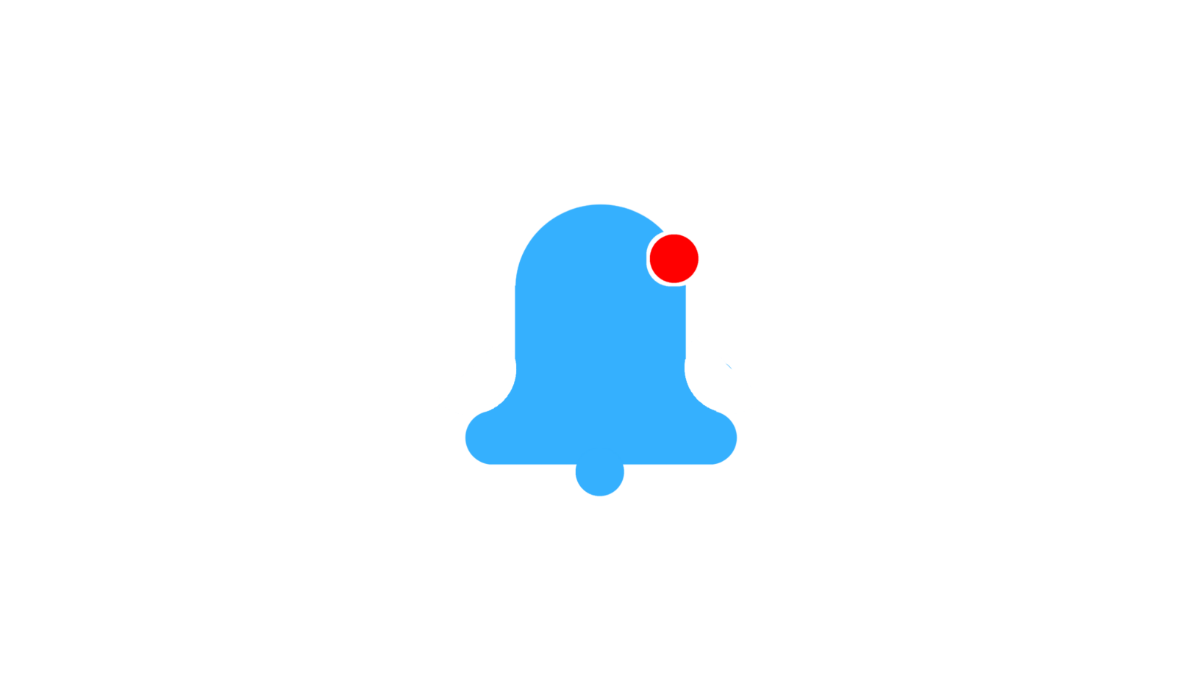Have you ever been bombarded with notifications while browsing the internet? They usually come in the form “so so so website wants to send you notifications, accept or reject,” these notifications can be a disturbance and at the same time annoying.
It is time to turn off notifications on your web browser, either it is Google Chrome on your Android phone or Apple Safari on your iPhone or iPad.
Block Pestering Notifications On Chrome Web Browser

It is important to note that notifications on the Chrome browser are turned on by default, so it is important to know how to switch it off.
The fix offered in this article works on all Chrome browsers regardless of the device it is running on (Android, iOS, Windows, etc). It is quite easy to take control of the Notifications you receive while browsing the internet on your Chrome browser.
Chrome gives you the option to totally block all pestering notifications or allow a few of which you have completed choice over. To get this done, all you need is data connection and your Chrome browser, then follow the steps below.
- Head over to the browser settings and click site settings.
- You will see a bunch of options, find and click on notifications.
- Toggle the setting off
You can now wave goodbye to the ever present notifications on your Chrome browser. Through this setting you can also get control of other things a website
Block Pestering Notifications On Safari Browser
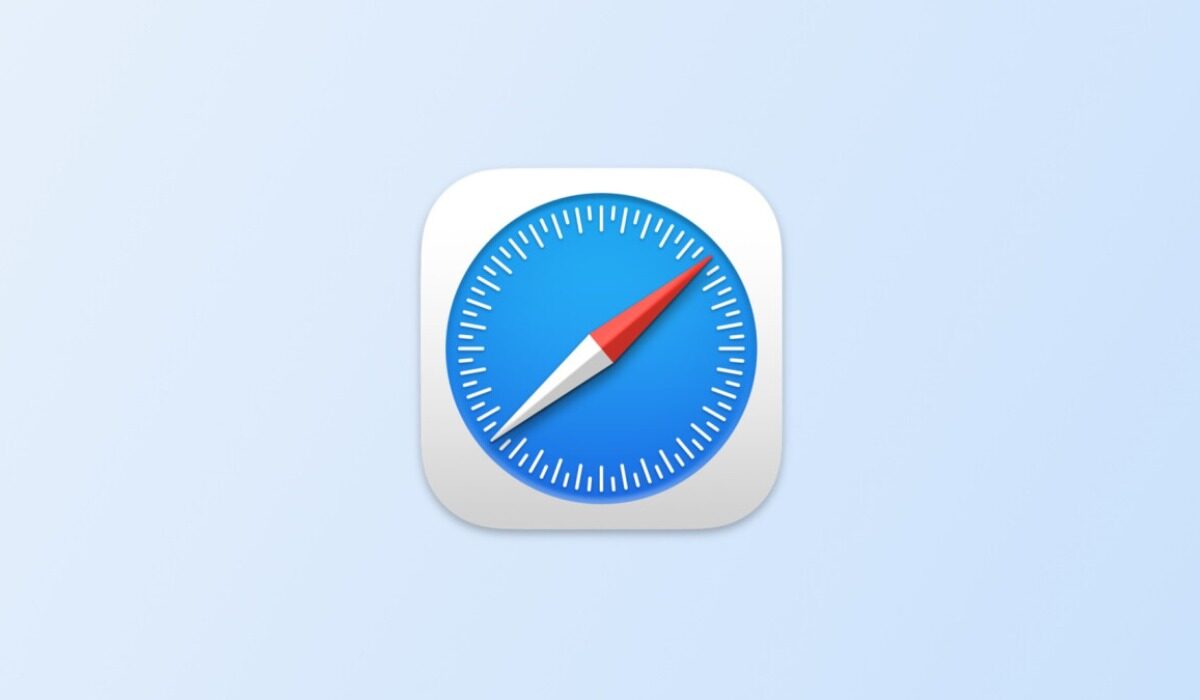
These notifications even exist in the Safari browser, which is Apple’s very own browser for all their smart products. But we can as well block notifications from the Safari browser in two ways, first being from the Safari browser settings:
- Open the Safari browser and navigate to settings
- Find preferences and click on it
- Open the “website” option listed and click on notifications
- You will be greeted with the list of notifications from various websites you have already blocked and if Joe exist you can just toggle on the settings to block off all notifications from websites
The second way to block pestering notifications on safari browser is through your iPhones settings:
- Open the settings application on your iPhone and head over to system preferences.
- Tap on notifications and find the Safari app icon listed among the other apps
- Now simply turn off “allow notifications” and just like that you have successfully blocked all notifications from websites you might visit in the future.
You are reading Mobility Arena.