A cluttered camera roll might not seem like a big deal, but spending a lot of time searching through it in search of a particular image is time-wasting. Not to mention that it consumes a lot of storage space on your phone. Even if they are digital, cluttered spaces can result in stress.
In this guide, you’ll learn how to declutter your camera roll, so keep reading if you need a solution to your disorganized camera roll. I’ll go over the most effective methods and tips for creating an organized photo app, so pay close attention.
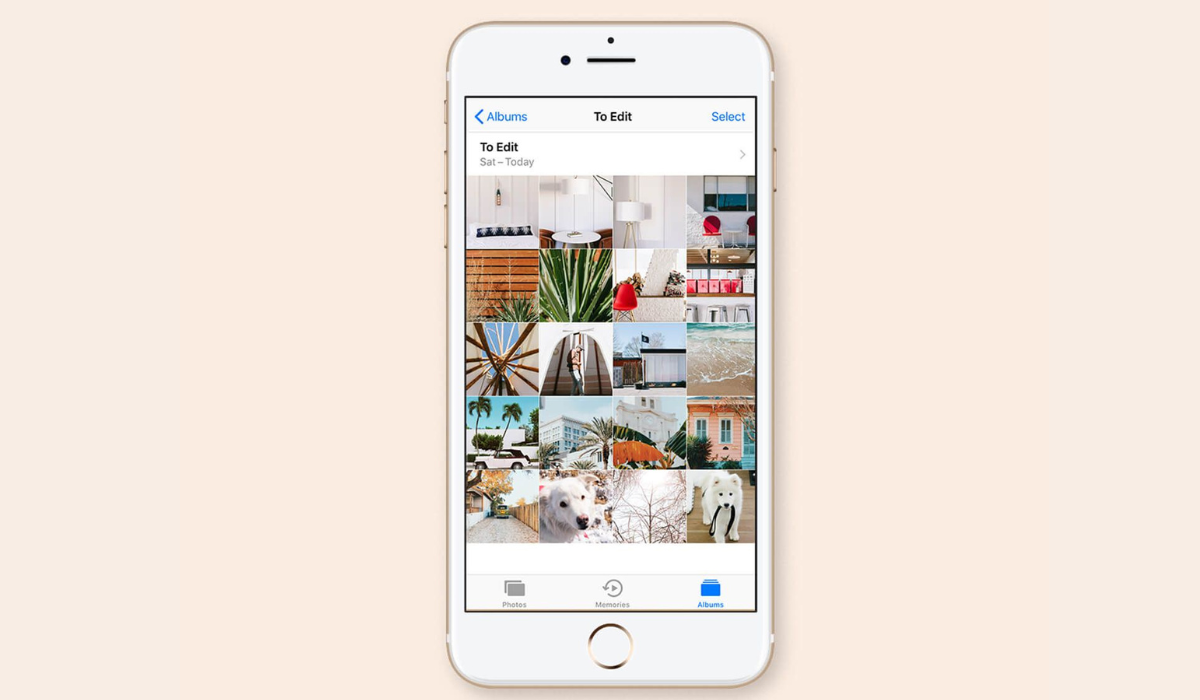
How Can You Declutter Your Camera Roll?
If you check through your camera roll, you’re likely to find thousands of photos that are just sitting there. However, if you’ve saved all of your memories, you’ll want to make sure they don’t get lost in the clutter. Here are step-by-step instructions to clean up and successfully declutter your camera roll.
Filter Your Photos by Date
Organizing your photos into sections, just like with piles of clothing, is one of the first steps if you’re trying to declutter your camera roll. The simplest way to accomplish this is to sort your photos by date.
Take the Photos app on iOS for instance (note that the method is the same for any photo app with a filter-by-date feature), locate the date filter in your camera roll. I recommend starting this process at the beginning to get the oldest camera items out first.
Start by deleting anything you don’t even recall taking a picture of, recording, saving, or screenshotting. Then proceed to the items that no longer have any value to you. Keep any files you’d like to look back on, such as photos of loved ones, and any important information.
The process will be tedious if you have thousands of files, but that is why the filter-by-date feature is so useful. You can filter through one month, or even just one day, every day, until you’ve gone through to the most recent files, rather than doing it all at once and getting overwhelmed.
Create and Use Albums
Most photo apps include pre-built albums such as screenshots, selfies, and videos, and you’ll also be able to create your own albums. Also, if you grant any third-party apps access to your photo app, albums for those apps will be created automatically. It’s a good idea to use this album feature to your advantage when trying to declutter your camera roll
You can organize your camera roll by sorting them into categories, which is essentially what photo albums are. Go through each album and delete any files you no longer need. As with the filter-by-date method, do one album per day to keep the process from becoming too time-consuming.
Remove Your Least Favorite Shots
When taking pictures, you rarely get the perfect shot on the first try. You may sometimes need to experiment with different settings, composition, and perspectives, so of course, you’ll take as many shots as possible. This is useful for having options in post-production, but not for keeping a camera roll organized.
So, when trying to declutter your camera roll, you can transfer photos to your PC immediately you take them, then delete the ones you’re not using for editing from your phone. As soon as the shot is over, if you’re using a mobile editing program, try to go through and discard your least favored selections. Make this a habit to avoid accumulating unwanted shots over time and to successfully declutter your camera roll.
Use a Photo Removal App
Apps for deleting photos are a real gem that will make things easier when you want to declutter your camera roll. You may need to compare them to find one that doesn’t overwhelm you because they vary greatly in terms of user-friendliness and design.
I recommend choosing an app with a swipe feature, such as Gemini, which allows you to swipe up to keep something and swipe down to trash it. Also, one that includes premade albums like Screenshots, Similar, and Blurry that have all of your photos organized. This will make it much easier to declutter your camera roll.
Limit Image and Video Downloads
There are various “favorites” or “saved” features within TikTok, Instagram, and Facebook. Rather than downloading all of your favorite posts to your camera roll, use these app features. We tend to forget about saved photos and videos so quickly, so downloaded files from these apps can pile up and take up space.
To declutter your camera roll, give yourself a download limit for these apps—maybe one video and three photos daily. While it’s better to avoid downloading as much as possible, you can simply limit downloads this way if you’re worried a creator may delete their posts that you find necessary.
Reduce Screenshots
Screenshots are very popular culprits when dealing with a cluttered camera roll, most people don’t notice how quickly they accumulate. Taking screenshots of everything “just in case” will only cause you problems when it becomes time to declutter your camera roll.
Set some ground rules for yourself, such as only taking screenshots of things that might disappear forever, because some of the information you screenshot will be available elsewhere and will not be lost.
All in all, you’ll enjoy the unburdening that comes with an organized camera roll. I therefore hope you make good use of the tips and suggestions in this guide to successfully declutter your camera roll.