When you send a WhatsApp message, a single tick indicates that the message has been sent, a double tick indicates that it has been delivered, and when the blue tick changes colour to blue, this signifies that the message has been read by the recipient. For a variety of possible reasons, you may want to disable Read Receipts in WhatsApp. This article shows you how to do it.
In Facebook Messenger, the read receipt works a little differently. When you send a message, a tick in a transparent icon indicates it has been sent, the icon gets a background when the message has delivered, and the tick changes to a small display photo of the recipient when the message is read.
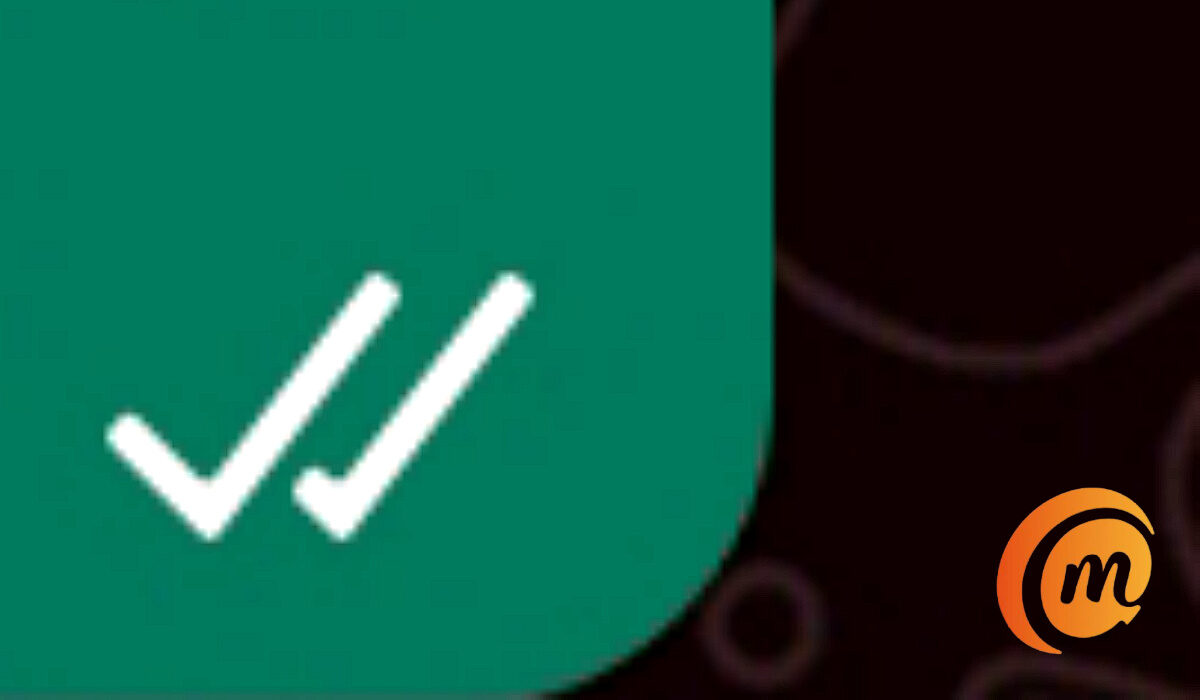
How to disable read receipts in WhatsApp
- Open the WhatsApp app.
- Next, click on the three dots icon in the top-right corner of the screen. Tap on Settings.
- From the Settings screen, go to Account > Privacy.
- Finally, you should see an option called “Read Receipt”. Toggle it off to disable it in individual chats.
That’s all. You can also toggle it back on to activate read receipts whenever you want. But it is important to note that read receipts cannot be disabled for group chats.
How to disable read receipts in Messenger
The Messenger app does not provide users with an option to turn off or disable Read Receipts, so you have to live with it. Perhaps that feature will be made available at a later time.
- Don’t miss our reviews.
- Follow our news on Google News.
- Join our WhatsApp Group, to be notified of the most important articles and deals,
- Follow us on Instagram, Facebook, Twitter, and YouTube.