Whether you own a Samsung, a BLU, a Nokia, or a OnePlus Android phone, you might have a collection of photos or videos you want to keep private. It is very likely that you have researched on ways to do this. There is a saying, “Everything is possible on Android with apps”, so hiding files is not an exclusion. Here’s a quick tip on how to hide photos or videos on Android without any app.
Table of Contents
1st Method To Hide Photos/Videos On Your Android Phone
- First you need a good file manager app. We used ES File Explorer for this experiment.
- Move all the photos or videos you want to hide inside one folder. We’re hiding the whole folder. In the screenshot below, we are hiding the thumbnails folder.
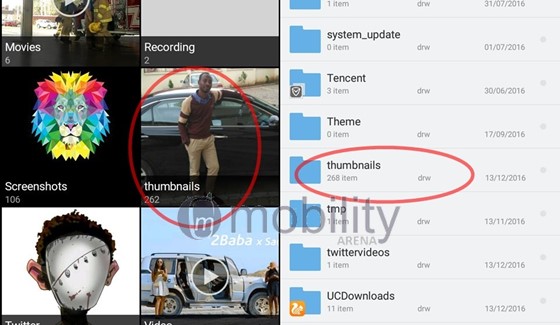
- Rename the folder, and add a dot(.) in front of it. The folder “thumbnails” is renamed to “.thumbnails”. See screenshot below
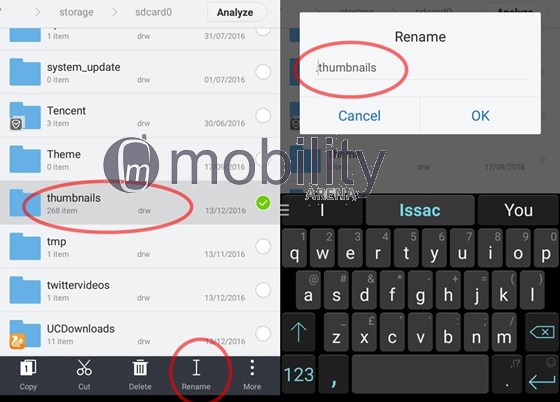
That’s all. The folder will no longer show in the gallery. In our case, the “thumbnail” folder disappears from the gallery.
To unhide the folder and its contents, follow these steps:
- Go to Settings in ES File Explorer and enable the “Show hidden files” option
- The hidden folder will now be visible in transparent mode
- Rename it to remove the dot you added to the front of the name, and it becomes fully visible and accessible again.
2nd Method To Hide Photos/Videos On Your Android Phone
You can also hide the contents of a folder from the Gallery app and other apps that display media files by creating a file named “,nomedia” in the specific folder. Here is how to go about doing that:
- Move all the media items you want to hide into one folder
- Open the folder from which you want to hide files from
- Create a file inside the folder and name it “.nomedia”
To unhide the contents of the folder, delete the .nomedia file.
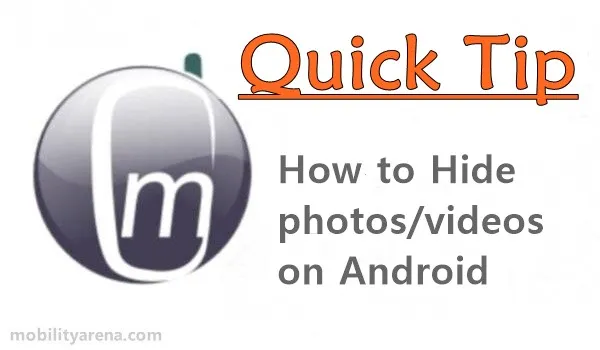
Other Ways To Hide Apps And Files On Your Android Smartphone
Besides the above methods, there are a number of other ways to hide apps and files on your phone.
- Some 3rd party Android launchers allow you to hide apps and files. Lawnchair Launcher is one of the. Nova launcher is another one, though to hide apps, you must upgrade to the pro version. You should have a look at Apex Launcher too: it hides your apps for free.
- You may want to try the option of securing your apps instead of hiding them, especially for apps that you can’t do without. There are several third-party apps that prevent people from opening your apps. One of the most popular of these apps is AppLock. This app also works for images and videos, so you don’t even need to hide them; you just lock them. But Android OS now includes the option to secure individual apps with a PIN/password or even your fingerprint.
- Lastly, there are also apps that hide files for you on your smartphone by pretending to be something else. Hide It Pro is one such app. It masquerades as an audio manager, but if you hold down the logo for a few seconds, it brings out all your hidden files. Run a search in Google Play Store and you will come up with several other options you can try out.
In conclusion, if you ever feel mad at people who go through your phone without permission or need to secure files on your phone, there are enough options for you to use to hide photos, videos, and apps, regardless of the Android smartphone brand you are using, so give it a try and let us know how it goes.