If like me, you are tired of remembering and entering passwords every time you need to sign into a service, I have good news for you. There is a newer alternative to traditional passwords. A passkey is a unique combination of letters, numbers, and symbols generated by an application or website that can be used as a replacement for your password.
The key difference between a passkey and a regular password is that the former is much longer and more complex, usually consisting of 32 characters or more, making them more secure. They are also designed to be unique for every service you use, meaning that each account you have will have its own unique passkey.
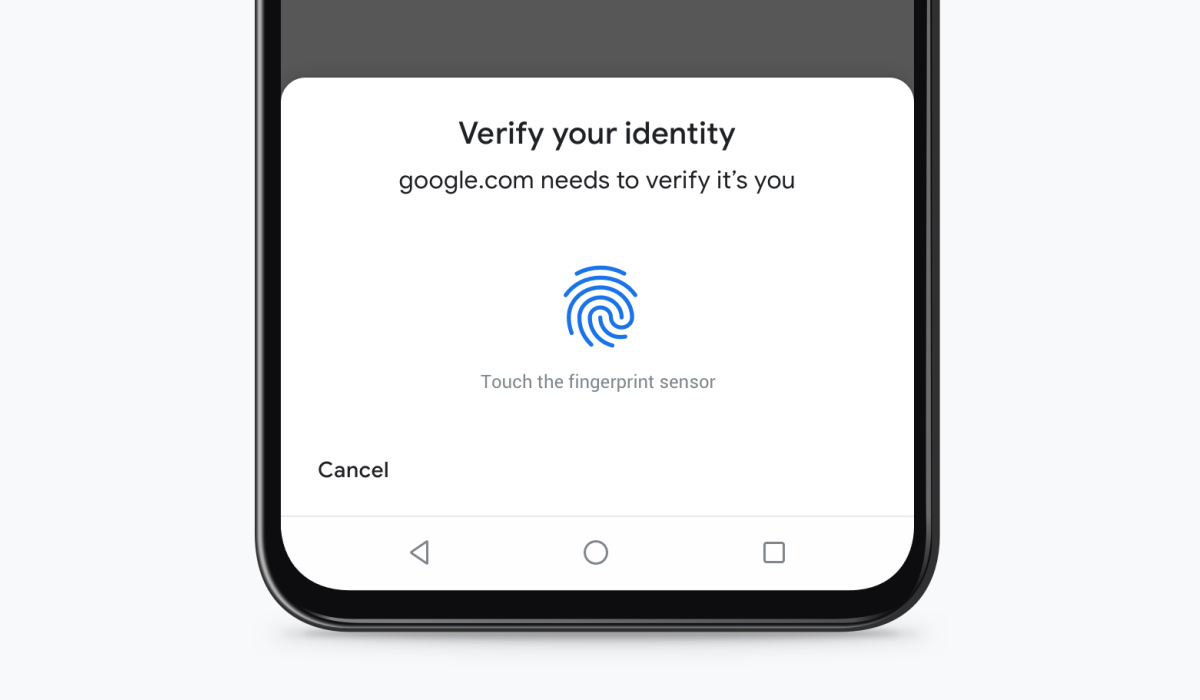
Best of all, passkeys let users sign in to apps and sites the same way they unlock their devices: with a fingerprint, a face scan or a screen lock PIN. As such, do not be surprised that once you have set it up on your device, you get prompted for manual or biometric login whenever you need to login to the websites and apps you have set up. And do not fret – your biometric information is never revealed to the website or the app. Your biometric information never leaves your device.
Table of Contents
How passkeys work
So, how do they work? When you sign up for a service that uses this new means of authentication, such as a password manager, mobile app, or online account, the website or app generates a unique passkey for you. It is stored on the website or app and is used to authenticate you when you log in or perform other actions on the site.
One of the benefits is that it frees you from having to remember multiple complex passwords for different accounts. The other is that they provide a more secure way to protect your online accounts.
How to setup and use a passkey for an account on your iPhone
Setting up one on your iPhone is straightforward.
- On your iPhone, take one of the following steps:
- For a new account: On the account sign-up screen, enter an account name.
- For an existing account: Sign in with your password, then go to the account management screen.
- When you see the option to save a passkey for the account, tap Continue. That is it; you are good to go. Whenever you need to access or login to that website or app, you will be prompted to enter your iPhone’s PIN or password, or authenticate yourself via fingerprint ot face recognition. When you do this, you are automatically logged into that service and access is granted to you.
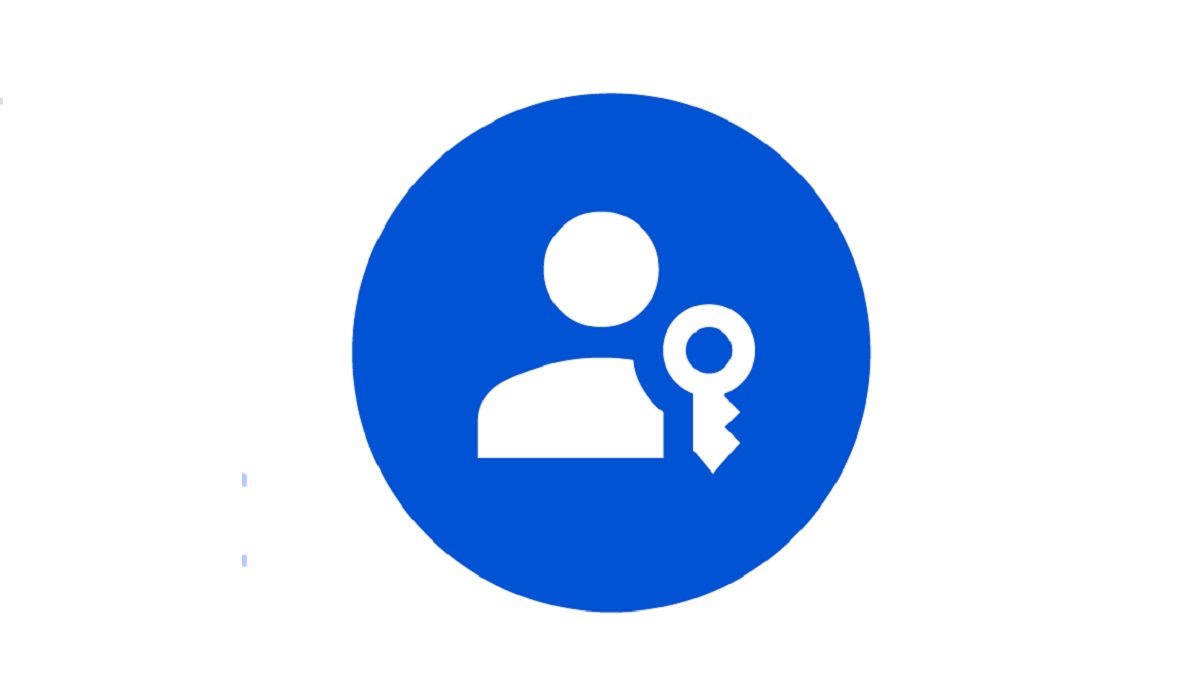
How to setup and use a passkey for an account on your Android smartphone
If you use an Android smartphone (Samsung, Motorola, Google Pixel, ASUS Zenfone, Nokia, or other), setting up one for a website or app is a straightforward exercise.
- Go to the app and sign in using your existing sign-in method (usually a password or one-time OTP).
- Click Create a passkey button.
- Check the information stored with the new passkey.
- Use the device screen unlock to create the passkey.
You are all set up. That is it. Whenever you return to this website or app to sign in, on the sign in page, select passkey as your option, use your smartphone’s screen unlock, fingerprint, or face recognition to complete the login. You do not have to remember that website or app’s password.
Death to passwords
Don’t forget that each website or app you use has its own unique passkey, so you have to set one up for each of them. Once done, you can use them across multiple devices. You don’t have to try to remember the passwords to the 666 different online or digital accounts and services that you use. Google and a number of prominent digital services have adopted this new, passwordless authentication method, so you can begin to enjoy the freedom of not having to remember and manage passwords to the multiple online services that you love and use.