Losing useful files from your hard drive while using a computer is a terrible experience. It may ruin the whole day, or even a couple of days. Well, what can you do to recover lost files? We guess the best answer is taking measures in time to recover data from hard drive.
Classified by computer types, the hard drive can be divided into two categories: laptop hard drive and desktop hard drive.Just as the name implies, laptop hard drive refers to the hard drive used in laptops, while desktop hard drive is the main storage device of desktop computers.Considering laptop is used widely nowadays, we decide to put our focus on lost files on laptop. And we’ll show you the detailed operations of laptop hard drive data recovery

Lost Files on Laptop? Don’t Worry about It
Sometimes, you may make a mistake in deleting files from laptop hard drive that are still useful; sometimes, you may find some data are lost suddenly from laptop due to unknown reasons. No matter what the situation is, laptop data recovery won’t be too troublesome as long as it is still working properly.
Now, let’s see the specific steps to recover lost files from laptop hard drive.
Steps To Recover Lost Files
Step one: choose a reliable one from the many laptop hard drive recovery tools you can find on the internet. We discover a good choice – MiniTool data recovery, which has high security.
Step two: run the software and specify a proper function from the main interface shown below.
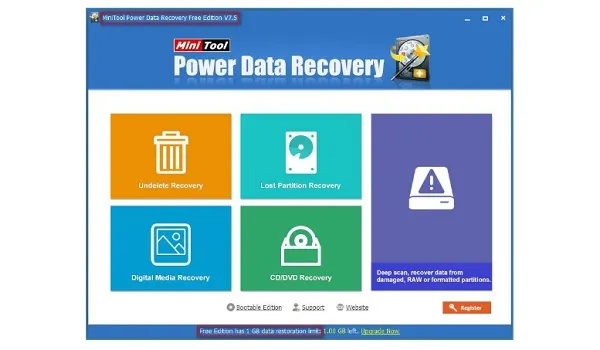
Tips for choosing a suitable function
- If you need to recover deleted data from laptop, please choose “Undelete Recovery”.
- To recover data from a missing partition, you should choose“Lost Partition Recovery”.
- If you want to recover data from laptop hard drive after you found it has been damaged, please choose“Damaged Partition Recovery”.
- As for multimedia files recovery (like photos and music), please select “Digital Media Recovery”.
Step three: select your hard drive/the specific partition and press “Scan”/“Full Scan” button to start searching for files.
Step four: browse and check files to recover at the end of the scan. Then, please click on the “Save” button to store those files to a safe location.

This is the whole demonstration on how to recover data from laptop hard drive by yourself. Considering that you may need to recover data after resetting a laptop sometimes, we advise you to read How Do You Recover Files after Factory Reset Laptop.
Attention:
The most obvious difference between the free edition and other advanced editions is that– the former only allows you to recover no more than 1 GB of data, while the latter has no such limit. So please choose a suitable edition according to your own needs to recover data from laptop.
Reading here, you must have understood why we tell you not to worry about after you lost files on laptop. Just go ahead to solve your problem in person now.