You are likely reading this article because you have experienced the Android App Not Installed error message on your device while you were attempting to install an app you downloaded from somewhere. It is a fairly common error seen on Android smartphones and tablets.
It mostly pops up when a user is attempting to download and install an app using an APK file extension from a source other than the Google Play Store. An APK file is the installation file for Android apps.
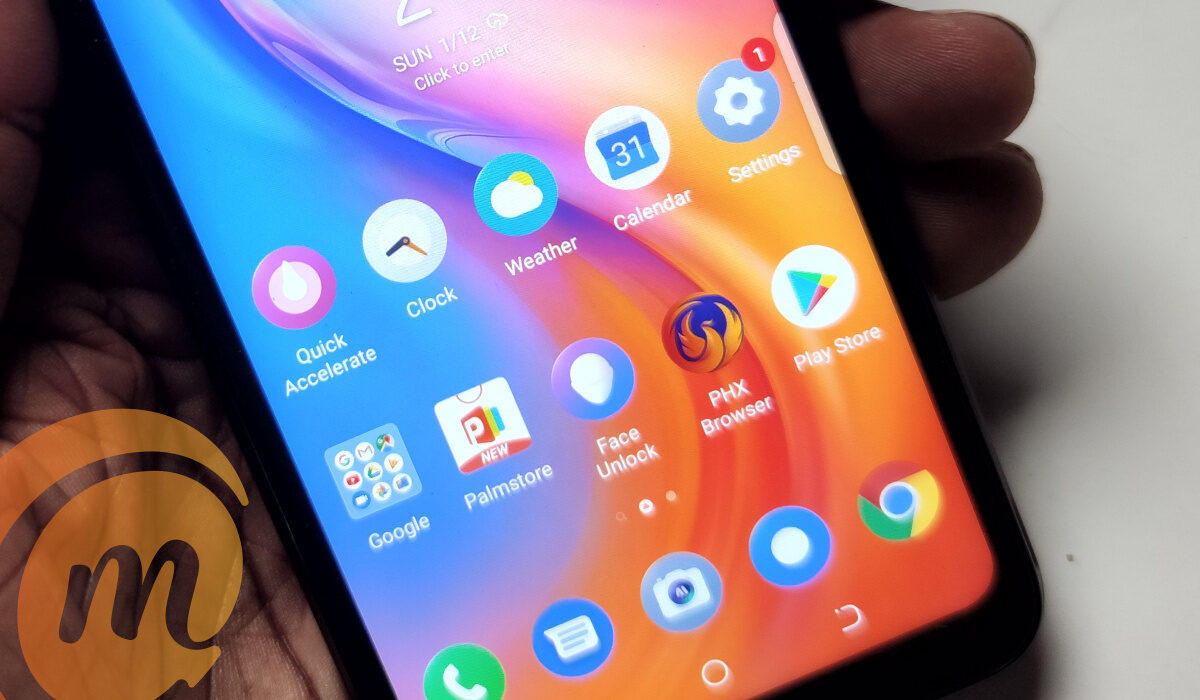
Table of Contents
Common causes of “Android App not installed” error
The first step in resolving this issue is to understand the reasons why the error pops up on your Android device. Let’s run through them, quickly.
1. Insufficient storage
When data like photographs, movies, music, messages, applications, contacts, and emails are saved in the internal memory of an Android device, there is not enough space left for another program, which results in an Android App Not Installed problem.
2. Corrupted or Contaminated App file
When you download apps from a platform other than the Play Store, the app files are often damaged and cannot be loaded successfully on your smartphone. When downloading an app, you should be extra certain about the source, look at the app’s extension, and try to avoid installing any files it contains.
3. SD card not mounted in the device
Your phone may sometimes be linked to a computer or another electrical device that can access the SD Card in your phone. When installing an app and selecting to save it to your SD card in such circumstances, you will encounter the error message “Android App Not Installed”, because the app cannot locate the SD card since it is not mounted in your device.
4. Wrong Storage location
You should be aware that certain apps perform better when kept on the device’s internal memory, while others need an SD card. If you don’t save the software in the right place, you’ll discover that it won’t install because of an unidentified error code.
5. Corrupt storage
The Android App Not Installed error is also known to be caused by faulty storage, particularly corrupted SD Cards. Unneeded and undesired data, some of which may have a component that disrupts the storage site, might clog even internal storage. Take this problem carefully since a damaged SD Card or even a congested internal memory might endanger your device.
6. Unique Signed or Unsigned App Certificate
The Android App Not Installed problem may also appear if you already have an app installed but download a different version of it with a unique signed or unsigned certificate. Although it may seem technical, you may address all of the aforementioned reasons in addition to this one.
Solutions to fix Android App not installed error
Tip 1: Only use the Google Play Store
The Play Store is a platform created especially for Android applications, and it only has reliable apps. If you only download programs from the Google Play Store, the problem “Android app not installed” is unlikely to happen.
Tip 2: Mount the SD card
It’s possible for your Android phone’s SD card to be correctly inserted yet still sometimes be unavailable. The SD card may be made accessible by mounting it. The guide below shows you how to mount an SD card.
- Select Storage under Settings.
- On the Storage Info screen, choose Mount SD card.
Try installing the app again after restarting your smartphone; it should work.
Tip 3: Choose your app’s location carefully.
Users are advised not to meddle with the app’s location and to let it choose where it should be installed. The internal storage of the phone is always the ideal area to store the applications.
Tip 4: Format SD Card
Formatting the SD card is required if the corrupted SD card causes the Android app installation issue. To prevent data loss, nevertheless, kindly create a backup of the information on your SD card. To format an SD card, go to Settings > Storage. Using Tip 2’s instructions, mount it.
Tip 5: Check App Preferences and Permissions
Resetting app permissions might solve the Android app not installed problem. Reset app preferences and application permissions by going to Settings > Apps > App List, and select the menu icon at the top right corner, then tap Reset app preferences.
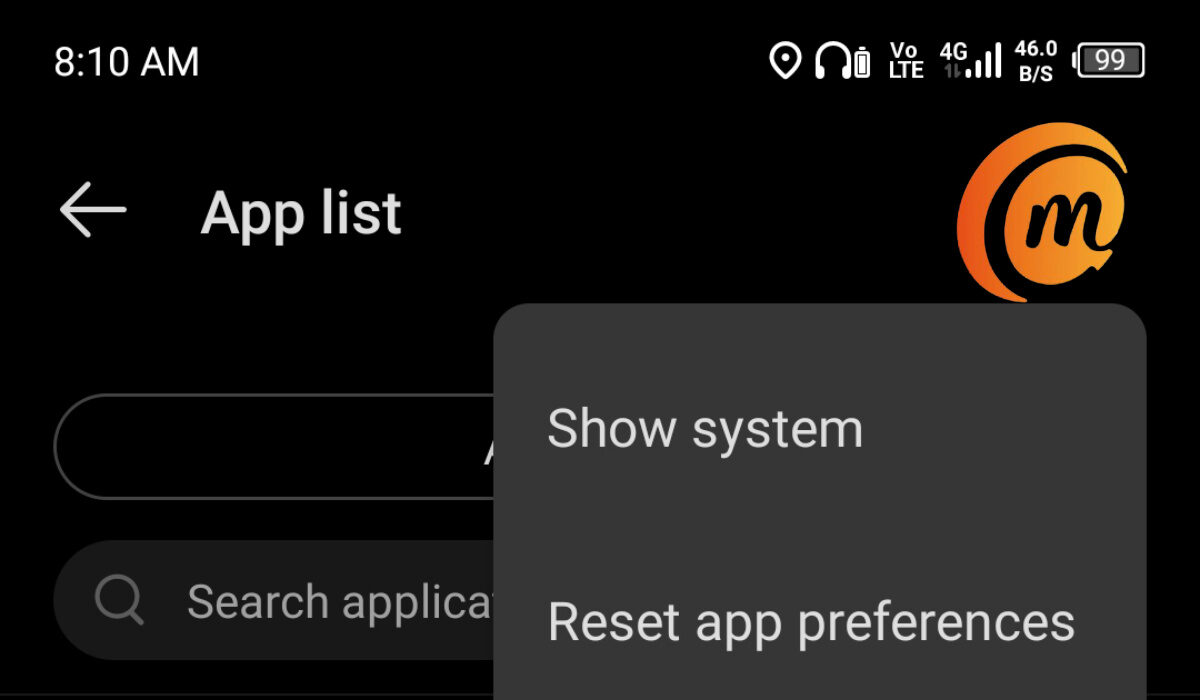
The above are the available fixes for the Android App Not Installed error. Leave us a comment below to share which of these worked for you.
This article was guest contributed by Nwosu Emmanuel. Check out the Emma Build, his personal website.

