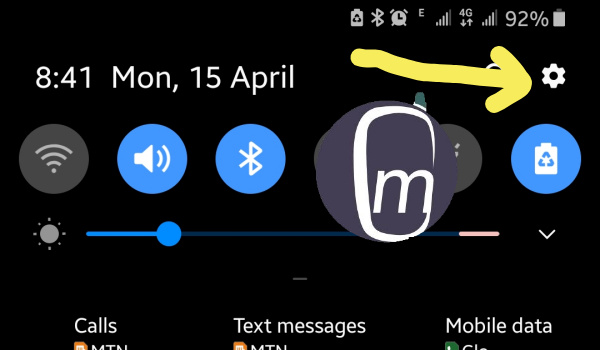Having the ability to share your mobile internet connection via Wi-Fi is a nifty feature, but once you have shared your connection with a device, that device can connect to it anytime it is active. So you will be interested in knowing how to block a specific device from your mobile Wi-Fi.
Thankfully, modern Android smartphones have the feature to do this built in, and it isn’t difficult to use.
Table of Contents
How To Allow Only Specific Devices to Connect to the Hotspot
To block a specific device from your mobile WiFi, you need to use the provided settings to allow only specific devices to connect to the hotspot. I shall use the settings on Samsung’s new One UI to walk you through, but note that the procedure is similar across many Android phones.
Go to the Settings of your phone. You can pull down the drop-down menu and tap the gear icon in the top right corner to do that. See the yellow arrow in the screenshot below:
Once in the Settings menu, tap on Connections, and scroll down till you see Mobile Hotspot and Tethering. Tap that too.
On the next page, tap the text that says, Mobile Hotspot (see above screenshot), then tap the 3 vertical dots in the top right corner of the next page. Select Allowed devices, and you will arrive on a page that provides you with options to set your phont to give Allowed devices only to connect to your WiFi hotspot.
This is what the Allowed devices page looks like on Samsung One UI.
Enable Allowed devices only toggle. This is what gives you the power to allow or block devices from connecting even if they already have your WiFi password. In other words, only devices that you add here will be able to connect to your WiFi hotspot.
To Allow Only Specific Devices to Connect to the Hotspot
Go all the way to the Allowed devices page, tap Add in the top right corner, and add the device you want to give continuous access to your hotspot.
To block a specific device from your mobile WiFi
Again, make sure you are on the Allowed devices page, tap Delete in the top right corner, and it will offer you the option to select multiple devices whose access you want to revoke. Select the device you want to block and delete it from the list of allowed devices. That device will no longer be able to connect to your mobile Wi-Fi.
Now that you know how to block a specific device from your mobile WiFi. This information is vital if you share your mobile data bundle with children or other friends and family and need to exercise control to keep abusive use of your data in check.
On non-Samsung phones
In stock Android phones, when you get into the Wi-Fi hotpsot settings page, you will see options that allow you block users as well as manually whitelist a device.
The labels will differ slightly on smartphones with their own custom user interfaces, but once you understand the principle behind blocking and allowing, you will be able to find your way around. The place to always look is in your mobile phone’s Settings menu.
Summary
Simply enable your Android phone to allow only specific devices to connect to the hotspot, and then add/delete authorized devices as you please. Should any device you give access to begin to use your data indiscriminately, simply block that specific device from your mobile Wi-Fi by deleting it from your list of allowed devices.