It can be quite an inconvenience when your phone rings for too long or doesn’t ring long enough before going to voicemail. Thankfully, there are some ways by which you can alter the number of times your phone rings to suit your preferences either shorten or extend it.
Typically, your service provider determines how many times your Android phone will ring, and you’ll be mostly unable to alter this setting. However, there are still some workarounds you can use to accomplish this. This guide shows you how to modify the number of times your Android phone rings before forwarding incoming calls to voicemail.
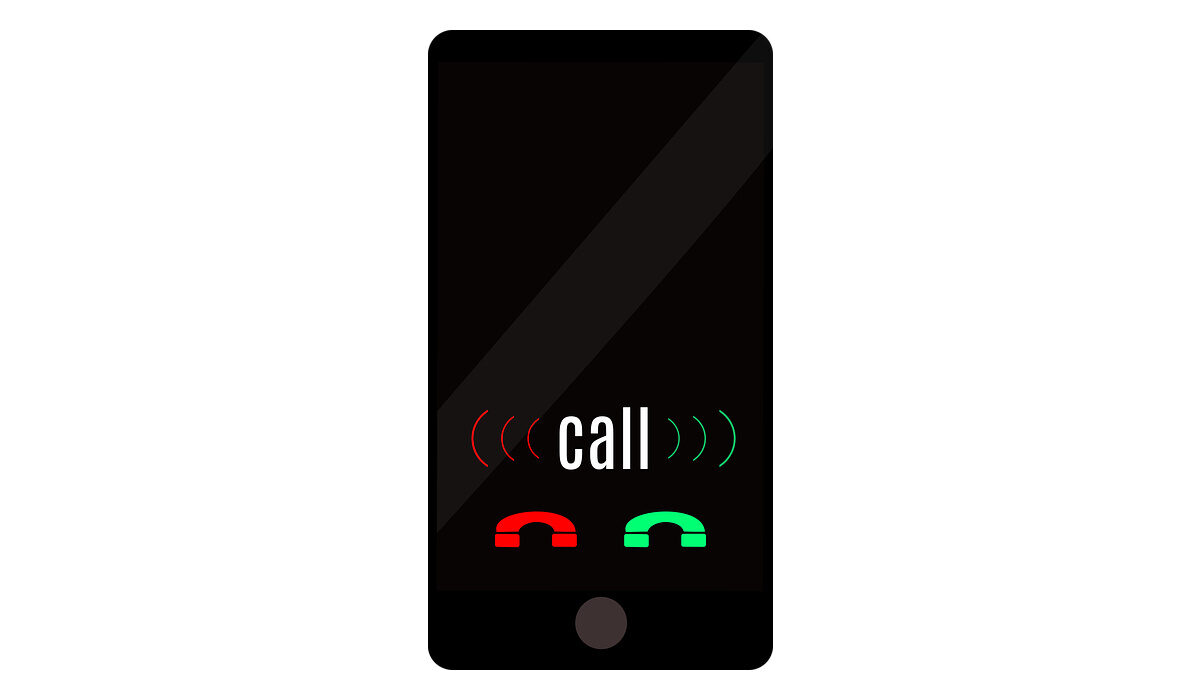
Table of Contents
How do I Change the Number of Rings on My Android Smartphone?
There are different ways to achieve this. To set the amount of time the call will ring before transferring, between 5 and 30 seconds, you may occasionally be able to use a self-service code. Contact your provider and ask them to update the code for you if they don’t support the self-service option. You can also choose a different ringtone in your Settings if you don’t care about the duration and simply want to hear shorter or longer ringtones.
Use a Self-Service Code
The following series of instructions will help you change the length or number of rings on your Android phone using a self-service code:
First Step: Launch the Android Phone app. On your home screen, it is normally the phone receiver symbol. The number of seconds it takes for the call to be forwarded to your voicemail can be set, it may not necessarily be the number of rings that you need to alter.
Keep in mind that not every phone provider offers self-service codes. Some networks will be supported by these procedures, and third-party services that use these networks may also be supported.
If this approach doesn’t work for you, contact your provider’s customer support by dialing *611 from your Android device and explaining that you want calls to ring for between 5 and 30 seconds before going to voicemail.
Second Step: Next, you’ll need to enter *#61# and click on the Call button. Your phone should then show a screen with a ton of data, including a phone number, after a short while. This option is not supported by your provider if you see that the code returns an error. The majority of ISPs might however still let you alter the forwarding delay in seconds.
Note the phone number you see on your screen. The voicemail line for your provider can typically be reached at this number. Make sure you write this phone number down accurately since you will need to input it as part of a lengthier code in the next step. For instance, if you’re using T-Mobile, the phone number you’ll see is 18056377243.
Third Step: Enter the service number. Enter the code using the following syntax: **61*voicemailphonenumber**seconds#. In the previous stage, you noted down a phone number for voicemail. To define how long should pass before the call is routed to voicemail, substitute “voicemailphonenumber” with that number and “seconds” with 5, 10, 15, 20, 25, or 30.
For instance, you would write **61*18056377243**15# if the phone number you jotted down is 18056377243 and you want incoming calls to ring for 15 seconds. Although ringtone durations vary, 10 seconds typically corresponds to 3–4 rings and 30 seconds to 5–6 rings.
Fourth step: Click the Call button. You should see a confirmation message stating that your call forwarding settings have been adjusted, provided you input the right information, and that your mobile service supports it.
Note: You’ll need to dial the code once more, but enter 30 in place of the number you originally entered if you want to reverse this setting in the future (the default).
Change your Ringtone
As we stated earlier, another option you have is to just use a different ringtone, especially if you don’t care much about the duration of the ring and you just want a shorter or longer duration. Follow these steps to do this:
First step: Launch the Settings app on your Android smartphone. Swipe downwards from the top of the home screen and hit the gear icon in the top-right corner to accomplish this.
Although your Android doesn’t have a setting that expressly alters the number of rings, you can choose a longer or shorter ringtone so that you hear more or less sound. However, this will just affect the number of audible rings you’ll hear, not necessarily change the duration of ringing before the call is transferred to voicemail.
Second step: Click on Sound and vibrations or Sounds in Settings. Based on your provider, the option you see will differ.
Third step: Select Phone ringtones or Ringtone on your device. On the menu will be one of these two choices.
Fourth step: Select a ringtone to hear what it’ll look like. Models typically offer different ringtone lengths and settings. Longer ringtones would produce fewer rings because some ringtones play a melody rather than a brief sound.
If you don’t like any of the tones, look online for guides on how to make and download free ringtones to learn how to make your own.
Fifth step: To save your changes, you must press the Save button, if one is present. Some Android models don’t have a Save option because the update happens automatically, such as the majority of Samsung phones.
Summarily, these instructions should help you shorten or extend ring time on your Android device, so make sure to take note of all of them. If you’ve found this article helpful, don’t hesitate to share it with your loved ones.

