Heads-up notifications are pesky. Horribly intrusive. Perhaps some people find them helpful. I do not. From the first day that I used an Android Lollipop smartphone and experienced it, I began looking for how to disable heads-up notification.
One solution that worked for me was an app called HeadsOff. But sometimes, it worked and at other times, it didn’t. Anyway, the good news is that in Android Marshmallow, Google has provided a way to disable those pesky things. Hurrah! Yippeee!
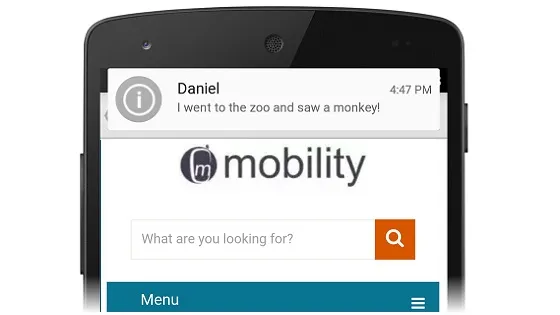
Steps To Disable Heads-up Notification in Android Marshmallow
Note that your smartphone must run Android 6 Marshmallow or above for this to work. If your smartphone manufacturer has not tampered with the order of the Settings menu, you can easily turn off heads-up notifications by following these steps:
- Open the Settings app; tap on Sound & notification
- Tap on App notifications
- Tap on the name of the app you want to disable heads-up notification for
- Tap on the Allow peeking switch to switch it to the Off position
Once the Allow Peeking switch is grayed out, that’s it. You will no longer receive heads-up notifications for that app. Repeat this step for every app you want to turn off heads-up notification for.
Custom Android UIs
When you open Notifications Center in smartphones with a custom user interface, the labels and steps will differ, so you will have to refer to the manufacturer’s documentation for the appropriate steps to take.
Enjoy The Lack Of Intrusions
Finally, I can use my Android smartphone without the pesky notifications. And if you are anything like me, you can too!

