I do not like the way the new WhatsApp Channels feature complicates the user interface of the status Updates tab of the app. Personally, I like WhatsApp for its simplicity as a messaging app. That’s the primary reason why I use it – instant messaging. But the guys at WhatsApp added the new Channels feature and when it arrived on my phone, the WhatsApp Updates tab became a nightmare to use. I really, really do dislike the new WhatsApp Channels user interface.
Since it arrived, I have interacted less with my contacts’ status updates because it is so much more difficult to use now. I dislike that. I want to keep in touch with my family and friends. Nothing should mess with that.
Table of Contents
The WhatsApp Channels feature has its uses
Channels are a one-way broadcast tool for WhatsApp users to send text, photos, videos, stickers, and polls. It is a great way for publishing information to your community. If you are a member of a community or love a brand, following that brand’s channel is a great way to keep in touch with what they are doing. I see its merits and will recommend it to you if it meets your needs. However, it introduces a complicated interface or layout to your WhatsApp Updates tab.
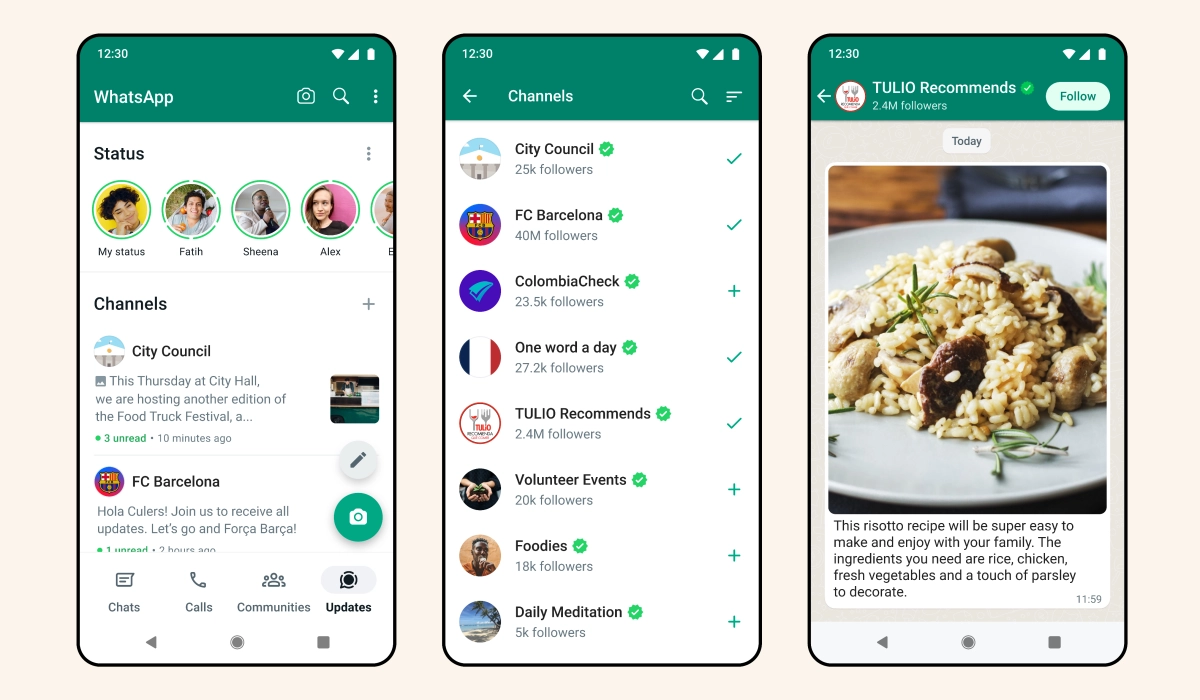
What happened to the easy and straightforward interface that allowed me to view the status updates of my contacts with ease? Who thought this jumbled up mish-mash of status updates and channels was a good idea?
Anyway, there is an easy way to get rid of the new WhatsApp Channels interface and revert your Updates tab to the simple interface that you love.
Apparently, the new WhatsApp Channels is an all-on or all-out thing. You either want Channels and endure the new horrible Updates layout or you get rid of the new layout and forgo Channels completely.
How to disable the new WhatsApp Channels View
The only way (that I know right now) to get rid of the new Updates layout that shows channels is to unfollow every channel you have followed and delete any channels you have created. Like I said before, you are either all-in or all-out. Bummer. But it works.
For me, it was an easy decision: I got out. I am all-out. I have consistently said that I am not interested in any new social media platforms after Facebook, Twitter, Instagram, and LinkedIn. I am tired of jumping on the next one, along with the information overload and constant vying for my attention. The new WhatsApp Channels feels more like another social media platform and so I am glad to discard it and keep my precious sanity.
If you are like me and simplicity is important to you but your WhatsApp has been updated to display the new Channels interface in the Updates tab, here is your get-out-of-jail card: unfollow all channels and delete any channels you created. And poof! Your old WhatsApp Updates user interface is back. Simple. Easy. Blissful. May the Force be with you.
Actually, the WhatsApp Channels feature does not quite disappear. Instead, it is pushed to the bottom of the Updates interface (screenshot below). That works for me. It can stay down there where it doesn’t mess with the status updates I am trying to view.
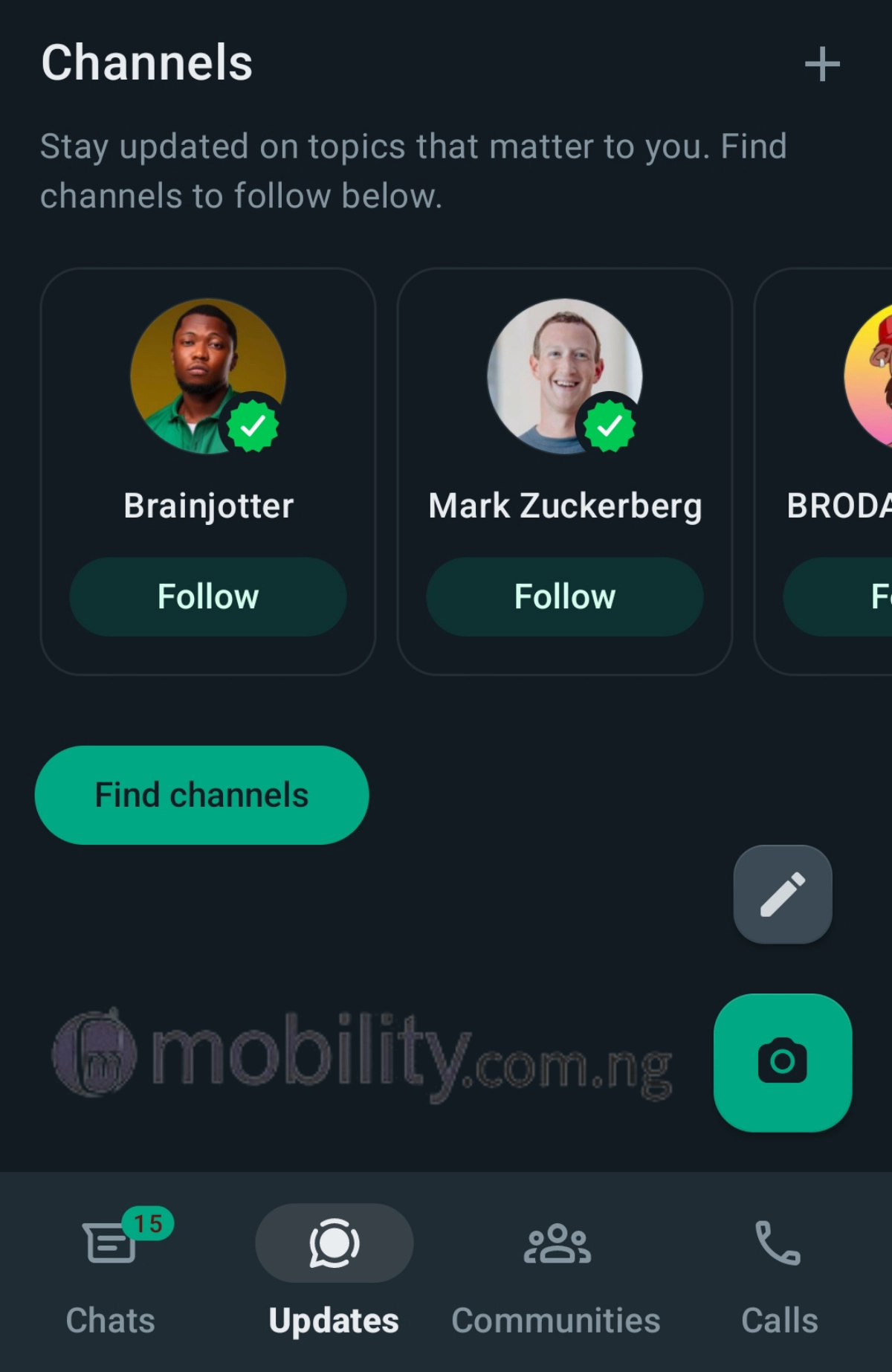
I have the old Updates user interface back and now enjoying WhatsApp again. Perhaps if WhatsApp redesigns how the new channels feature is integrated, I just might have a look at it again. I just might.
PS: If you like the new user interface, that is great. Just keep using it. Variety is what makes the world go round.


One thought on “How to Disable WhatsApp Channels on Android Phones & iPhones”