The most recent iOS release typically includes exciting new features. However, there could also be defects that degrade the user experience or changes that modify how some features function. Such defects could result in dissatisfaction, so it’s common for users to begin looking for ways to downgrade your iPhone to an older iOS version.
If you don’t appreciate the modifications in a recent iOS version or would rather use a different build, this guide is for you. Pay attention to the instructions we’ve included here to help you downgrade to an older iOS version.
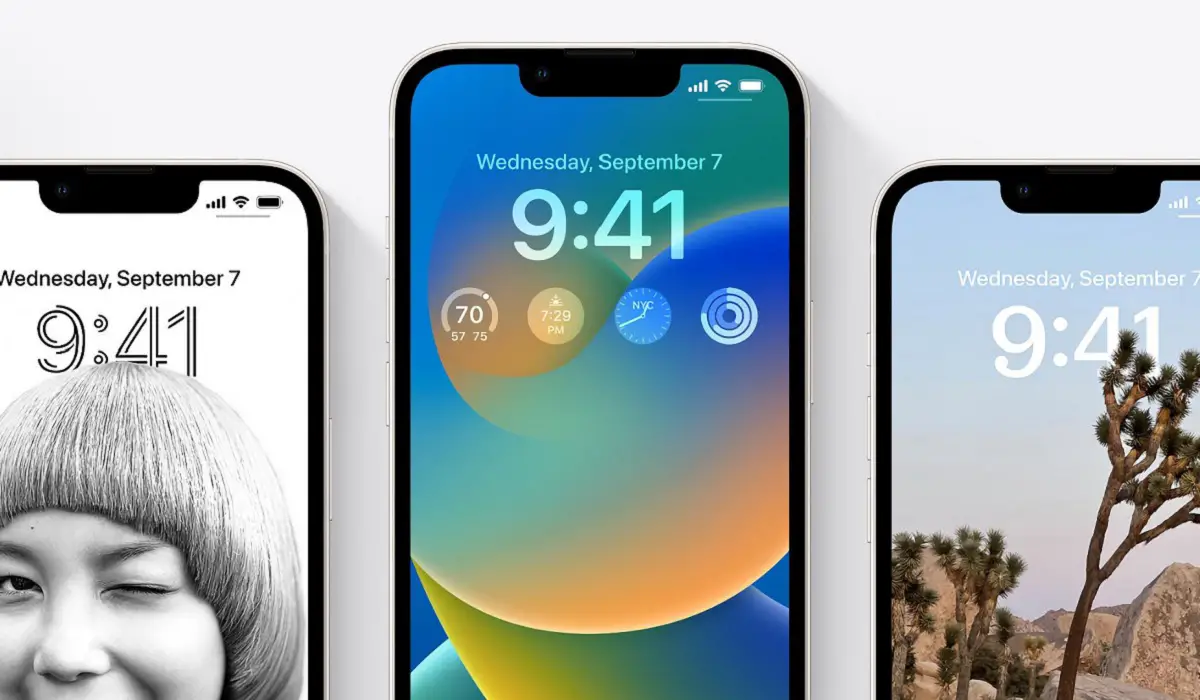
Table of Contents
Important Things to Do Before You Can Downgrade your iPhone to an Older iOS Version
It’s not hard to downgrade to an older iOS version, but there are some important things to do first. Downgrading iOS requires you to wipe all data from your iPhone and once this is complete, you will be starting from scratch. As such, we suggest that you check all the boxes below. This is to ensure that you can avoid accidents and recover all of your data in case an error occurs when you try to downgrade to an older iOS version.
Confirm that you can downgrade to an older iOS version
We recommend that you check if the version you want to use meets Apple’s requirements before you downgrade your iPhone to an older iOS version. You can do so by going to IPSW Downloads or doing a simple internet search. IPSW Downloads is a popular resource, but we’ll still advise some discretion while using it.
Upgrade to the Latest iOS Version
Next, you need to update your device to the most recent publicly accessible iOS version once you’ve established that an iOS downgrade is doable. This step ensures that you’re able to restore your iPhone to its original state without any problems. It will also help to extend the time between an update becoming unsupported by Apple, in case you decide to update to the most recent version.
Back up your iOS
Finally, it’s also smart to create an iOS backup on your device. Do this with iTunes or Apple’s iCloud service. This ensures that you can rapidly recover your data if you decide to upgrade again to a more recent iOS version.
How to Downgrade your iPhone to an Older iOS Version
After reviewing the suggestions we provided above, follow the instructions below to downgrade to an older iOS version:
● Go to IPSW Downloads and select the iPhone product image.
● Select the precise model of your iPhone after that. Click on the Identify my Device link at the top if you’re unclear about the precise device you own. Your iPhone’s model number can be entered here to display the appropriate IPSW files.
● Once chosen, a list of possible Signed and Unsigned IPSW files will appear. Select the iOS version you wish to downgrade to by clicking on it.
● Click the Download button on the next screen.
The next step in trying to downgrade to an older iOS version is to get the necessary IPSW file and set up your iPhone for the iOS downgrade. You must put your iPhone in recovery mode to accomplish this. The procedures to follow for various iPhone models are described below:
iPhone 8 and Newer Devices
● First, you need to connect your iPhone to a PC.
● On your Mac or Windows computer running macOS Mojave (or earlier), launch iTunes. Open Finder if your Mac is running macOS Catalina or a more recent version. If iTunes is already open, you might need to shut it down and start it again.
● Quickly press and release the Volume Up button.
● Now, press and then let go of the Volume Down button.
● Hold the Side button next, and don’t let go until you’ve seen the Apple logo and the Recovery Mode panel that follows.
On iPhone 7 or 7 Plus
● Connect your iPhone device to a PC.
● Open iTunes on your Mac or a Windows computer that runs macOS Mojave (or earlier). You need to launch Finder if your Mac runs macOS Catalina or a later version. If iTunes is already operating, you might need to close it and then reopen it.
● Simultaneously, hold down the Volume Down and Side buttons.
● Up until you see the Apple logo and the Recovery Mode screen, keep holding the buttons.
On iPhone 6s and Older Devices
● Connect your iPhone and computer.
● Open iTunes on your Mac or Windows computer running Mojave (or earlier). You should launch Finder if your Mac runs macOS Catalina or a later version. If iTunes is already open, you might need to close it and then reopen it.
● The Home and Side (or Top) buttons should be pressed and held.
● Hold the buttons in place until you get to the Recovery Mode screen.
You will notice a pop-up stating an error has happened with your device on your Mac or Windows PC after your iPhone enters recovery mode. Hold Left Shift while clicking the Restorebutton on your Windows computer. When using a Mac, click the Restore button while holding down the Option key.
The IPSW file can then be selected from your Download folder. You should be able to downgrade your iPhone to an older iOS version without issues if the downloaded file is still signed and compatible with your device.

