“Why is my Google Authenticator code not working?” a frustrated reader asked us. We asked him a few questions about the problem and he filled us in. Eventually, we were able to figure out what went wrong and helped him sort it out. If your Google Authenticator code is not working either, we have the information to help you.
Google Authenticator is a mobile security app based on two-factor authentication (2FA) that helps to verify user identities before granting them access to digital platforms like websites and apps.
This free security app protects your digital accounts against password theft, and is available for both iOS (iPhone) and Android smartphones. It works by generating a random code used to verify your identity when you are logging into websites and apps.
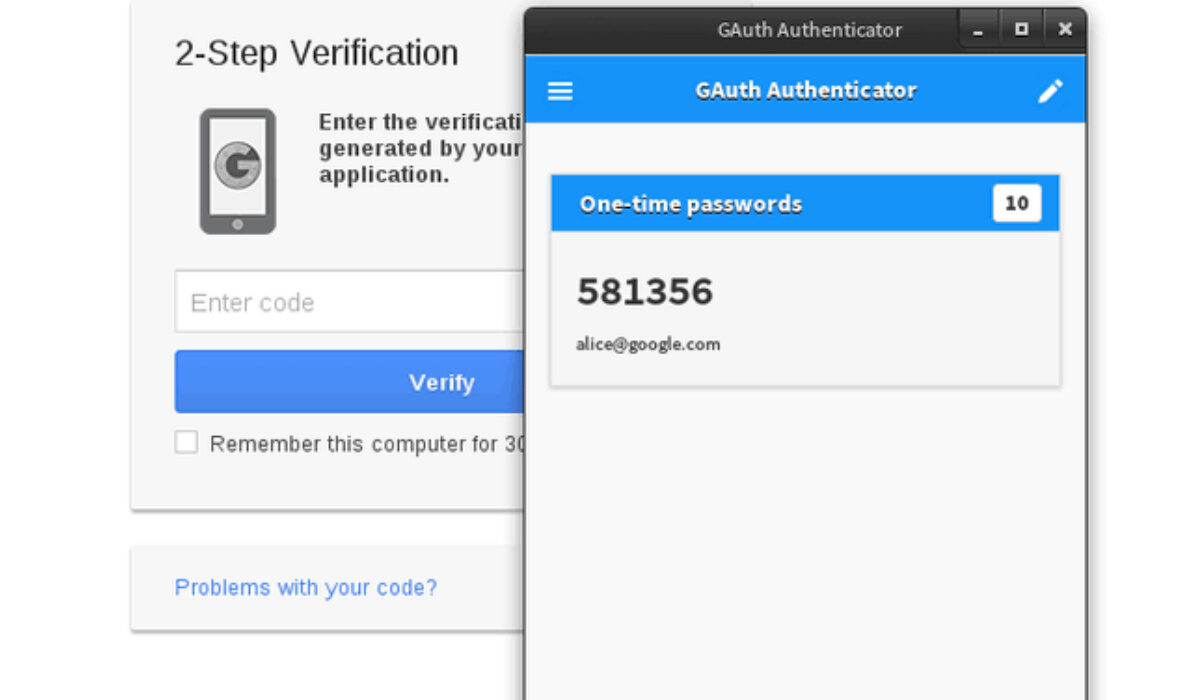
To login to a service with Google Authenticator, you take the generated code and enter it into the provided field on the service website or app.
Sometimes, you may experience a situation in which your Google Authenticator code does not work. Do not panic. This can usually be rectified with the steps provided below.
Table of Contents
How to fix Google Authenticator Code Not Working on Android
If you are experiencing trouble with your Google Authenticator code and you are using an Android phone, it might be because the time on your Google Authenticator app is not synced correctly.
To make sure that you have the correct time, carry out these steps:
- Launch the Google Authenticator app
- Go to the main menu
- Tap Settings
- Tap Time correction for codes
- Tap Sync now
On the next screen, the app will confirm that the time has been synced, and you should now be able to use your verification codes to sign in. The sync will only affect the internal time of your Google Authenticator app on your Android phone, and will not change your device’s Time and Date settings.
How to Fix Google Authenticator Code Not Working on iPhone
To make sure that you have the correct time, carry out these steps on your iPhone:
- Launch the Google Authenticator app
- Go to the main menu
- Tap Settings
- Tap Time correction for codes
- Tap Sync now
This does not affect the time on your iPhone.
If syncing the time and date does not fix the problem and Google Authenticator codes still do not work, here are a few more steps you may take to fix it.
- Restart your iPhone or Android smartphone.
- Update the Google Authenticator app from your device’s app store.
- Uninstall and Reinstall the Authenticator app.
- Check to see if there is a software update available for iOS on your iPhone or Android smartphone and run it.
You are reading Mobility Arena.


2 thoughts on “My Google Authenticator code is not working: Solutions”