Phone fingerprint scanners have been in use for quite some time. They’ve progressed from capacitive scanners on the phone backs to ultrasonic in-display scanners.
The fingerprint scanner is among the most secure methods of protecting Android smartphones from illegal access. Normally, this feature is supposed to help unlock devices quickly and easily, but it may not always behave as expected.
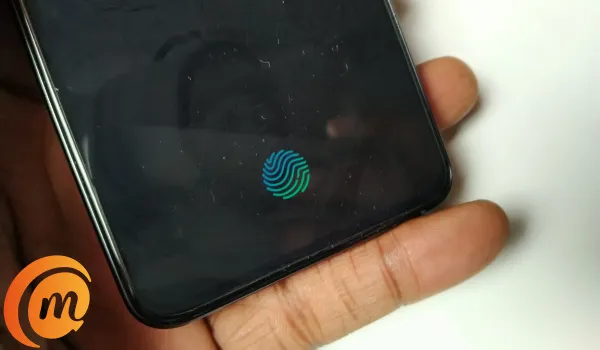
Fortunately, there are ways to fix the in-display fingerprint scanner on an Android phone. Consider the solutions we’ve proposed in this guide if your in-display fingerprint scanner stops working as it should and you’re looking for a fix.
How Can I Fix the In-Display Fingerprint Scanner on an Android Phone?
There are different solutions to try if you ever need to fix the in-display fingerprint sensor on an Android phone. We’ve described some of them below:
Reboot your Device
When you’re having problems with any of your device’s essential functionalities, restarting it is always a smart idea. Similarly, when you’re trying to fix the in-display fingerprint scanner on an Android phone, try restarting the phone first. If that doesn’t work, then you can proceed to other potential solution
Take Off the Screen Protector
Screen protectors are intended to protect phone screens from damage, however, they may also interfere with the proper functioning of in-display fingerprint scanners. This makes them one of the first things to investigate when trying to fix the in-display fingerprint scanner on Android phones.
In this case, taking the screen protector off your phone’s display may help resolve the problem. You can try changing it with another type, but this time you should think about a few things before buying a screen protector. If the problem persists, you may want to consider going without a screen protector entirely and find other ways to protect your phone.
Clean the Display Surface
Over time, dirt and grime can accumulate on your screen, preventing the scanner beneath from effectively reading your fingerprint. As such, one of the simplest solutions when trying to fix the in-display fingerprint scanner on an Android phone is to clean the screen of your phone.
Wipe away any fingerprints or grime that has gathered on the scanner’s surface with a microfiber cloth; also consider using an alcohol-based solution for more effective cleaning.
Increase the Touch Sensitivity
Another good way to fix the in-display fingerprint scanner on an Android phone is to enhance its touch sensitivity. In-display sensors are hardly ever as effective as physical, capacitive sensors and can fail occasionally, especially when you try to use them with damp, cold, or unclean fingers.
To resolve this issue, consider increasing the touch sensitivity of the fingerprint scanner. Here’s how it’s done:
- Open Settings on your smartphone.
- Turn on Touch sensitivity by clicking on the option or Screen protector mode under Display. Depending on the phone you’re using, the name might differ.
Recalibrate your Fingerprint
In some cases, you may have registered your fingerprint improperly, and this might prevent the in-display fingerprint scanner from functioning properly.
This is why you should consider recalibrating your fingerprints when attempting to fix the in-display fingerprint scanner on an Android phone. The menus and settings for this process may differ between phones, but the basic processes remain the same.
- Navigate to the Security section of your phone’s Settings app. Alternatively, in Settings, simply type “Fingerprint” into the Search bar.
- When you select the fingerprints option, you will be prompted to verify your PIN or Pattern.
- A list of the fingerprints registered on the device will then be presented (under the Fingerprint Unlock button); click each one and choose the Remove option.
- If necessary, return to the Fingerprints menu. To re-register your prints, select the Add fingerprint option.
You can also try registering the same fingerprint multiple times by using two or more of the available slots. This can improve the details that the scanner reads from your finger and help to fix the in-display fingerprint scanner on an Android phone.
In summary, any of the methods we’ve described here can help fix the in-display fingerprint scanner on an Android phone. Just ensure to follow the relevant instructions properly.
- Don’t miss our mobile phone reviews.
- Follow our news on Google News.
- Join our WhatsApp Group, to be notified of the most important articles and deals,
- Follow us on Instagram, Facebook, Twitter, and YouTube.

