Why would you want to cancel your Netflix membership? The video streaming service provides you and millions of others with movies, series, TV shows, documentaries, and more. And you can enjoy all of these at home, at the office, and on the go, as long as you have an Internet connection.
Perhaps you do not believe that you are getting the value you were expecting – the shows and movies you are interested in are not available. Or perhaps the titles on offer do not meet your expectations, or you are cost-cutting and need to get rid of some subscriptions. Whatever it is, you want to cancel your Netflix subscription, and it is within your right to. You can cancel your Netflix subscription or membership from a desktop Web browser, or from within the mobile app on the device you use.
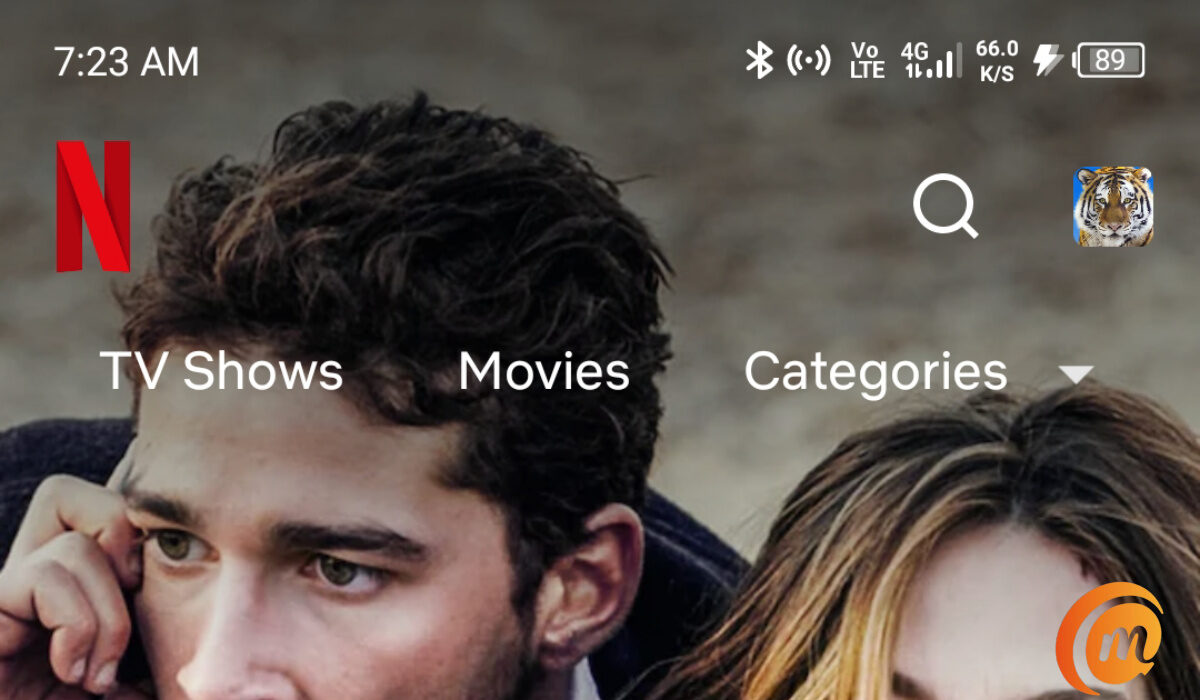
Delete, Stop, Or Cancel your Netflix subscription on PC
- Open your PC’s Web browser and go to netflix.com
- Click on the Sign-in button in the top right corner of the screen, and enter your details – the email address and password you used for your Netflix service – to login.
- From the drop-down menu in the right section of the screen, select, Account. If you have multiple user profiles set up under your account, you need to select the admin account, i.e., your main account, first. Then, you select, Account in the drop-down menu; this will take you to your account page.
- Under the Membership & Billing section, click on the Cancel Membership button
- You will be required to confirm your cancellation: click on Finish Cancellation.
That is all there is to do. If you have an active subscription, it will run its course to the end of the period you have been billed for, and the system will not process a renewal. Your account will stay in limbo for 10 months (just in case you change your mind somewhere along the line), after which it will be permanently deleted.
Delete, Stop, or Cancel your Netflix subscription on any mobile device
- Launch the Netflix app on your iPhone, iPad, or Android smartphone or tablet.
- You are likely already signed in (if you are not; sign in with your email and password).
- Select your profile icon in the top right corner of the app
- Next, tap on Account, to be taken to your Netflix Account page.
- Under Membership & Billing, find the Cancel Membership button and tap on it.
- You will be required to confirm your cancellation; click on Finish Cancellation.
Just as with the Web procedure, this is all you have to do. It is a waiting game from here on. Netflix will retain your details in a suspended state, to be deleted after 10 months. Should you change your mind about deleting your account, all you have to do is log back in with your details, and Netflix will welcome you back, happily, like the Biblical prodigal son.
- Don’t miss our reviews.
- Follow our news on Google News.
- Join our WhatsApp Group, to be notified of the most important articles and deals,
- Follow us on Instagram, Facebook, Twitter, and YouTube.

