WhatsApp stickers are those graphic items that you can add to any conversation to add a sense of humour. It is interesting to note that you can go a step further an create WhatsApp stickers using your photos, photos from friends, photos from family, or memes.
Creating WhatsApp stickers is a simple process. We explained the steps involved in creating WhatsApp stickers in this guide, and we also recommended some free applications you can use to create these stickers. Fascinated by some funny Whatsapp sticker packs? You too can create yours, read on to learn how.
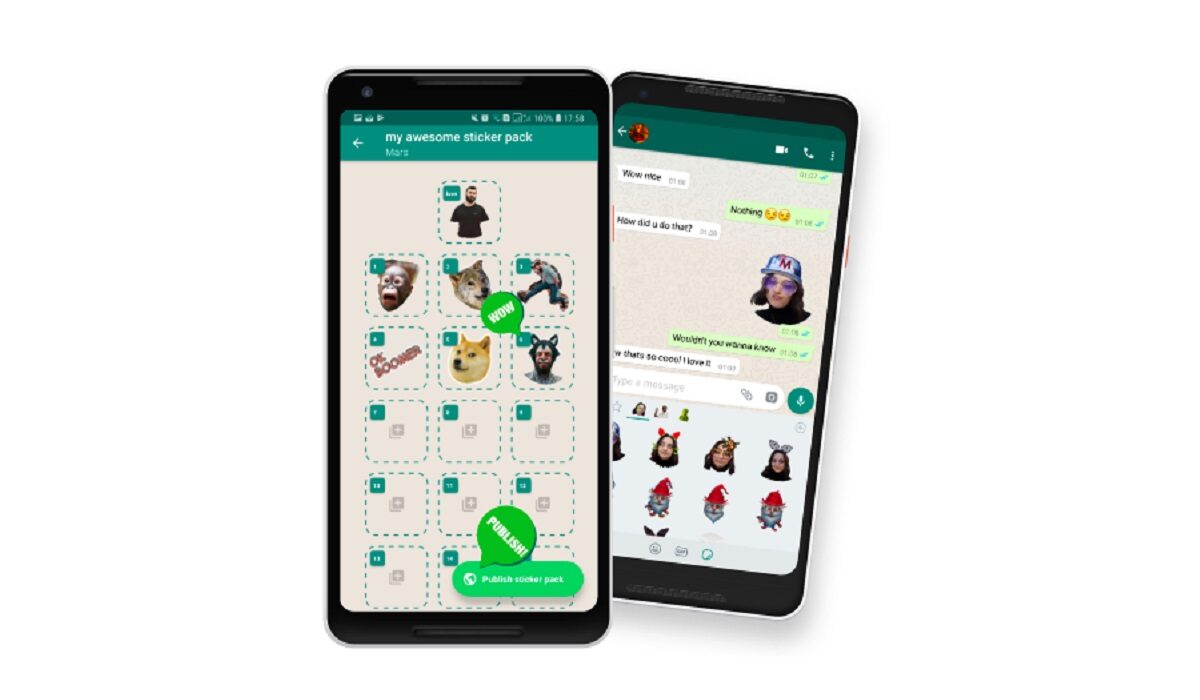
Simple Steps To Create WhatsApp Stickers
To create the stickers, we need an application that allows us to create packs. We have opted for Sticker Maker. Sticker Maker is a free application and very easy to use. Follow these simple steps to create your stickers with the app:
- Open Sticker Maker.
- Tap on Create a new sticker pack.
- Name and author the package of stickers that you are going to create. Once both fields have been entered, click on Create.
- On the home page of the app, the package you just created will appear. Click on it to start adding your custom designs.
- As you can see, your package is empty. In Sticker Maker, you can create an icon, which appears first, so it’s the sticker that will give the package its image.
- The icon and the rest of the stickers in the package are all created in the same manner. Start the process by tapping on the square icon. To begin, you must decide whether you will use a photo taken at the same time (Take photo), an image previously saved in your gallery (Open gallery), a file from your mobile (Select file), other stickers (Stickers library), or Text Only.
- You will be taken to the sticker editing screen after taking or selecting the photo. First and foremost, decide which part of the image you want to turn into a sticker. You can choose to select the entire photo or a portion of it using smart or manual selection (custom cut -Freehand-, square cut, or circular cut).
- Once you’ve selected the sticker, you can retry the design by clicking Retry or save it to your sticker gallery by clicking Save. Our design isn’t perfect, but it will suffice for our WhatsApp conversations.
- You can also add text and frames to your stickers. You can write on the sticker by clicking Add text in the upper right corner. To change the font and add a background to the text, use the two buttons in the lower left corner.
- If you want to add a frame to your sticker, use the Outline tool. You can customize both the width and color of the frame. When you’re finished with the sticker, click Save to confirm the design and add it to your sticker pack.
- Finally, when you have finished with your personalized package of stickers, click on the Add to WhatsApp button. A new window will open and confirm the action by selecting Add.
Following these steps, you will be able to create any number of WhatsApp packages. You can organize them into topics, people, or whatever categories you want. Keep in mind that each time you add a sticker to the package, you must click “Add to WhatsApp” again to use it in your conversations.
3 Free Apps For Creating WhatsApp Stickers on Android Phone
1. Sticker Maker
Sticker Maker, which we used in the tutorial, is a free Android application. It includes all of the necessary tools for creating stickers as well as some interesting extras like intelligent cropping and the ability to add a colored frame. You can also share your packages with friends via WhatsApp and other social networks.
2. Wemoji
Wemoji, which is also available for free in the Google Play Store, is another good option for creating WhatsApp stickers. We should point out that this tool has a large library of text fonts and that it saves the image cuts you’ve already made so that you can reuse them in future stickers.
3. Sticker.ly
Finally, the last free application we recommend is Sticker.ly, which can also be used to easily create stickers. On this occasion, in addition to creating your stickers and sharing them with other users, you can download thousands of free packages from the app. The creation of WhatsApp stickers with your images and pictures is simple and quick. It’s a great way to have even more fun with the app!
- Don’t miss our mobile phone reviews.
- Follow our news on Google News.
- Join our WhatsApp Group, to be notified of the most important articles and deals,
- Follow us on Instagram, Facebook, Twitter, and YouTube.

