Sometimes, I am typing on my phone and need a bigger view of the phone screen. Which means that I need a way to hide the keyboard. I did find a solution. I am sure you will find it helpful, too.
The solution I found is based on Gboard which is my favourite smartphone keyboard. I also tried it with Samsung keyboard on the Samsung S23 and it worked as well. Chances are that this solution works on all types of keyboards on Android smartphones.
Table of Contents
Steps to hide the keyboard when typing on Android phones and tablets
On your Android smartphone, go to the Settings > Display > Navigation bar > Show button to hide keyboard. Tap the toggle to enable it.
That’s it. You can now go type something, and you will see a downward pointing arrow at the bottom of your keyboard (circled in orange color in the image below).
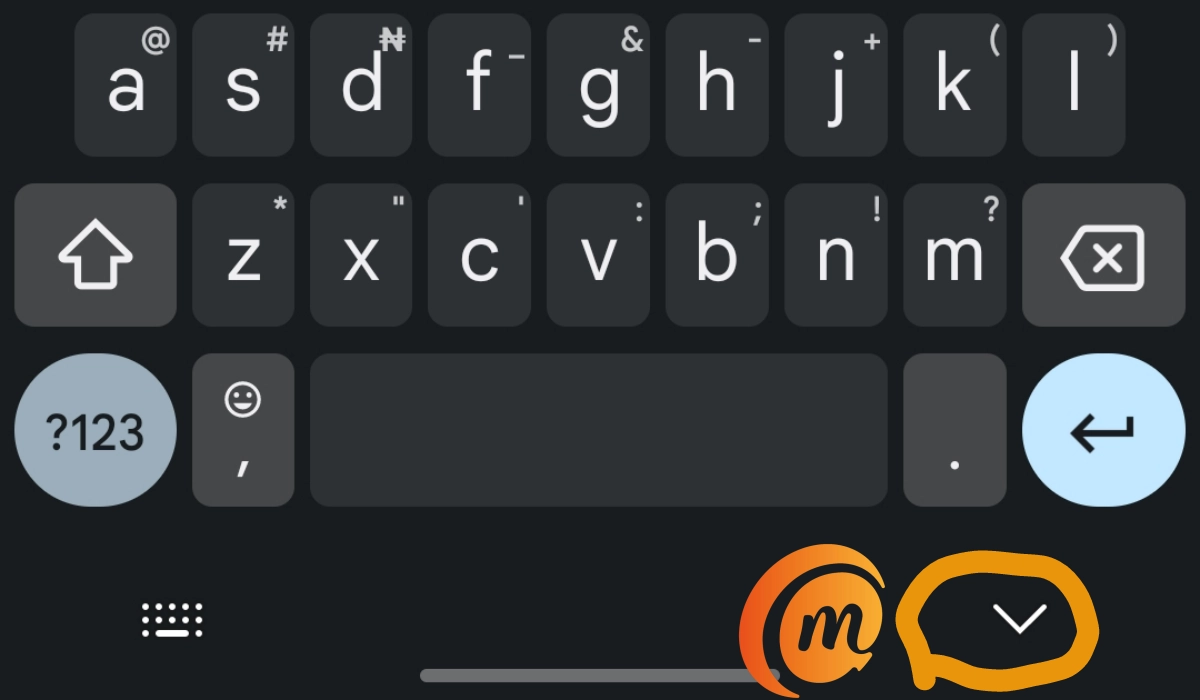
Tap on it to make the keyboard go away at any time. To display the keyboard again, tap anywhere on the screen where you want to insert text and it will pop right up.
How to hide the keyboard when typing on iPhone
As a bonus for iPhone users, iOS also has a feature built into the operating system to enable you hide the keyboard when typing. If you start typing on your iPhone, you will see a “Done” in blue at the top-right corner of the keyboard. Tap on it to make the keyboard disappear. To show the keyboard again, tap where you want to enter text and you are good to go.
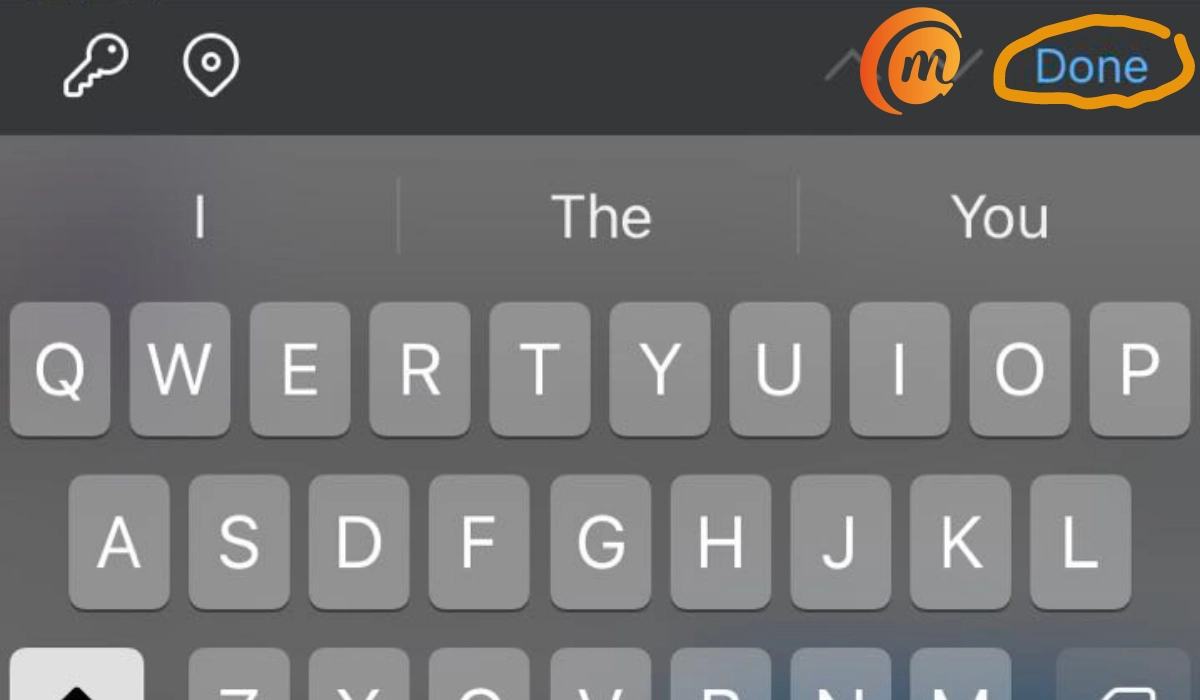
I use this feature on my iPhone SE 2022 all the time. I love the SE 2022 for its compact size, but its tiny screen often means that I need to maximize the view as much as possible.

