We’ve all been there – you’re browsing the web on your Android phone, and suddenly, a pop-up ad appears out of nowhere. Not only can these ads be annoying, but they can also slow down your device and use up your data. Thankfully, you can learn how to stop pop-up ads on Android phones.
In this article, I’ll explore some effective methods to help you get rid of ads on Android phones. This way, you can enjoy a smoother, more streamlined browsing experience.
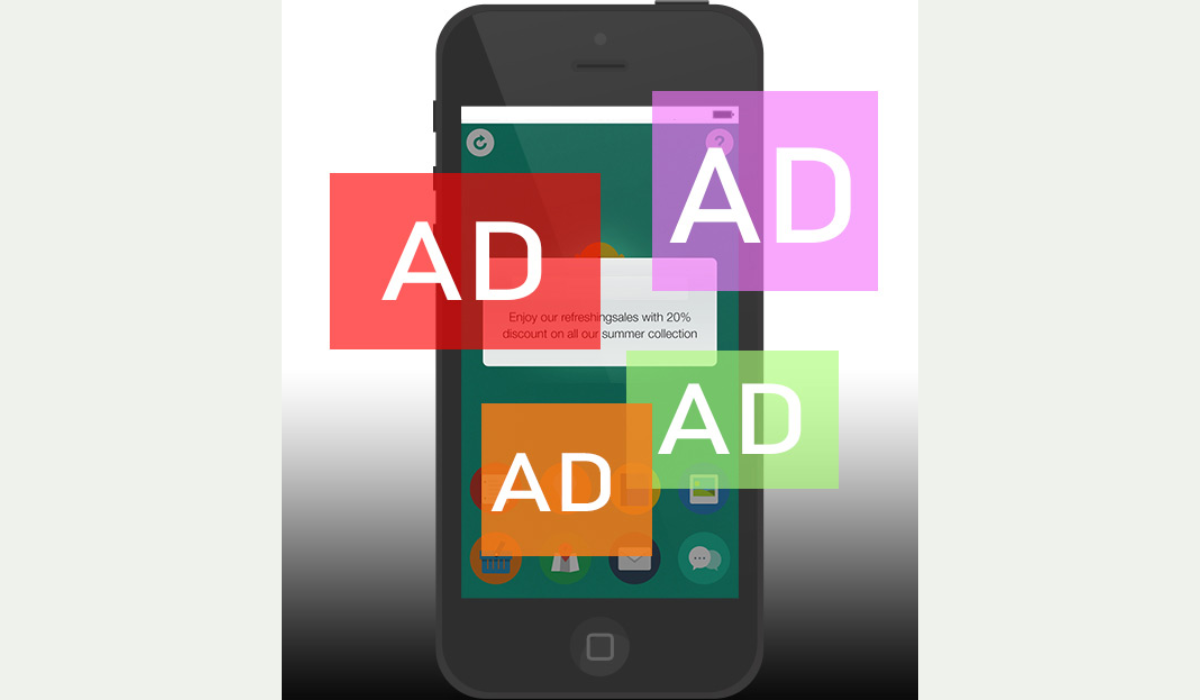
How to Stop Pop-up Ads on Android Phones
Pop-up adverts may appear for different reasons. Here’s a simple way to figure out which app is causing the adverts and gets rid of them:
- Go to the Settings menu on your phone.
- Go to Apps & Notifications.
- Click on Advanced.
- Tap Special App Access.
- Click on Display over other apps. A list of all apps granted permission to show pop-up ads should show up here.
- Examine the list for apps you don’t want to receive pop-up notifications from or that appear suspicious. Tap the app’s name, then toggle the switch next to Allow display over other apps to the Off position.
How to Stop Google Ads on Android Phones
Google is one major source of intrusive ads, so it’s worth exploring how to stop these ads. Follow the steps below to disable personalized Google ads on your Android device:
- Navigate to the Settings menu on your device.
- Scroll to the bottom and select Google.
- Tap Ads under the Services section.
- Toggle the switch next to “Opt out of Ads Personalization” to the ”Off” position.
How to Stop Pop-Up Ads on Android Phones on YouTube

This is my favorite because I’m constantly watching something on YouTube and pop-ups tend to degrade the experience. Luckily, you can disable YouTube pop-up ads in your device’s Settings. To do this, follow the steps below:
- Navigate to the Settings menu on your device.
- Select Apps & Notifications.
- Tap See All Apps, then scroll down to YouTube.
- Tap Notifications in the YouTube settings.
- Toggle the switch buttons next to unwanted notifications to ”Off”. For example, you can disable notifications for recommended videos while still receiving notifications for live streams.
- To turn off all YouTube notifications, move the toggle button next to “Show notifications” to the ”Off” position.
How to Block Pop-Up Ads on Samsung
If you get pop-up notifications on your Samsung home screen, slide down after receiving a notice to bring down the notification panel. Then, long-press the notification to get App information. You can then uninstall the offending app.
If you don’t want to uninstall the app, you can remove pop-ups from recent apps in settings:
- Navigate to Settings and then Notifications.
- Select App Notifications.
- Filter the list by the Most recent, then disable notifications for any apps that are bugging you.
- You may also go to Advanced options to further modify your notifications.
How to Block Pop-Up Ads on Android in Chrome
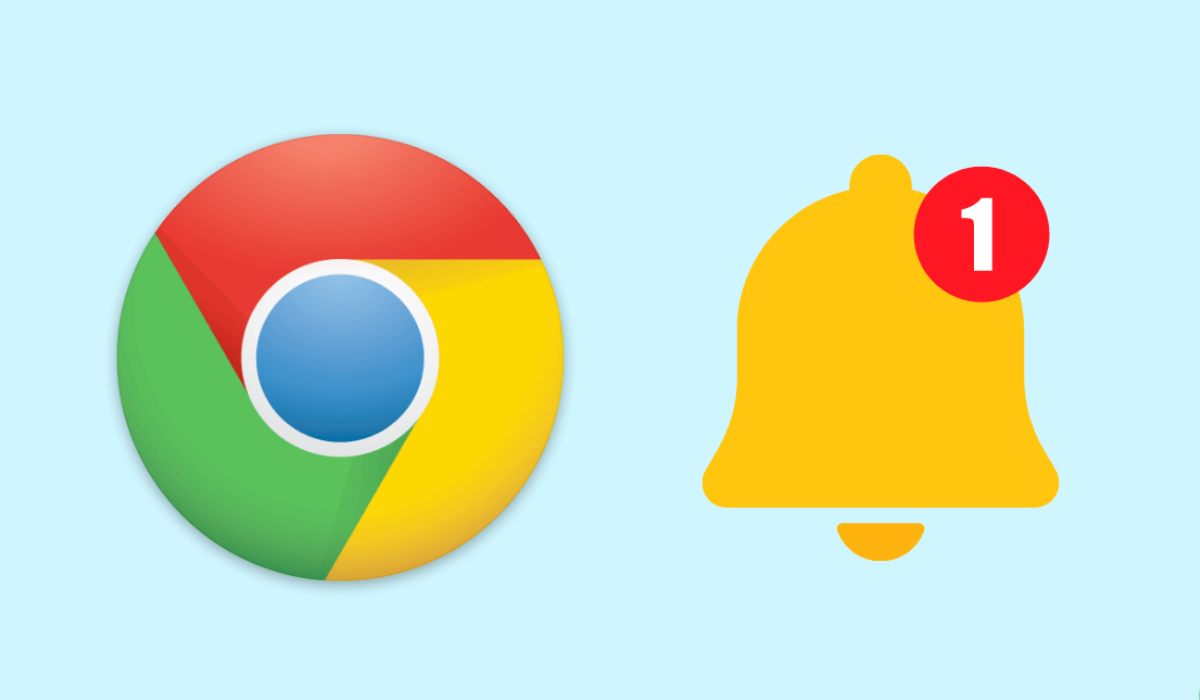
Follow the steps below to stop pop-up ads in Google Chrome:
- Open the Chrome browser and select the three dots menu in the upper-right corner.
- Navigate to the Settings menu.
- Select Site settings.
- Access pop-ups and redirects.
- To stop pop-ups and redirects, move the toggle to the left.
Check Google Chrome Site Notifications
It’s not a good idea to enable real-time notifications on your Android tablet or phone for every website. Some websites may spam the notification center of your device with irrelevant partner content besides giving helpful notifications.
Here’s how to turn off notifications for unwanted websites on Google Chrome:
- To access the i button, long-press the Google Chrome app icon.
- Launch Notifications.
- Scroll down to the All Sites Notifications section.
- Examine the list of permitted websites and the number of alerts each website sends each week.
- Turn off notification permission for unknown websites from the list.
How to Get Rid of Pop-Up Ads on Android Phone’s Lock Screens

Pop-up ads on the home screen are more annoying than ads on the web browser or notification center. These full-screen banner advertisements show above any app on your phone.
To function normally, Android permits app developers to request the Display over other apps permission. Apps such as Messenger and Truecaller require these permissions to display bubble chat heads and identify incoming callers.
However, some shady apps trick users into granting permission and then continue to deliver ads to the home screen. When you see such ads, check for the name of the app that sent them on your home screen. Once you’ve identified them, proceed to the steps below to disable the permission:
- Long-press the app icon to bring up the app details menu.
- Scroll down to Display over other apps.
- Turn off the Allow display over other apps toggle.
To conclude, pop-up ads can be annoying and disruptive while using your Android phone, but it is possible to block them. You can enable the pop-up blocker in your browser settings, and disable notifications from specific apps that show pop-up ads.
By following the steps above, I can guarantee that you’ll enjoy a smoother browsing experience on your Android phone. It could also be beneficial to install an ad-blocker app from the Google Play Store. In need of other useful Android tips? Check out this category.

