
In the light of events surrounding us today it is even more important to keep our children and wards protected from harmful content on the internet. The need to protect children from harmful content on the internet is ever growing, this is because the world we find ourselves today is becoming even more digitalised than it was as little as ten years back.
Hence to keep up with this rapid growth of digitalization children are introduced to the gadget world at very tender ages, at these ages it is very difficult for them to first differentiate between good and harmful content, second know the limits to screen time daily and third balance their gadget life with their everyday life. So as a parent it is wise that you keep track of your child’s device usage while not seeming to be bugging into them at ever given time.
This article highlights ways that parents can keep track of their children’s device usage and at the same time set limits if necessary. The steps that will be highlighted in this article are all focused on the Android ecosystem and are very easy to apply.
Why Parental Control On Android Devices?
When getting a device for a child, the most common option is Android. It is no longer news that the percentage of Android devices in the world totally outweighs that of iOS. So how can parents keep check of what their children are doing on their Android devices? How can we use these Parental Control on Android features?
To children, the Internet can be a very dangerous place to be in, but it is essential that young ones are introduced into these early enough. Knowing this, parents need to be at alert and guide their children hence helping them navigate the internet safely.
When you first buy an Android device for your child, it is advised that you activate parental control on the device as soon as possible. In order to do this follow the steps below.
Step By Step Guide To Implement Parental Control On Android
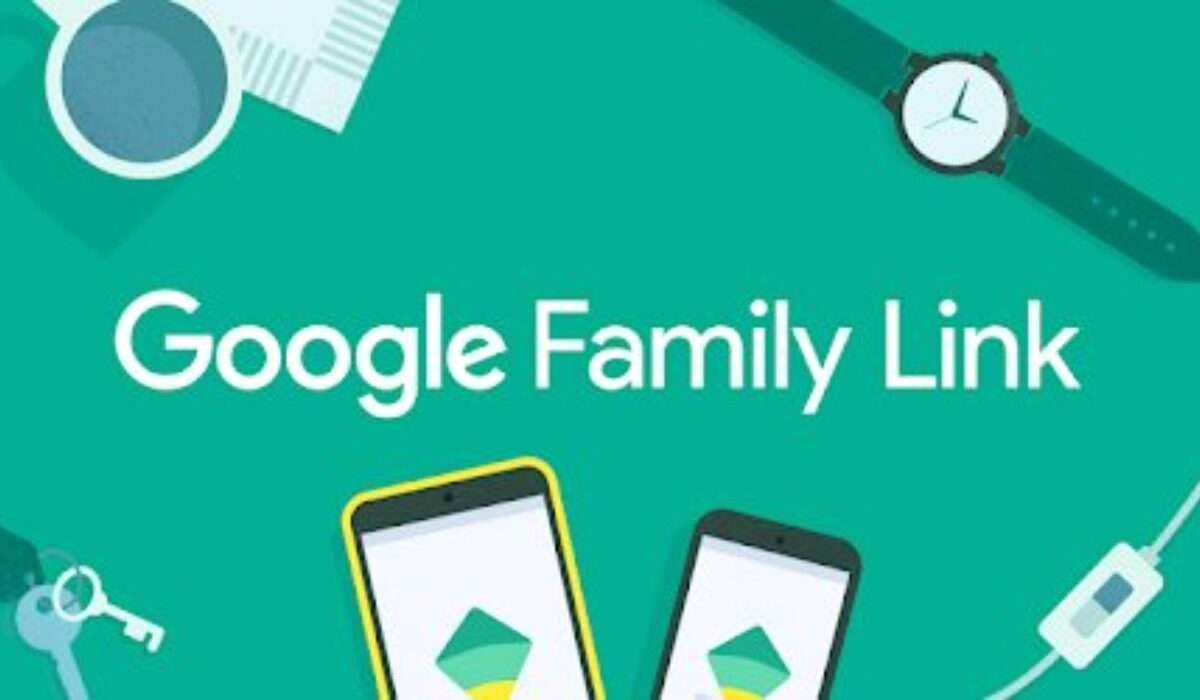
- First on your own device (as a parent) download the Family link app on your device from the Google Play Store using this link right here. Then proceed to set it up, select the Google account that will supervise the child’s device, check for updates on your device (that happens automatically).
- Second on your child’s device open a Gmail account for him/her.
- Now link your child’s Google account to your own by using the Family link app and register the device as belonging to a child.
- Now set up app and filters for your child’s device.
After taking the following steps you can now:
- Monitor your child’s screen time and set limits where necessary, set bed time on their devices.
- Add restrictions and filters to the Google services.
- Check on your children’s location when necessary.
Why Are These Features Important?
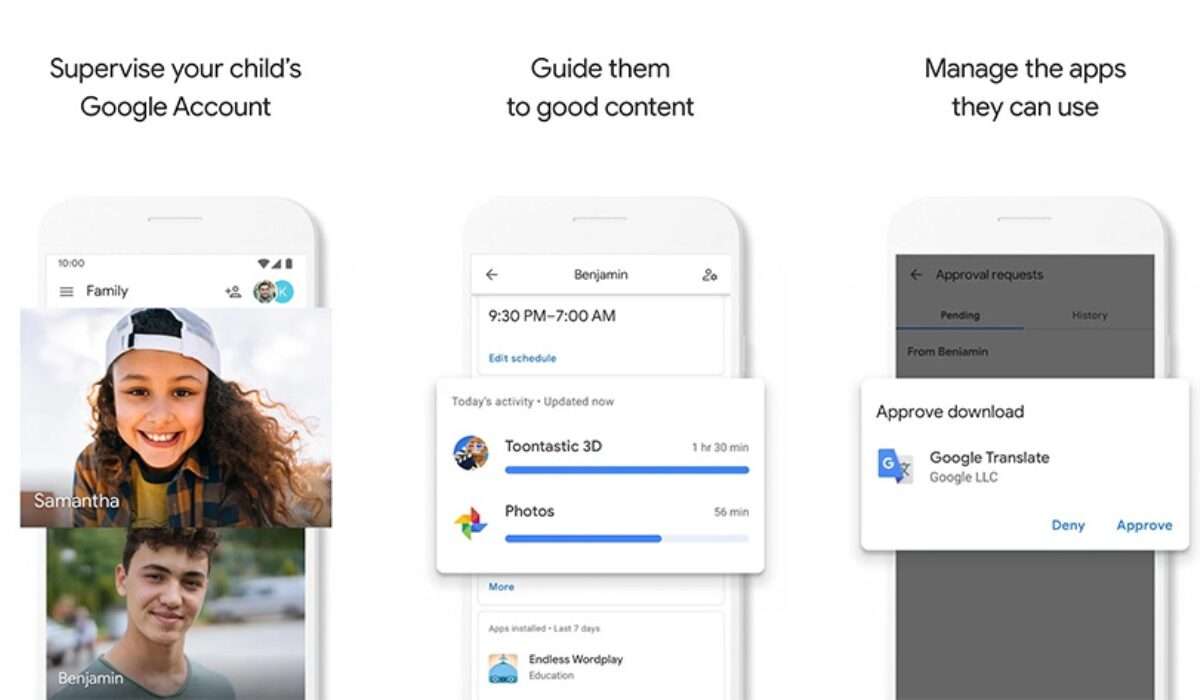
These features are very important at the early stages of a child’s life because they stand as a guide to help children develop good and healthy device habits. It does not only benefit the children but also the parents.
- It helps block certain features that might be harmful to your children
- It helps you to track down your child location
- It helps you to monitor your child’s device and also manage what they find while surfing the net
- It helps inculcate proper gadget usage into your child at an early age.
- It helps you to see what exact application your child is using at the moment, how long your child has been using that application and so on.
- It helps teach your child cyber etiquette.
They are a bunch of applications out there that offer Parental Control Features, but I will recommend that you stick to the on provided by the Google LLC apps, because of how simple they are to use and manage across a lot of devices (as long as all your children have smartphones you can control all from your smartphone). There are some solid options out there like the Norton Parental Control which does all the the Google Family link app does but the only difference is that you pay for its services while with Google you get those same services at no cost.
These control features provided by Google on Android devices can help parents or guardians to support their child or ward to better and more responsible gadget foundation for your wards.
- Don’t miss our reviews.
- Follow our news on Google News.
- Join our WhatsApp Group, to be notified of the most important articles and deals,
- Follow us on Instagram, Facebook, Twitter, and YouTube.

