If you own a Google Pixel 4a with 5G, 5, 5a 5G, 6, or 6 Pro, you can use them on 5G wireless carriers and mobile operators in many countries, including the United States, United Kingdom, Canada, and Germany, among others. But sometimes, having 5G active on your smartphone is not expedient, and you should turn off 5G on your Google Pixel phone.
For one, 5G networks are a huge drain on the battery of mobile phones. This is because they take a bigger toll in order to deliver the faster speeds and greater capacity. Secondly, because we are at early stages of 5G network deployment in many places, coverage is still spotty and takes an even greater toll on connected 5G cell phones.
Pixel smartphones are not particularly known for great battery life, and having spotty 5G connections means that their batteries will drain even faster without you even getting faster speeds. For this reason, it might be expedient to turn off 5G on your Google Pixel, if only for a while.
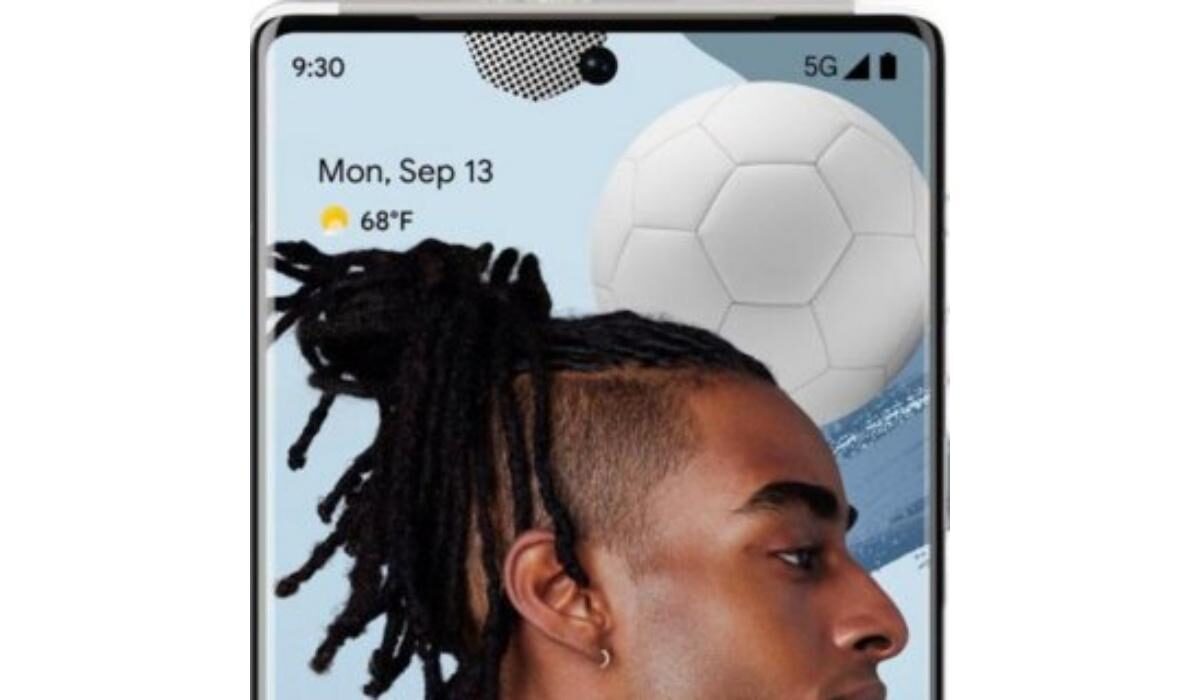
Can you disable 5G on Pixel 5 and Pixel 6?
Yes; you can, and it is easy to do. Just follow the instructions below.
How to turn off 5G on your Google Pixel phone
There are two ways to go about this. One is through the phone settings, and the other is via a USSD code.
Turn off 5G on your Google Pixel phone via settings
On your Pixel cell phone, follow these steps:
- Open the Settings app,
- Find and tap on Network & internet,
- Tap on ‘SIMs‘
- Scroll down, find, and tap on ‘Preferred network type,’
- You will see a set of options, with “5G (recommended)” selected; change that to ‘LTE‘.
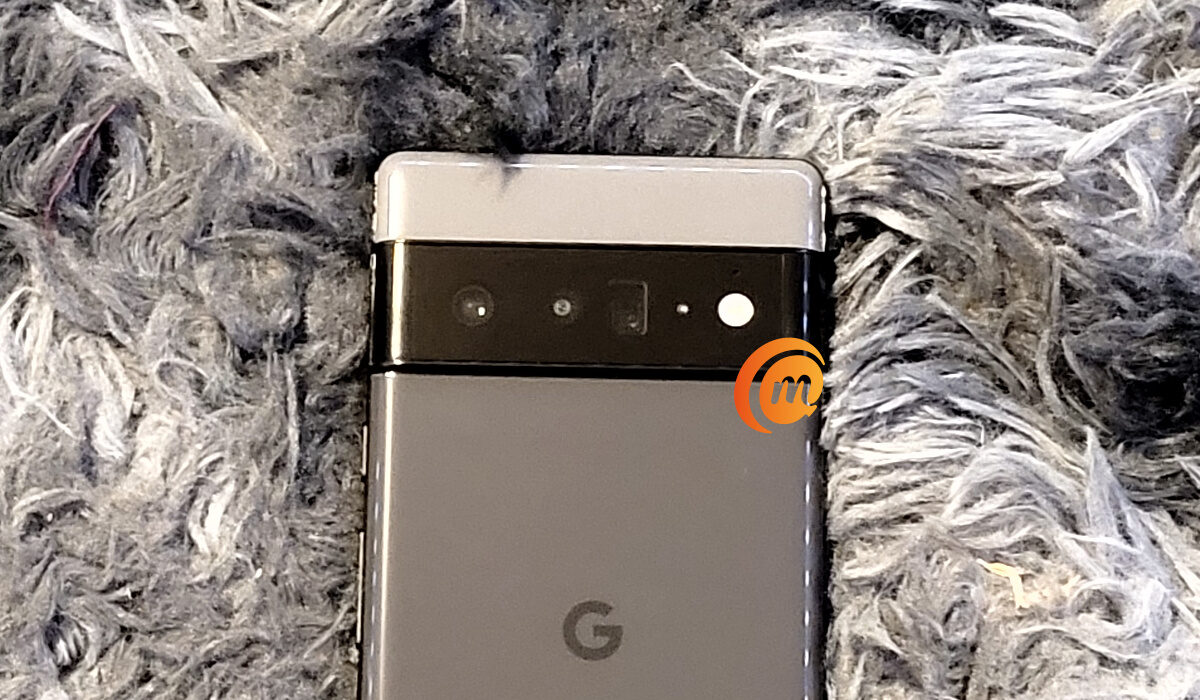
Doing this takes your Pixel cell phone off 5G network and on 4G LTE. From this point, the phone will not try to connect to a 5G network any more, but stay locked on LTE or switch to a lower network. This will conserve your battery.
Turn off 5G on your Google Pixel phone via USSD code
It is possible that the above method does not work, in which case you can use the USSD code option detailed below:
- On your Pixel phone, open the Phone app,
- Tap the dial pad icon, and enter ‘*#*#4636#*#*.’ You can also copy the code from this page and paste it in there directly.
- Dialling the code opens a menu called ‘Testing‘.
- Tap on ‘Phone information’ and then select WCDMA/LTE.
Doing this takes your Pixel cell phone off 5G network. From this point, the phone will not try to connect to a 5G network any more, but stay switching between WCDMA and LTE. This will conserve your battery.
The above processes might work for other brands of Android phones – like Samsung, Nokia, Motorola, OPPO, Xiaomi, Vivo, BLU, Alcatel, and others. As a principle, if you are in a spotty 5G coverage area and need to conserve battery life, disabling 5G on your phone is a good way to achieve that.
- Don’t miss our reviews.
- Join our WhatsApp Group, to be notified of the most important articles and deals,
- Follow us on Instagram, Facebook, Twitter, and YouTube.

