One of the best options for streaming videos, shows, and movies to a non-smart TV is the Amazon Fire TV. Simply put, it can convert a standard TV into a Smart TV! The Google Play Store can also be installed on your Fire TV Stick, which means it’s a great option for anyone who wants to watch Google Play Movies and TV shows on Amazon Fire TV.
If you want to use the Amazon Fire TV to access the Android app store and enjoy movies, then pay attention to this guide. Here, we’ll show you an easy way to watch Google Play movies and TV shows on an Amazon Fire TV.
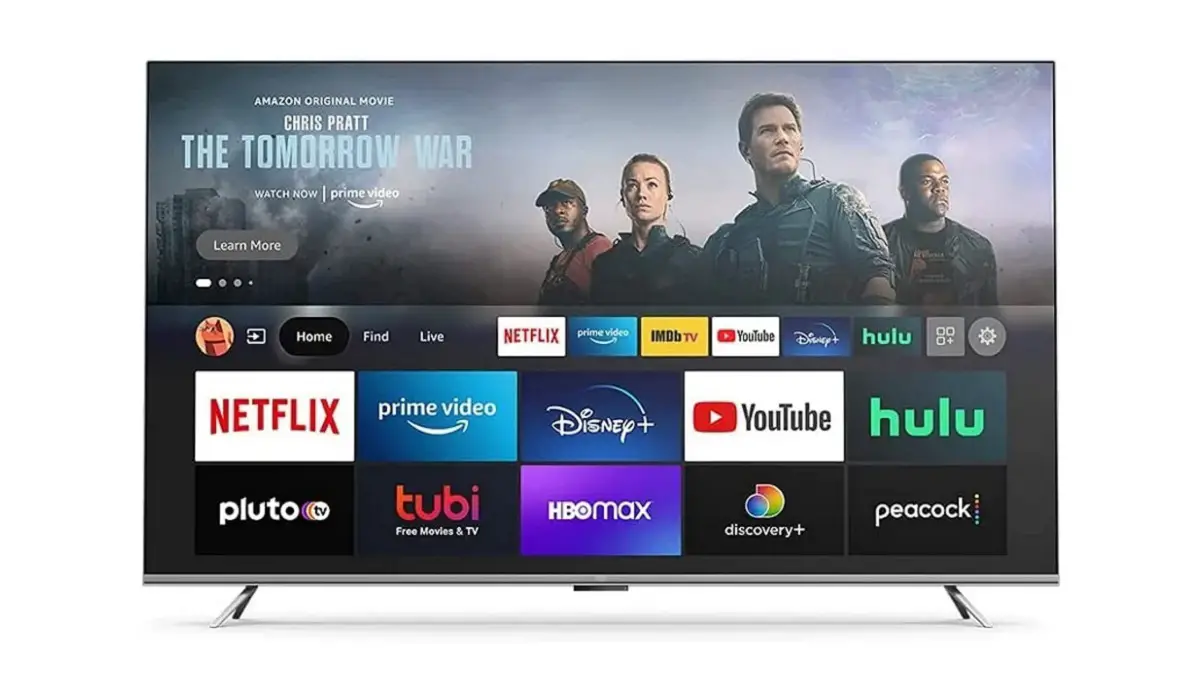
Table of Contents
How Can I Watch Google Play Movies and TV Shows on Amazon Fire TV?
If you own a Fire TV, you typically won’t be able to access Google Play Movies because it isn’t available on Amazon App Store. You’ll have to find another way to watch Google Play movies and TV shows on Amazon Fire TV. Fortunately, there are helpful alternatives, and the following sections describe how to watch Google Play Movies and TV shows on Amazon Fire TV.
Option One: Install Google Play on Amazon Fire TV
As stated earlier, there are many obstacles to installing Google Play on Amazon Fire TV, which could eventually prevent you from successfully playing and watching your movie. Even if you do manage to install Google Play on Amazon Fire TV, you should note that the app does not perform well on Fire devices, particularly Fire Sticks.
Nonetheless, below are the steps to install Google Play Store on an Amazon Fire TV:
- Go to the Settings page on your Fire TV.
- Select Device by scrolling to the right.
- Down there, select Developer Options
- Turn on the toggle for Apps from unknown sources
- Accept the caution notice for the installation of external apps.
- Download “File Explorer” or another preferred file manager from the Amazon App Store.
- Ensure that you download all four of these APK files and save them on your Fire TV in an accessible location: The Google Play Store apk (Android TV), Google Play Services apk, Google Account Manager apk, and the Google Services Framework apk
- The Google Play Store app will be operational once you download and install the aforementioned apks.
You can now explore and download your favorite apps directly from Google Play Store and connect them to your Google account once you’ve installed them. You’ll also be able to watch Google Play movies and TV shows on your Amazon Fire TV after setting up per the instructions above.
Option Two: Install Youtube on Amazon Fire TV
Another option – more effective in our opinion – that you have to watch Google Play Movies and TV shows on Amazon Fire TV is YouTube. Your purchased or rented movies and TV shows will typically be found in your YouTube library, so you can access YouTube to watch Google Play movies and TV shows on your Amazon Fire TV.
The following instructions will show you how to install YouTube on Amazon Fire TV:
- Click on the Find menu option after connecting the Fire TV device to the internet.
- Click the Search tile on the next screen.
- Click the Search tile on the next screen.
- You will be directed to the app info screen, where you can install the YouTube app by clicking the Get button.
- Be patient while the app downloads.
- After installing the app, click the Open button to launch the YouTube app.
After installing YouTube, follow these steps to find and watch Google Play movies and TV shows on your Amazon Fire TV:
- Go to the home button and launch the YouTube app on your Fire TV.
- On the app information screen, select the Sign-in option.
- You’ll see an activation code on your screen.
- Go to youtube.com/activate in any web browser.
- Input the code and use your account to log in.
- Verify that you’re using the same account you’ve used to sign in to Google Play Movies and purchase all of your content
- On the left pane, select the Library option
- Next, select the Purchases tab. You’ll find the movies and TV shows you’ve purchased from Google Play Movies in this tab.
- You can now watch all your favorite Google Play movies and TV shows on your Amazon Fire TV
In summary, although a slightly complicated process, it’s possible to watch your favorite Google Play movies and TV shows on Amazon Fire TV.
- Don’t miss our mobile phone reviews.
- Join our WhatsApp Group, to be notified of the most important articles and deals,
- Follow us on Instagram, Facebook, Twitter, and YouTube.

