Sometimes, you need to download an app to your Android smartphone or tablet, and when you load the app in the Play Store, in place of where the Install button should be, you see a notice that says, “Your device isn’t compatible with this version”. This error is displayed to you because Google thinks that your device isn’t compatible with the app in question, and so does not allow you proceed.
The first time I experienced this, I thought something was off. I checked the app developer’s web page, and it stated that the app was compatible with my device’s Android version, so it wasn’t a software compatibility issue. It had to be something else. So, I did a little digging around.
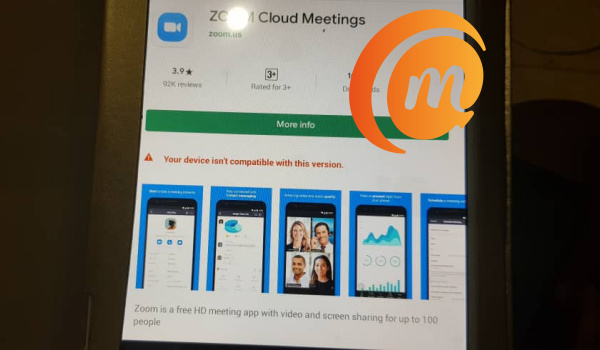
Why This Error Occurs on Android and How to Resolve It
Clearly, it isn’t an issue with the app or the Android device. It isn’t really that your device isn’t compatible with the app. It appears that the fault is from Google’s Play Store thinking, erroneously, that your smartphone or tablet isn’t compatible with the app you’re trying to download. The solution had to be sorting out whatever the reason is for that assessment on the Play Store’s part.
Eventually, I narrowed down three key fixes to the problem – clear Google Play Store’s cache and data, uninstall Google Play updates, and lastly, update the device to the latest version of Android. Let’s walk through the required steps below.
Clear Google Play Store’s Cache and Data
- Pull down the notification bar on your Android device and tap the gear-shaped settings icon to enter your device’s Settings;
- Navigate to Apps, or App Manager (the name will differ depending on your phone’s manufacturer);
- Scroll down and find and select Google Play Store,
- You will see two options: Clear Data, and Clear Cache;
- Select Clear Cache to clear Google Play Store’s cache;
- Then select Clear Data to delete Google Play Store’s data.
Now, restart the Play Store and try installing the app again. If it goes through, problem solved, and you can carry on. If you still get that “Your device isn’t compatible with this version” notice, let’s take the next fix below.
Uninstall Google Play Store Updates
Sometimes, an update of Google Play Store introduces a measure or feature that the app you want to download does not support yet, triggering the “Your device isn’t compatible with this version” notice. What we need to do is uninstall any updates to the Play Store to revert it to an older version that is compatible with the app. Here is what to do.
- Launch the Settings app on your device.
- Tap Apps & notifications in Settings.
- Select Google Play Store in the apps list.
- Tap the three dots at the top-right corner on the Google Play Store’s App info screen.
- Select Uninstall updates from the three dots menu.
- Tap OK in the prompt that appears on your screen.
Now, restart the Play Store and try installing the app again. If it goes through, problem solved, and you can carry on. If you still get that “Your device isn’t compatible with this version” notice, let’s take the next fix below.
Update your device to the latest available version of Android
Lastly, a software update for your device might include new features that enable the phone or tablet to run the app you are trying to download. As such, checking to see if there is an available update and downloading it can fix the problem.
- Pull down the notification bar on your Android device and tap the gear-shaped settings icon to enter your device’s Settings;
- Scroll and select About phone > System update
- Your device will display any available update. If there is, run it.
After the update has been downloaded and installed, your phone will restart. Once your device is up and running again, try installing the app again.
One of the above steps should fix the “Your device isn’t compatible with this version” error when you try to download the app. All the best!
- Don’t miss our reviews.
- Join our WhatsApp Group, to be notified of the most important articles and deals,
- Follow us on Instagram, Facebook, Twitter, and YouTube.

