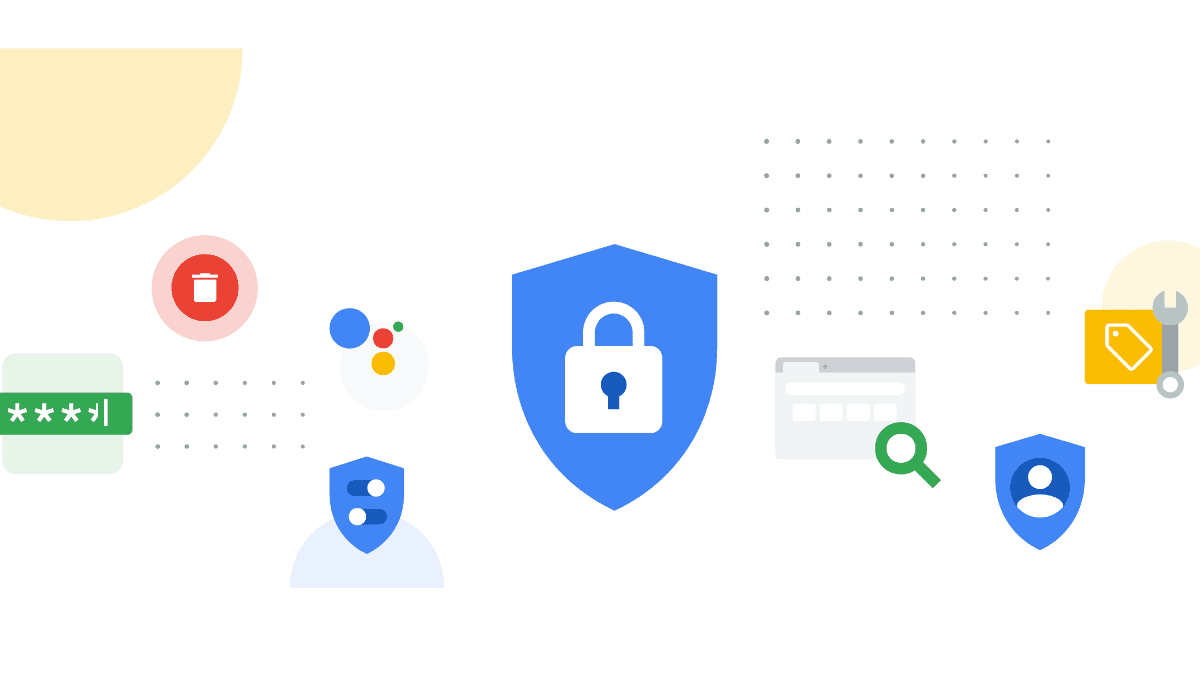
While browsing, you might have received a notification saying that a certain site you might be trying to access requires cookies and cache data. So, what are cookies and cache data, and why is it important that you clear them from your browser?
I have always had the habit of clearing the cache data from my browser and applications because they occupied unnecessary space (when I started using a smartphone, I had a device with little storage). This habit got the better half of me and even when I started using devices with larger storage I still cleared the cache data. But regularly clearing the cookies and cache data is not all about getting more storage space, it goes beyond that.
What Are Cookies And Cached Data?
The cookies made mention of here are not actually “cookies” that can be eaten, instead, they are saved information. When you browse the internet on any browser of your choice, certain information from the websites you visit is being saved. Why?
The saved data can serve a lot of purposes on the side of the cookies, they are little files created by websites you visit, and they help save browsing data in case you return to these websites or webpages at a later time. While, cache refers to specific parts of websites or webpages that we visit, and these parts can be recalled at any time to help the pages open faster when next you visit them.
Therefore, if cookies and cache data help save browsing data and make pages one has previously visited load faster, why should you clear them? It is all about your privacy and the information gathered about you from the sites you visit.
If you are the kind of person that shops online for things like fast food (just an example), you will notice that whenever you open your browser, you will see ads about food-related websites. The same is true for whatever you previously searched for on your web browser. That is simply the cookies and cache data you have generated at work.
Certain websites take your cookies and cache data to serve you with ads relating to things you constantly browse. The more these acquired data stays on your browser, the more information these websites have, hence the more ads are likely to see. So from time to time, it is important to clear the cookies and cache data.
How To Clear Your Browser Cookies And Cached Data
We will show you how to clear these acquired data on a few browsers like Chrome and Microsoft Edge. We will start up with Chrome and since Chrome is used on both mobile phones and computers we will show you how you can clear these data on both ends.
Google Chrome On Your Computer
- Open Chrome and click more in the top right corner of your screen.
- Click more tools and then clear browsing data.
- You have the option to select the time range you want these data to be deleted, make your choice, but it is best to go with All time.
- Select Cookies and other site data, and also cached images and files.
- Finally, click Clear data.
Google Chrome On Your Smartphones
- Open Chrome and tap more in the top right corner of your screen.
- Tap history and then clear browsing data.
- Select the time range for the data to be deleted.
- Select Cookies and other site data and cached images and files.
- Finally, click Clear data.
Microsoft Edge
- Open Microsoft Edge.
- Click the menu button (three dots in the top right corner of the screen) and then select settings.
- Now select Clear browsing data and click on what to clear.
- Select the cookies and cache data boxes (often the second and third boxes).
- Click on clear. It is advisable to toggle on the option “always clear this when I close the browser,” this will always delete your cookies and cache data when you are done browsing.
- Don’t miss our reviews.
- Join our WhatsApp Group, to be notified of the most important articles and deals,
- Follow us on Instagram, Facebook, Twitter, and YouTube.

