If you need to clone an Android phone, that is, to duplicate your current settings or data on another Android smartphone, there are at least two ways you can go about it. It depends on what exactly you want to duplicate. However you go about it, you will end up with both phones having the same data you chose to copy/duplicate.
You might want to duplicate only your contacts, call logs, and phone settings. Or perhaps you want to include your photos, videos, and other files as well. Your objective determines what method you use. Let’s have a look at each of the available methods you can use to clone an Android phone.
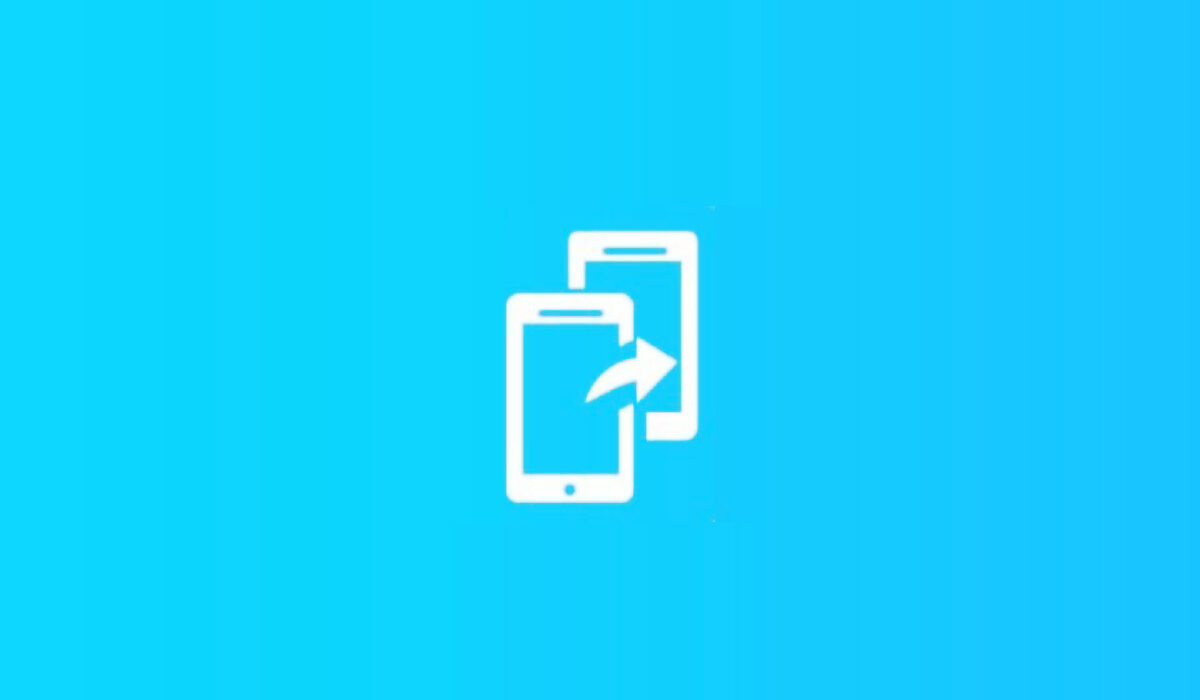
Table of Contents
How to clone an Android phone using Google
Google offers a phone backup and restore feature for Android phones. This feature backs up your app settings, Wi-Fi passwords, SMS, call records, photos, videos, contacts, and calendar entries. It is a convenient way to duplicate your Android phone. Turn on backup on your old phone and restore it on the new phone.
To use the feature, you have to be signed in to your Google account on your old Android phone and on the new phone as well. On the new phone, choose to restore an existing backup, then select the latest backup, pick the data you want to move to the new device, and tap Restore to copy the files to the new Android phone.
Note that this method requires an Internet connection – Wi-Fi or mobile data – active on both phones you are transferring files between. If you have large files running into several gigabytes, you should make sure that you have enough mobile data to cover the transfer of files, or have access to unlimited Internet.
How to duplicate or clone an Android phone using a clone app
Some smartphone manufacturers have a clone app pre-installed in their phones. OnePlus has one called Phone Clone. Xiaomi’s is called CLONEit. TECNO has one also named Phone Clone. If the new phone you want to copy data over to is from one of these manufacturers or another with a pre-installed app, you can use it to duplicate your existing or old phone. Note that you need to install the clone app on the other phone too.
All of them work by creating an ad-hoc Wi-Fi hotspot and transferring files over them. This does not use your mobile Internet and so costs you nothing. Launch the app on your new phone to get started, and follow the instructions till all data and files are copied. The advantage of this method is that it copies other files besides photos and videos. For example, office documents and the like.
If your phone does not come with a pre-installed clone app, you can use a third party app for it. Search Google Play Store for SHAREit, CLONEit, DrFone, among others, install it and launch it to use just like you would any of the pre-installed ones. The processes are all similar. This will create an ad-hoc Wi-Fi connection too and use it to transfer data. And yes, you need to insta the clone app on both phones.
Once done, you will have two Android phones with exactly the same data/settings, depending on what you specifically chosen to copy. The option to choose is available, should you not want to copy everything over.


One thought on “How to Duplicate or Clone an Android Phone”