Over time, your smartphone becomes sluggish, and switching between apps becomes tedious. One thing that causes this is the amount of apps running in the background. There are a few things you can do to improve the situation, and one of these things is controlling your background processes and apps.
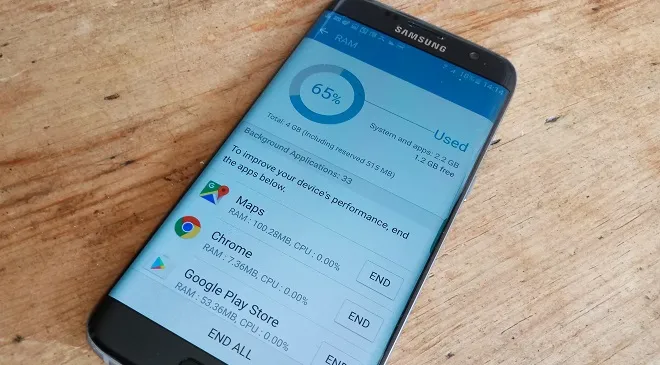
The best way to gain control of your background processes is to check them out with tools built into Android. These vary according to device. In some cases, you will need to enable developer options. There are several ways to do this, depending on the device. The next step is to find out what services are currently running. For several devices, this can be found in a setting called Processes or Process Stats. This can be found in Settings > Developer Options > Processes.
Now, you have to be careful which apps you stop. For example, do not lay a finger on Google Services, or any app starting with Google for that matter. If you find any other apps, like music players and messenger apps, you can turn them off. In any case, truly crucial apps won’t let you force stop them.
Now, you might think this is easier to do with a task killer app. However, some will argue that the use of task killer apps is going to do more harm than good in terms of processing and battery life. You are trying to fix the problem of apps running in the background and draining your resources; it is unreasonable to add another app that needs to be running constantly in order to monitor services and background processes on your phone. Furthermore, a task killer that repeatedly force-closes an app in the background is almost certainly going to drain your battery more. You might be better off just not installing the task killer in the first place.
- Don’t miss our reviews.
- Join our WhatsApp Group, to be notified of the most important articles and deals,
- Follow us on Instagram, Facebook, Twitter, and YouTube.

