Sometimes, you may send an email and then discover that you forgot to attach a file, edit some embarrassing errors, or worse, that you were sending it to the wrong recipient. This happens even to the best of us.
Thankfully, you can extend Apple Mail’s Undo Send delay and give yourself enough time to verify that your email is prepared to be delivered correctly to the intended recipient. This guide will show you the right steps to take so you can successfully extend Apple Mail’s Undo Send delay on different Apple devices, whether you are using an iPhone 13 series model or an iPad.
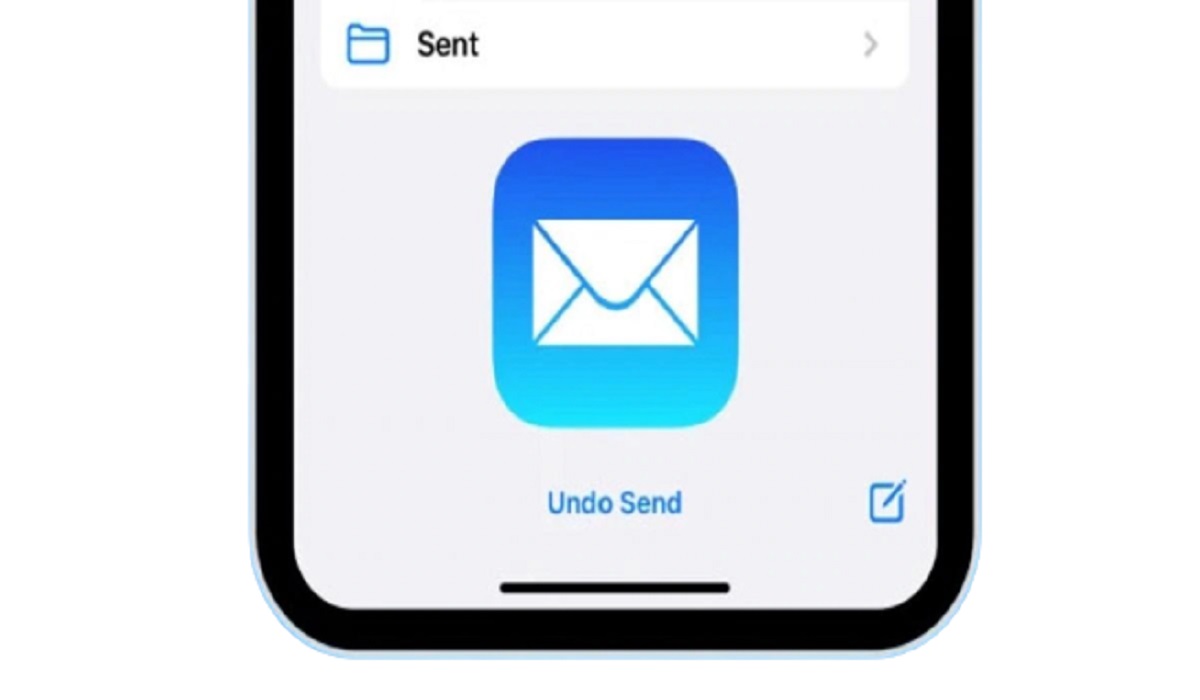
What is the Undo Send Feature in Apple Mail?
Everyone makes mistakes when sending emails, but iOS 16, iPadOS 16, and macOS Ventura versions of Apple Mail’s Undo Send function have been designed to help in such circumstances. With this function, it’s possible to delay sending so you can rectify any errors in your email.
The Undo Send tool is simple to use, but you should note that nothing is truly reversed. The Mail app actually just waits for a predetermined period of time before sending your message. Since you’re effectively just canceling a planned communication with a very brief delay, this is what provides you the option to unsend it.
However, this delay is usually a 10-second default wait that may sometimes not be long enough. It’s good to know, therefore, that you’re not confined to 10 seconds when it comes to unsending emails. To extend this Undo Send delay on your Apple device, we’ve provided helpful tips below.
How Can I Extend Apple Mail’s Undo Send Delay on iPhones and iPads?
It’s pretty easy to extend the Undo Send delay period on iPhone and iPad devices. The delay duration can be increased to 20 or even 30 seconds from the normal setting of 10 seconds.
Even though we wouldn’t particularly advise it, you can also totally disable the Undo Send feature, allowing you to send emails immediately, just like you could on earlier iOS and iPadOS versions. Follow these steps:
● Open the Settings app, scroll down, and touch on Mail to extend the Undo Send delay period on iPhones and iPads.
● To access the Undo Send Delay setting, navigate all the way to the bottom of the screen.
● Select your chosen setting by clicking on it: Off, 10 seconds, 20 seconds, or 30 seconds are the available settings to choose from.
Any email communications you send will now be delayed until the time you’ve specified in the Undo Send delay setting. It’s also possible to go back to this menu whenever you want and adjust the setting if you think the delay is too lengthy or too short.
How to Extend Apple Mail’s Undo Send Delay on Mac Devices
Unexpectedly, along with the macOS Ventura update, Apple’s Mail program also received major upgrades, including the option to unsend emails.
With a Mac, extending the Undo Send delay is just as simple as doing so on an iPhone or iPad. Launch the Mail application, then select Mail > Settings > Composing from the menu bar.
The Sending options will be visible if you scroll halfway down this screen. Choose your selection from Off, 10 seconds, 20 seconds, or 30 seconds by clicking Undo Send Delay just below the Sending options.
The changes you’ve made will be applicable straightaway much like with the Mail app on the iPhone and iPad.
Note that the longest setting you can currently employ to extend Apple Mail’s Undo Send delay is 30 seconds. It’s possible that Apple will increase this Undo Send delay period in the future, but the 30-second duration should work just fine for most people.
You can always arrange for the message to send later so you can edit the mail as you like if you think you’ll need more time.
In summary, it’s pretty easy to extend Apple Mail’s Undo Send delay on Apple devices. You just need to follow the right instructions which we’ve provided you in this guide.

