Several users have complained about one problem or another that they are facing with backing up data on their Android smartphones. Let’s take a look at how to fix some of these backup problems you may encounter on your Android phone.
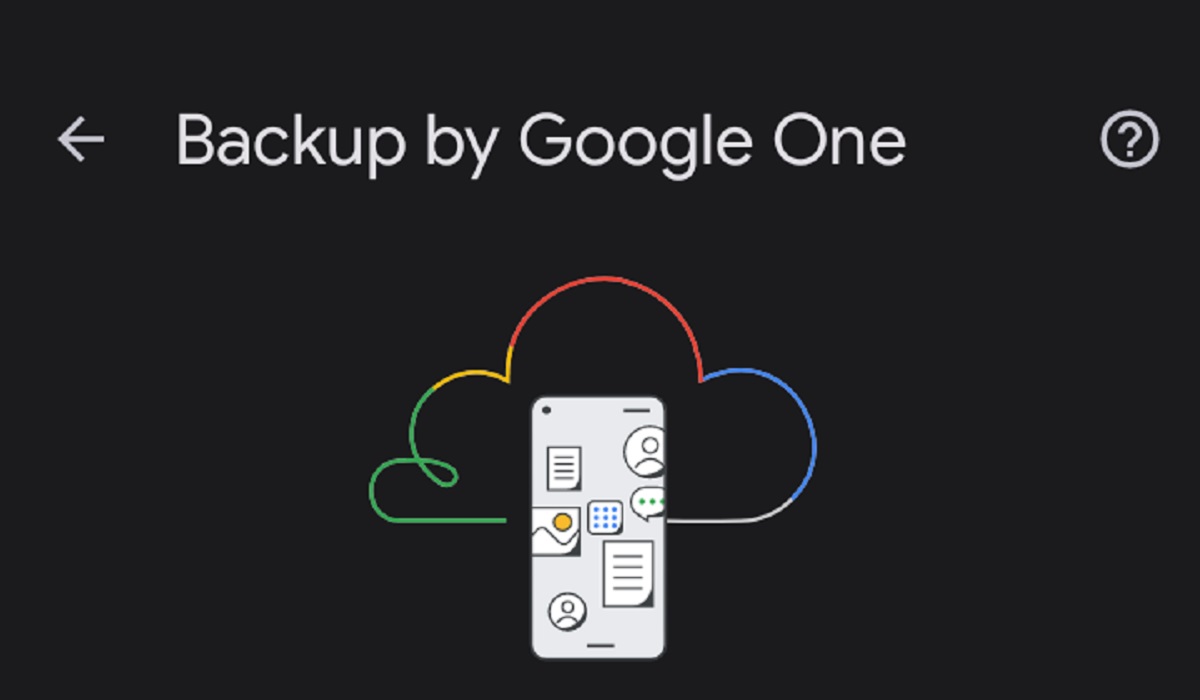
The backup process not starting
The first thing you need to do is check that your smartphone has all that it needs, to initiate a proper backup.
• Ensure that your smartphone’s battery is charged.
• Ensure your device has a secure internet connection. It is usually advised to use/connect to Wi-Fi for speed and consistency, during backups, rather than mobile data.
• Update your Google One app. They could stem from the fact that you are running an older Google One app version.
• To sync photos faster, open your Google Photos app.
• Open up your Google One app and check the amount of storage you have left. The most common reason why problems arise with not being able to back up is the lack of storage space. If you are out of storage, there are two options you can choose from.
•Clear up your storage space.
•Buy more storage space by upgrading your Google One membership plan.
Inability to find backed-up data
If you are having problems finding files or data you backed up, it could be that your files are saved inside other apps or are located somewhere different than where you expected them to be in the app you are looking for them in.
• To find your saved phone numbers and contact information, check the Google Contacts app or website.
• To find your photos and videos, check the Google Photos app or website.
• To find your scheduled meetings and reminders, check the Google Calendar app or website.
Recurring error when trying to back up your smartphone
There are cases where some types of data don’t back up. Follow these steps, and when done check to see if they can now back up as they should.
• Ensure you are connected to a stable internet connection, preferably Wi-Fi, and not mobile data.
• If you do not have the Google One app installed, install it. If you are using an outdated version of the app, update it.
• Open up your Google One app and check the amount of storage you have left. The most common reason why problems arise with not being able to back up is the lack of storage space. If you are out of storage, there are two options you can choose from.
•Clear up your storage space.
•Buy more storage space by upgrading your Google One membership plan.
• Open your Google One app, and tap Settings > Manage backup settings. If you are prompted by the app to update or install an app, follow the on-screen steps.
If your smartphone needs multiple updates, your backup can take a few hours.
With these steps, all your backup problems on your android smartphone should be fixed and you should be able to easily back up your data.
- Don’t miss our mobile phone reviews.
- Join our WhatsApp Group, to be notified of the most important articles and deals,
- Follow us on Instagram, Facebook, Twitter, and YouTube.

