With Android smartphones, flickering on your phone’s screen can occur for a variety of reasons. Most times, it can be fixed quickly, but occasionally, hardware replacement or repair may become necessary.
In this guide, we’ll show you different ways to fix flickering on a phone’s display. Read on to learn how to get your smartphone’s display to work correctly.
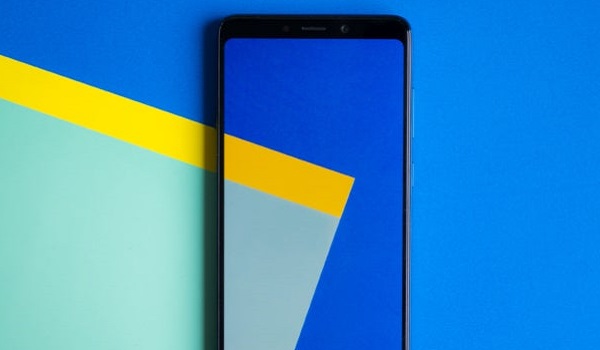
Table of Contents
How to Fix Flickering on your Phone’s Display
Here are several solutions you can try to fix flickering on your phone’s display.
Reboot your smartphone
To make sure you’re not encountering a short-term problem, first restart your phone before trying other options to fix the flickering on your phone’s display. Any active third-party background processes that typically cause flickering should be terminated by restarting the computer.
If any of your device’s memory components have crashed while performing a task, restarting will also refresh those parts. If the display stops flickering or glitching after rebooting, you should go through all recently installed apps to identify the problem and get rid of it.
Hard Reset your Device
The most fundamental troubleshooting technique you can try to fix flickering on a phone’s display is a reboot, and it usually solves issues. You should however consider hard resetting your phone if our first suggestion doesn’t work to fix your flickering display.
A hard reset will immediately erase any unprocessed data preventing your phone from operating correctly. But, remember to back up your iPhone or Android device before conducting a factory reset.
You can reset your Android phone by following these steps:
● Click on Settings > System > Advanced. You could also look for Reset Options on your device.
● Click on Erase All Data (factory reset) under Reset Options
● Choose the Reset phone option. If you use a PIN, input it.
● Tap Erase everything to complete the action.
If you’re an iOS user, follow these instructions:
● Click on Transfer or Reset iPhone under Settings > General.
● Click on Erase All Content and Settings.
Deactivate Auto-Brightness
Based on information from the light sensor, the auto-brightness (Adaptive brightness) option controls the continuous change of the screen’s illumination.
However, a software upgrade or a hardware flaw could also cause issues, including display flickers. Deactivating the option from the Settings menu is another option to fix the flickering on a phone’s display.
On Android, go to Settings > Display > Adaptive brightness, and on iOS, go to Settings > Display & Brightness to access this function.
If your phone has trouble adjusting to different lighting conditions, there is also the choice to reset the adaptive brightness. Follow these steps:
● Go to Settings on your phone.
● Click on Apps or Apps & notifications.
● Locate and then choose the Device Health Services app.
● Choose the Clear all data option after selecting Manage storage, then press OK to confirm.
Turn Off Hardware Overlay
Your phone typically determines whether to render graphics using its CPU or GPU. Even though most transitions are flawless, a broken or old phone may have trouble with screen compositing (layering images).
So, when the phone has nothing to display, there is a slight delay between tasks which could cause flickering. Not to worry though, you can disable hardware overlays to fix flickering on your phone’s display.
Note that you have to activate Developer settings first. To do this:
● Navigate to Settings > System > About phone. Head to Software information if you’re using a Samsung smartphone.
● You’ll need to click on Build number seven times in a row before you see the message “You are now a developer!“
Return to your phone’s settings after entering developer mode and scroll down until you see Developer options. Afterward, toggle on Disable HW overlays.
Keep in mind that removing overlays causes the phone to use GPU rendering, so this will result in additional power consumption.
Update your Device
It’s also likely that a faulty software build causes the flickering display issue you’re experiencing on your device.
So, if you’re trying to fix flickering on your phone’s display, check to see if your device has an update available. This is because most issues can be resolved easily with a software update.
Go to Settings > System > System update on Android to view your current software version and update it if necessary.
If you’re using an iOS device, go to Settings > General > Software Update.
If none of the above recommended solutions to fix flickering on your phone’s display works, consider taking the device to a trusted professional for expert help.

