The Pixel Pass is a subscription to the Google Pixel that gives you access to so many features and privileges as a Google Pixel user, for a monthly fee. The subscription includes a new Pixel every 2 years device protection, premium Google services like Cloud storage and content without ads, and more.
Table of Contents
What does the Pixel Pass offer?
The features you get access to when you subscribe include:
- A Pixel phone, with the option to upgrade every 2 years.
- Automatic phone backups and 200 GB of cloud storage through Google One.
- Protection for your Pixel phone, which entails repairs and replacements for your device.
- Videos without ads and non-stop music streaming through YouTube Premium and YouTube Music Premium.
•This only applies to individual YouTube plans, not family plans.
- Two phone plan options.
•If you subscribe through Google Fi, you have to use a Fi plan.
•If you subscribe through Google Store, you can use your phone with any mobile carrier.
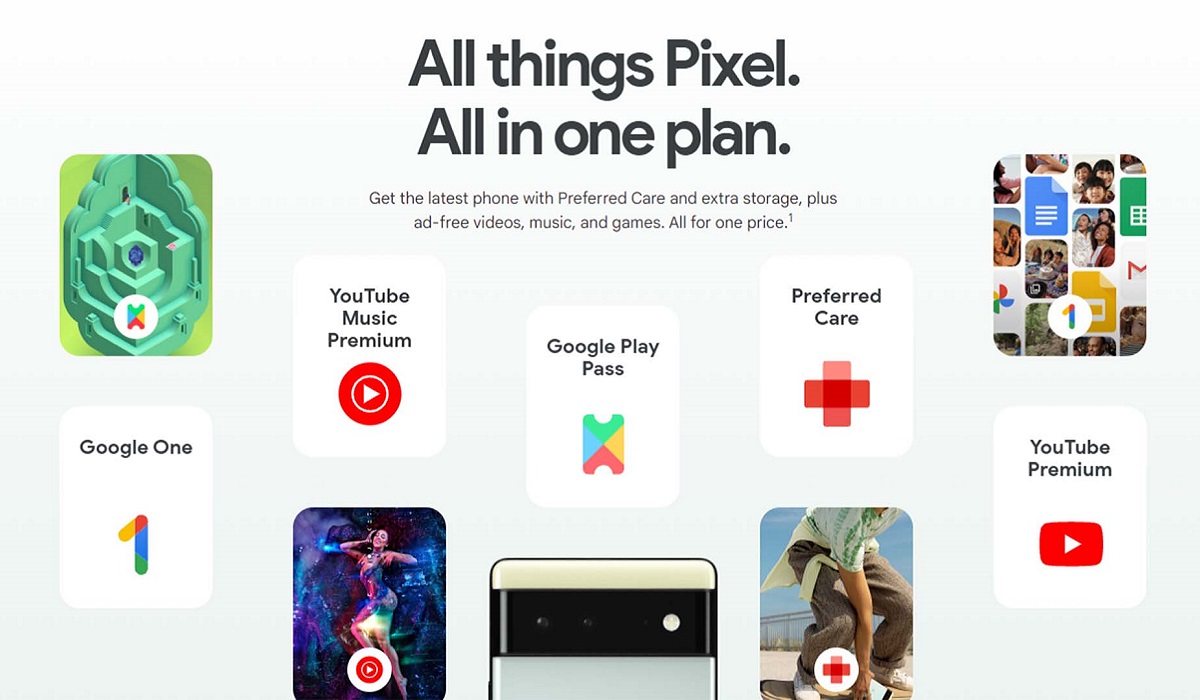
How to Subscribe to Pixel Pass
- Head to the Google Store or Google Fi.
- You have to reside in the United States to subscribe to Pixel Pass. It isn’t available in other countries yet.
- You can only have one active Pixel Pass subscription per Google Account.
- You have to use a personal Google Account to buy Pixel Pass.
- You can’t use an account for someone under 13 years old, a work or school account, or a Brand account.
- You can not add Pixel Pass to a Pixel phone you already own. If you purchased a new Pixel phone and are still within the return window, you can return your phone for a refund before you purchase Pixel Pass.
- You can’t purchase Pixel Pass if you already have an active Google Fi phone subscription.
- If you subscribe to Google Fi, you receive a $5 discount on your monthly bill.
- You need to be eligible for:
•Confirm Google One eligibility.
•Confirm YouTube Premium eligibility.
•Confirm Google Play Pass eligibility.
If you already have a YouTube Premium or YouTube Music Premium subscription
- If you have an active YouTube Premium or YouTube Music Premium subscription billed through YouTube Billing, your service will automatically transfer to your Pixel Pass subscription when it starts. Canceling your membership is not necessary.
- If you have an active YouTube Premium or YouTube Music Premium subscription billed through another platform like Apple Billing or Google Play Billing, your service won’t transfer automatically. An email will be sent to you after your device with more information on your possible options to manage your YouTube Premium subscription.
- If you are the family manager of a current YouTube Premium paid membership before you purchase Pixel Pass. Your family members, on the other hand, will lose access to the paid subscription.
- When you subscribe to Pixel Pass, your Premium service is transferred along with your music library and playlists.
If you have a Google One or Play Pass account
- Just like the YouTube Premium and YouTube Premium subscriptions, your services will transfer to your Pixel Pass, if you signed up for Google One or Play Pass before getting Pixel Pass.
- If you aren’t the owner of your Fi group plan and have an existing Google One subscription that is more than 200GB, you need to downgrade your Google One subscription to 200 GB or less before you can subscribe to Pixel Pass.
- If you signed up for Google Ome or Play Pass through some other company, you need to cancel your existing subscription to avoid paying for that subscription and Pixel Pass at the same time.
- If you’re a member of a Google One family plan, you can’t buy Pixel Pass in your Store. You can:
•Buy with a different Google Account.
•Buy through your Google Fi account.
•You can also leave your Family group.
How to Subscribe through Google Store
- Head to your Google Play Store.
- Tap on Subscriptions at the top of the screen.
- Scroll till you see Pixel Pass, and tap on Learn more.
- If available, you can choose your device options and configurations.
•You can trade in your old phone for credit to use toward your Pixel Pass subscriptions.
- Select Continue to checkout and complete the financing application.
- You can finish your purchase once it is approved.
How to Subscribe through Google Fi
- Sign in to your Google Account.
- Head to Google Fi.
- Tap on Learn more under Meet Pixel Pass.
- Choose a Fi plan and a device.
•You can trade in your old phone for credit to use toward your Pixel Pass subscription.
- Review your order, then tap Confirm Purchase. You will get a confirmation email when the purchase has been confirmed.
Note: To complete the checkout on Fi, you can’t have more than 2 Pixel phones in your order, including any phones that come with a Pixel Pass Subscription.

