For a few years now, iPhone users have had no way to display a battery percentage indicator in the status bar of their phones. This started with the iPhone X. Blame it on Apple’s fixation with the wide notch, which robbed the status bar of space. The good news is that with the arrival of iOS 16, you can now show battery percentage on your iPhone.
Note that if you own an iPhone SE 2000 or the SE 2022, the battery percentage indicator feature has been available for these models before iOS 16. The notchless nature of the display of these models mean that there is enough space for the indicator. If you own a different model, find below how to show battery percentage on your iPhone.
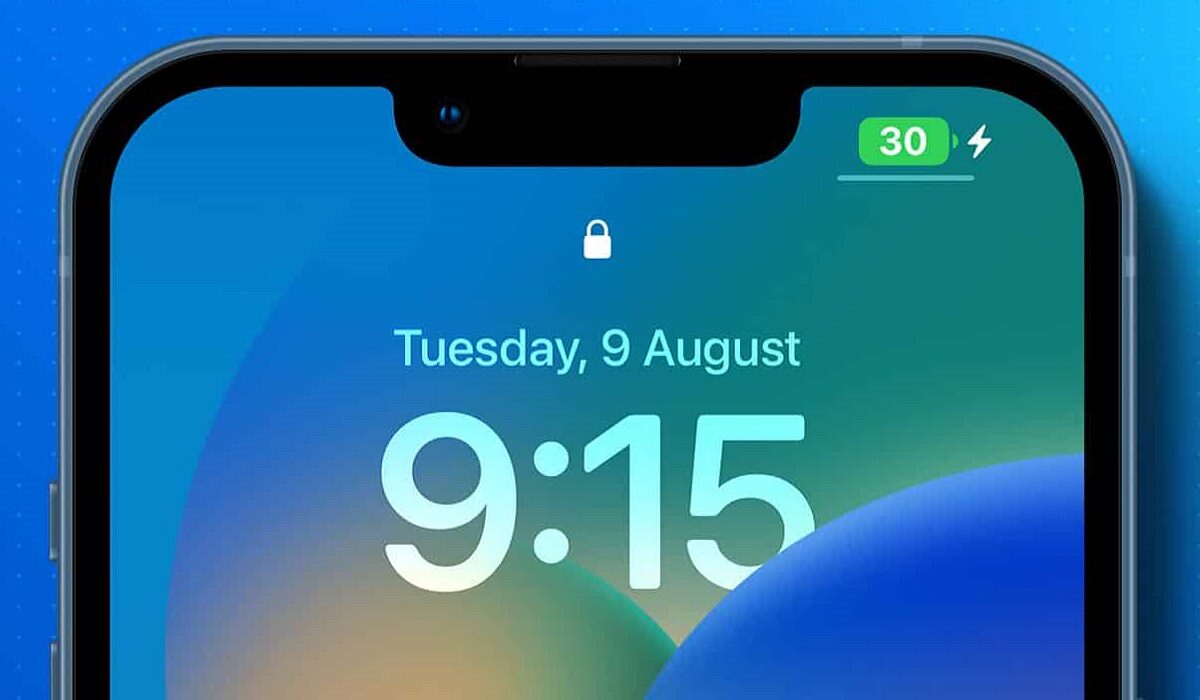
Table of Contents
To display battery percentage on your iPhone
On your iPhone, go to: Settings > Battery > Battery Percentage, and toggle the option there. The percentage indicator showing how much battery you have left will now display in your iPhone’s status bar. That is it.
Not every iPhone will be able to display battery percentage indicator
Note though, that not all iPhone models that got the iOS 16 software update will be able to display the battery percentage in the status bar. Yes; you read that right. For some reason, the following – iPhone XR, iPhone 11, iPhone 12 mini, and iPhone 13 mini – are excluded from this new feature. They will not display battery percentage in the status bar. We have no idea why this is so. Bummer.
But you can still check the battery percentage on these excluded models by swiping down from the top right corner of your iPhone to display the control centre – and right there as well, you will see the battery percentage on display. Not as user-friendly as just glancing at your status bar, but half bread is better than none.
Display battery percentage on your iPhone with a battery widget
If your model is also one of those excluded models, one of the ways to show battery percentage on your iPhone is to use a widget. Follow the steps below to add a battery widget to your Home Screen.
- Touch and hold the Home Screen background until the apps begin to vibrate, wiggle or jiggle.
- Tap the plus icon at the top of the screen, then scroll down and tap Batteries.
- Swipe left and right through the widgets to view the size options.The different sizes show different information.
- When you see the size you want, tap Add Widget, then tap Done.
Now, you can check how much battery power your iPhone XR, iPhone 11, iPhone 12 mini, or iPhone 13 mini, has left by taking a glance at the Home Screen.
- Don’t miss our mobile phone reviews.
- Follow our news on Google News.
- Join our WhatsApp Group, to be notified of the most important articles and deals,
- Follow us on Instagram, Facebook, Twitter, and YouTube.

