Even if you’ve connected to a Wi-Fi network previously and are at a friend’s or family member’s home, iOS 15 normally does not allow you to view the saved Wi-Fi password on your device. Thankfully, iOS 16 promises better.
Certain useful changes were made with the introduction of iOS 16 and iPadOS 16. A particularly helpful one is being able to view saved Wi-Fi passwords. This functionality is one of the many small changes to the iOS 16 and iPadOS 16 updates that make using the iPhone and iPad a better experience.
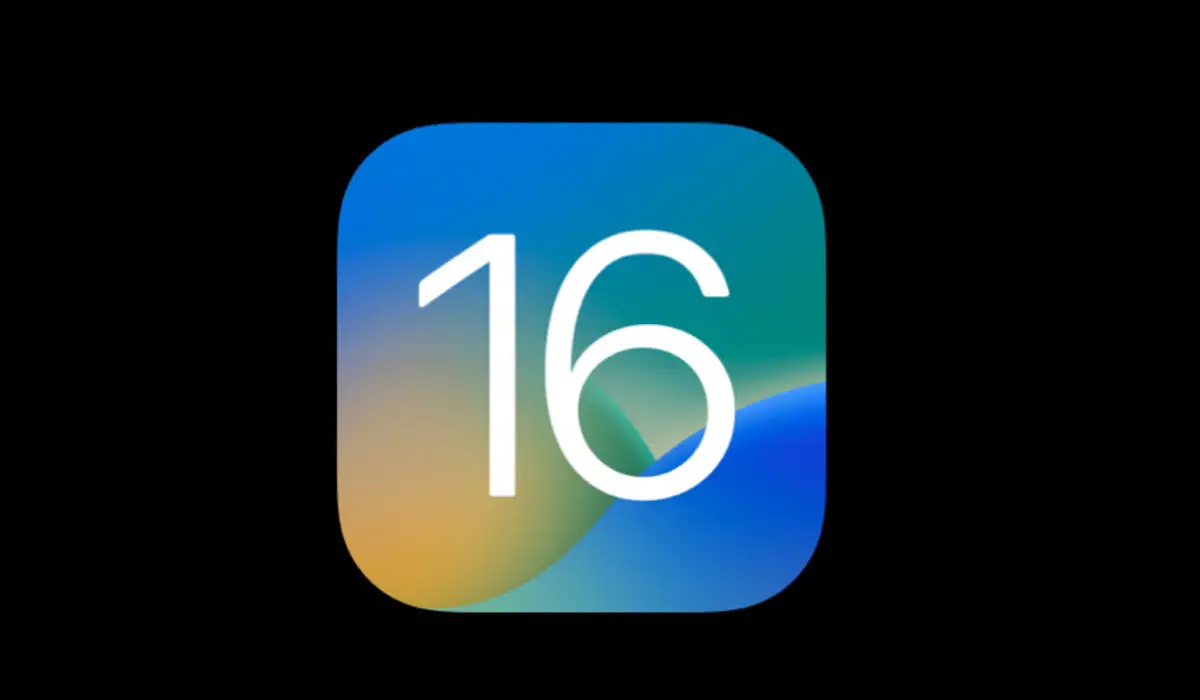
This guide will show you how to use this new feature to view saved Wi-Fi passwords on iOS 16 and iPadOS 16. So, keep reading to find out.
Table of Contents
What’s Different on iOS 16 and iPadOS 16?
At the opening of WWDC22, Apple unveiled iOS 16, iPadOS 16, and macOS Ventura. These latest operating system (OS) updates include many aesthetic changes in comparison to the big releases of 2021. On one hand, M1 iPads now enable resizable app windows, while the iPhone now offers more incredible customization options. In the interim, Apple has simplified Mac’s user interface to more closely resemble the iPadOS.
Among the most notable introductions is the ability to view saved WiFi passwords on iOS 16 and iPadOS 16, and this is a major quality-of-life improvement. This function has previously only been available on macOS. Users of Apple mobile devices can now see a list of all the Wi-Fi networks they’ve saved, show their passwords if they prefer to, or forget or erase them.
How Can I View Saved Wi-Fi Passwords on iOS 16 and iPadOS 16?
It’s very easy to view saved Wi-Fi passwords on iOS 16 and iPadOS 16. In fact, the steps involved for both platforms are basically the same. So, whether you’re using an iPhone or an iPad, follow these steps to view saved Wi-Fi passwords on iOS 16 and iPadOS 16:
- Open your device’s Settings application.
- Next, select the Wi-Fi menu
- The Wi-Fi network in the list should include a More Info button next to it.
- To use Touch ID or Face ID for authentication, tap the Password area.
- All networks that have been saved will be listed here, and you’ll be able to view the password for that Wi-Fi network after completing these steps. Then you can just type the password in on another device or even immediately copy it to your device’s clipboard.
- You can also opt to view or forget a network’s password by clicking the “I” icon next to the network’s name.
Easy as they seem, these are all the steps you’ll need to view saved Wi-Fi passwords on iOS 16 and iPadOS 16. Apple users no longer have to use their Mac devices to find out their Wi-Fi passwords. This is a useful function if you need to give someone else access to a password or if you wish to connect on a non-Apple device where password-sharing isn’t always possible.
Also, remember that erasing a Wi-Fi password from one Apple device will also remove it from all of your iCloud-connected devices if you have enabled iCloud Keychain sync. As such, to rejoin that specific network once more, you would need to input the password again.
In summary, it might not seem very significant, but being able to view saved Wi-Fi passwords on iOS 16 and iPadOS 16 is a useful and perhaps long-overdue feature. Make sure to follow the instructions in this guide correctly to get the right results.

