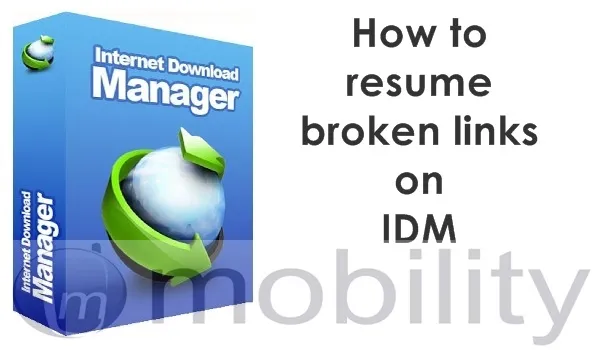
This discovery literally saved my life!! If you are a heavy downloader, then you will understand where I’m coming from. A time comes when you try to download a file with IDM (Internet Download Manager), and it fails midway or towards the end. Maybe, you paused the download to continue later, and it tells you to start all over again, or it tries to refresh the download page.
This is even more annoying when,(like in my case) you’re downloading a huge file of 1.5 GB and it fails after reaching 1.4 GB. Here’s how to solve this problem whenever you face this with IDM:
- Try to download the same file again, but this time, but this time, click on “Download it later”. See screenshot below (Also ensure that the file has the same file size and from the same link/server).
- Open IDM window and double-click the file you selected to download later.
- Go to the Address field and copy the full web address there.
- Now, go and double-click the file that has refused to resume. On its address bar, paste the new address which you have copied earlier in the address field and press OK.
- Go back to the IDM window, right-click the file and press resume.
- That’s all.
If this procedure doesn’t solve the problem, then something must be wrong somewhere, or you blame the witches in your village.
- Don’t miss our reviews.
- Join our WhatsApp Group, to be notified of the most important articles and deals,
- Follow us on Instagram, Facebook, Twitter, and YouTube.

