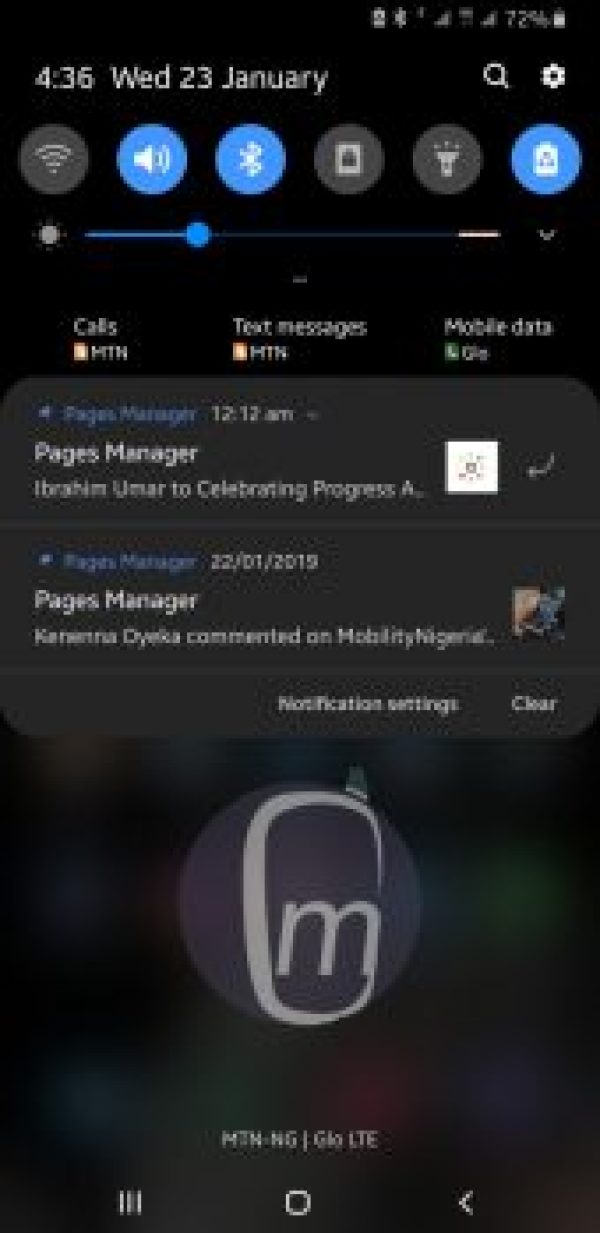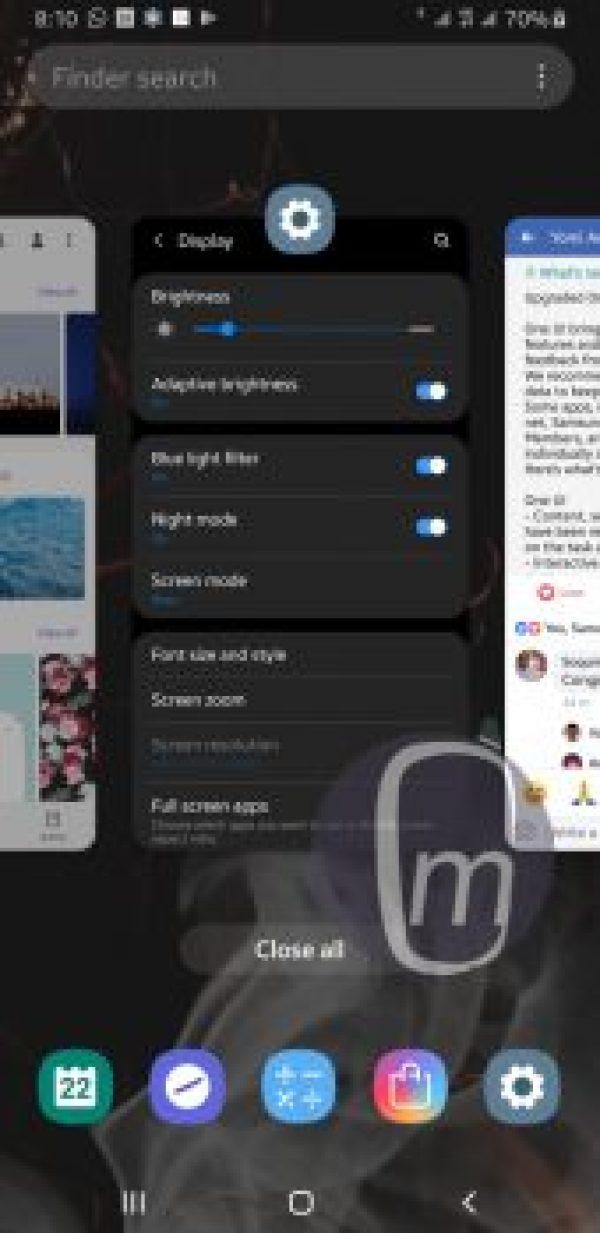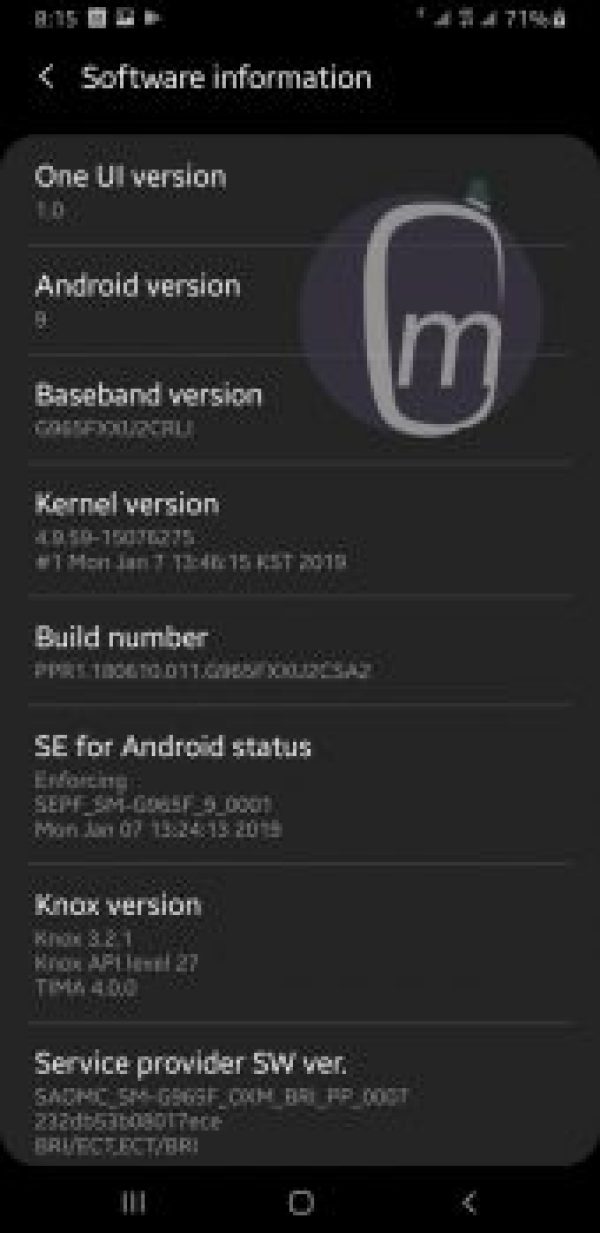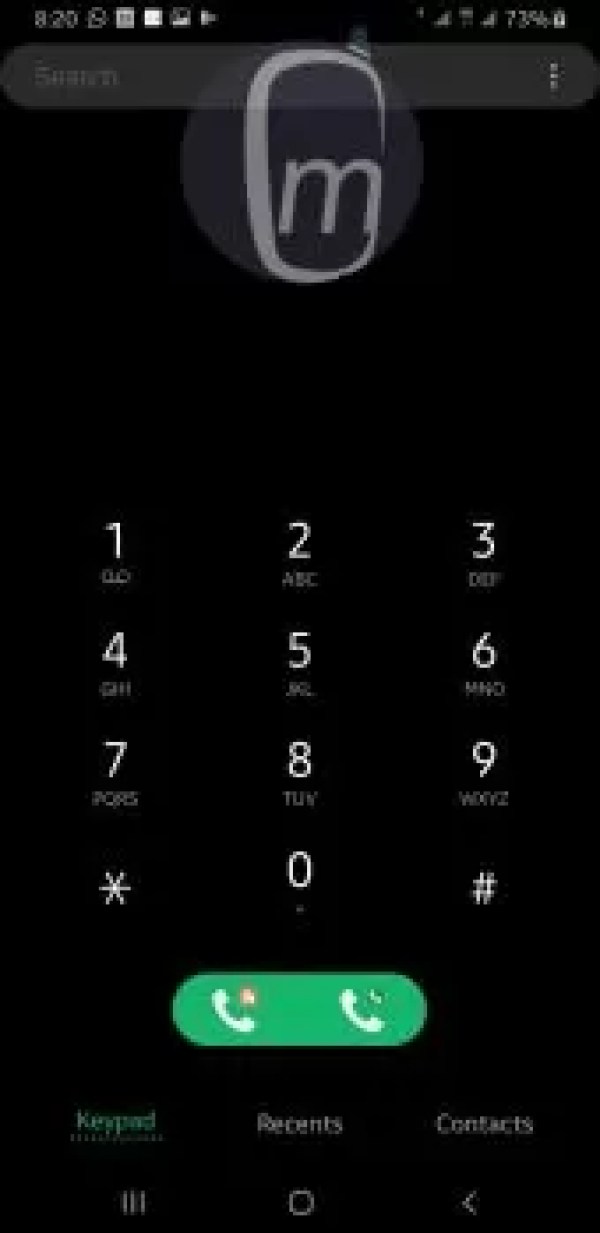I got the Android Pie + One UI update on my Galaxy S9+ last night and immediately tried out the new Samsung One UI Night Mode feature. Fantastic, I say. Stunning! Here are screenshots, as well as instructions on how to enable it.
Last night…. as is my habit, I did a manual software update prompt on, and like a dream, the Android Pie software notice showed up on my Samsung Galaxy S9 Plus. You should have seen my excitement. I didn’t even hesitate: I initiated the download immediately, and within some minutes, I had Android 9 Pie and Samsung’s new One UI running on my phone.
Perhaps the feature I am most excited about is the system-wide dark theme that was supposedly built into One UI. So I dived into Settings -> Display -> Night Mode, and toggled the switch there. The S9+’s traditional white user interface immediately plunged into pitch darkness. Hallelujah!
This arguably the best thing to ever happen to an Android smartphone, I tell you. Yes; yes, I exaggerate. It isn’t. But it comes close, please. LOL.
The Night Mode does not impose a dark theme on 3rd party apps, though. Only the system user interface and Samsung’s own apps are affected. That is good enough for me. It is said that a picture speaks more volumes than a thousand words. Well, I will simply share screenshots of One UI’s Dark Mode in different menus and apps with you.
One UI Night Mode in Photos
This is where I enabled Night Mode in Settings:
Night Mode: Drop-down Menu:
Night Mode Notifications Panel:
Night Mode: Recently Used Apps:
Night Mode: Messages:
Night Mode: Main Camera
Night Mode – Software Info:
Night Mode – Phone Dialler:
How to enable Samsung One UI Night Mode
Enabling the new dark mode in your Samsung phone is easy. First, your phone must have received the Android 9 Pie update. If it has, just follow these steps:
- Open your phone’s Settings.
- Scroll down and tap on Display.
- Look for Night mode and tap on the toggle to turn it on.
That is it for now. The One UI Night Mode feature will get some configurable options in the future, like the option to have it enabled automatically at night and disabled during the day.
Update, February 21, 2019: Samsung has released the update that lets you schedule Night Mode. Not sure why anyone will want to ever turn it off, but it is a good thing that the option is there.
Samsung One UI Night Mode Review Wrap Up
This dark theme looks fantastic across the device. If you do not like it, you can keep the traditional white system colour and not bother with black.
As for me, Paint It Black, please. I really, really hope that google implements a system-wide dark theme in Android OS with the release of Android Q later this year. I want the option to go black on any smartphone I use going forward. My full One UI review is on the way, so do not go away!
- Don’t miss our reviews.
- Follow our news on Google News.
- Join our WhatsApp Group, to be notified of the most important articles and deals,
- Follow us on Instagram, Facebook, Twitter, and YouTube.