Recently, I needed to save an email conversation as a PDF for a transaction I was processing. For some reason, I totally forgot that this feature is now built into smartphones. Anyway, thanks to some help I got, I was able to do it. I thought someone of our readers might find the information useful, too.
Should you ever need to do it, here is how to save an email conversation as a PDF. The tutorial covers the processes for doing it on your Android phone, Apple iPhone, and Windows PC. In all four cases, the Print to PDF feature is what you need, and it is already built into your device.
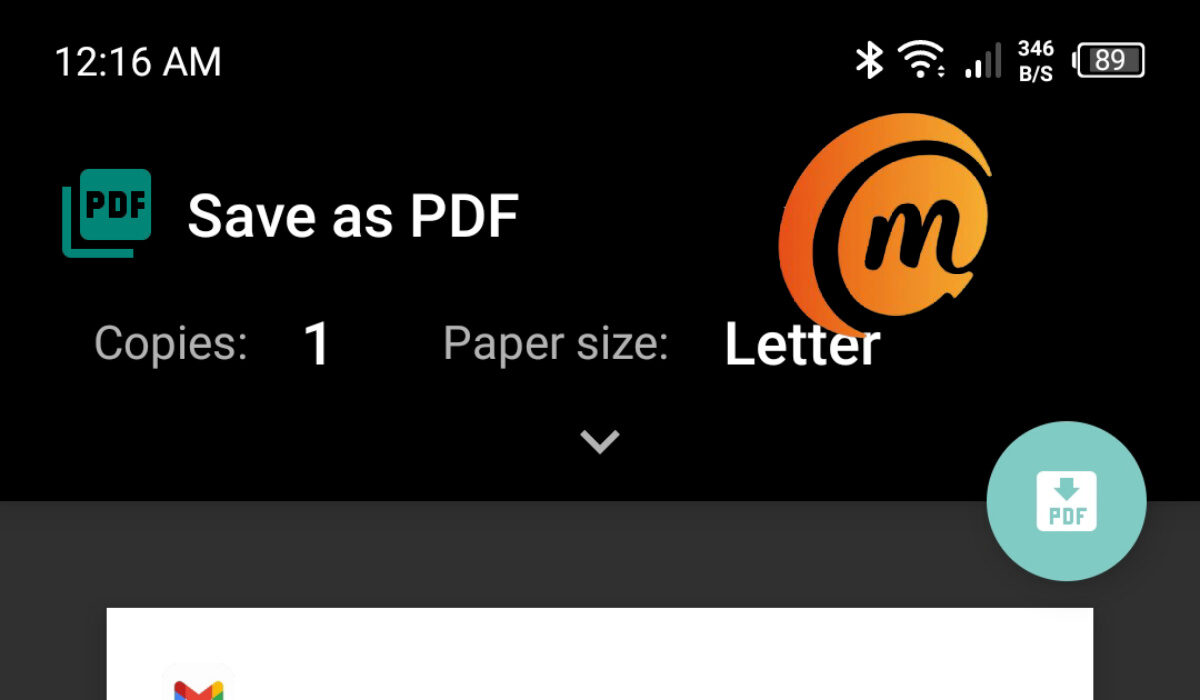
How do I save an email conversation as a PDF on my Android phone?
- On your smartphone (iPhone or Android), open your Inbox
- Tap the email you want to save to open it
- At the top right corner, tap the vertical dots to open a menu
- You will see “Print” as one of the options; tap on that
- It will open a print setup dialogue, with the option to “Save as PDF” in view and a preview of the document you are saving.
- Tap the Print icon at the top of the preview; your phone will open its file manager, so you can browse to the specific location you want your PDF saved to, and with the option to give your file an appropriate name.
- Once done selecting the location to save and giving it an appropriate name, tap the “Save” button at the bottom of the screen
- Your email conversation is saved as a PDF file to the location you chose.
The above procedure to save an email conversation as a PDF on Android works for Samsung, Xiaomi, OnePlus, Huawei, Nokia, TECNO, and itel phones, and indeed any Android phone at all.
How do I save an email thread as a PDF on my iPhone?
- On your iPhone, open the Mail app
- Tap to open the message you want to print.
- Tap on the “Left Arrow” button at the bottom menu bar.
- Tap on “Print“.
- Press and hold on it to display a preview.
- Tap the “Share” button at the top right, to bring up the share sheet.
- Tap on the share or action extension you want to use to share or save the PDF.
How do I save an email conversation as a PDF file on my Windows PC?
- Open your Inbox in your PC’s Web browser
- Open the email you want to save as PDF,
- In the File tab, click Print.
- From the Printer drop-down, choose Microsoft Print to PDF.
- Select Print.
- In the Save Print Output As box, choose a folder for your PDF and enter a file name. Then choose Save. You have the option to browse to a location on your PC that you want to save the file, and to give the file a name of your choosing.
- Once done, click on Save, and the message is saved as a PDF to your PC.
How do I save an email thread as a PDF on my Mac?
- On your Mac, open your Inbox
- Click to open the email you want to print to PDF.
- Click to open the menu bar, and select File > Export as PDF.
- Browse to the location where you want the PDF file to be saved. You can also give it a unique name.
- Then click Save.
Once you have saved the email as a PDF file, you can share, forward and send it by any available means – email attachment, Bluetooth, etc.
- Don’t miss our mobile phone reviews.
- Follow our news on Google News.
- Join our WhatsApp Group, to be notified of the most important articles and deals,
- Follow us on Instagram, Facebook, Twitter, and YouTube.

