Thanks to smartphones, we now live in an always-connected age. It is great in many ways, but it has its downsides. One of those is the constant tracking of our activities. This tracking is mostly used to tailor ads for display to us, but it involves such minute details of our lives that it is shocking what information about us can be pieces together from that data. If you want to stop iPhone apps from tracking your activities, there are a few things you can do.
There are a few things you must know, though. The first is that, with or without any apps installed, your iPhone is constantly tracking you. Yes; Apple itself does a fair amount of accessing your personal information and activities. The only way to prevent that is to not use an iPhone. But then Google does the same thing on Android smartphones. So, unless you want to ditch smartphones entirely, or try one of the many de-Googled smartphone options, you are out of luck with that.
For now, you can prevent apps from tracking you on your iPhone, thanks to a tool that Apple built into iOS 14.5 and later. It is called App Tracking Transparency and requires that apps ask for permission before tracking your activity across other companies’ apps and websites.
The App Tracking Transparency feature puts the power in your hand to deny an app access to your iPhone’s Identifier For Advertisers (IDFA). Note that an app developer might decide circumvent this and keep tracking you despite your instructions, but they would be in danger of Apple banning their apps from the App Store. The app is also not permitted to track your activity using other information that identifies you or your device, like your email address. That is not to say that it is not possible for an app developer to still track you through other means. But at least, these angles are covered.
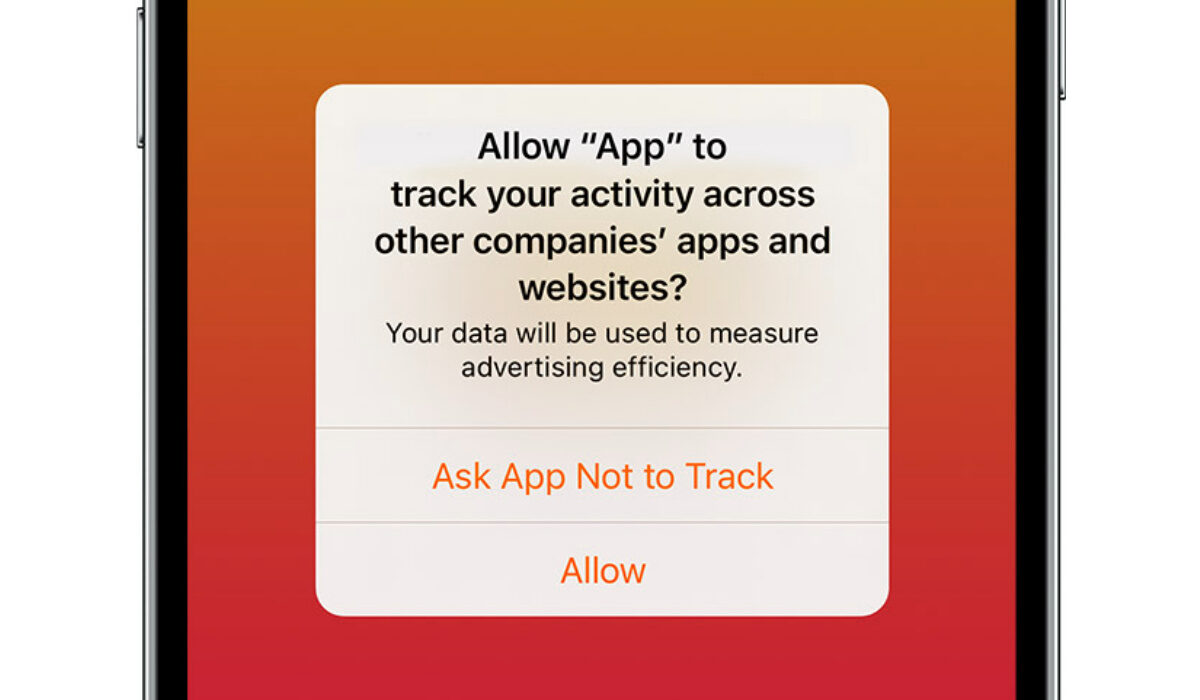
Table of Contents
How to turn off access to IDFA and stop iPhone apps from tracking you
You can stop apps from tracking you at the point of downloading and opening a new app. Your iPhone will prompt you to ask if you want to allow the app track your activity across other companies’ apps and websites. Choose the Ask App not to Track option to prevent it from using your phone’s IDFA to track you.
But it can be tedious doing that for individual apps. There is an option buried in your iPhone settings that enables you to do a device-wide blocking of all apps. To stop all apps on your iPhone from tracking your activities, follow these steps:
- Go to Settings > Privacy > Tracking
- Toggle off Allow Apps to Request to Track.
Once you have done this, the only apps that can track you are those that you individually give permission to do so. You can modify tracking settings for individual apps by going to Settings > Privacy > Tracking. You can access the list of apps that have requested permission to track your activity. Enable and disable tracking for each app, as you please.
This feature exists not just for iPhones but also for iPad and iPod Touch. On any type of iDevice running v14.5 or later, go to Settings > Privacy > Tracking. On Apple TV, go to Settings > General > Privacy > Tracking. Enable or disable as you please, to stop iPhone apps from tracking you.
That’s it. Apple’s App Tracking Transparency is a useful tool to prevent app tracking on your iPhone and other Apple devices. It provides you with a level of privacy from having information that identifies you or your device from being collected by apps and shared with 3rd parties for advertising purposes.

