If you’ve ever had a need to translate content into your local tongue, you might be able to testify to how can be difficult it can get. Even if web applications like Google Translate make it simpler, switching between various browser tabs or applications is still required. You might also need to take a screenshot in some circumstances in order to translate it into your original tongue, which we’re sure you’ll agree is quite a hassle.
Fortunately, a few Play Store apps make it simple to translate text within Android apps into any language. An important thing to note before we begin is that because these apps do not allow offline languages, they require an active internet connection to function. Naturally, these apps will also need a few Android permissions, such as Accessibility Service, in order to function effectively.
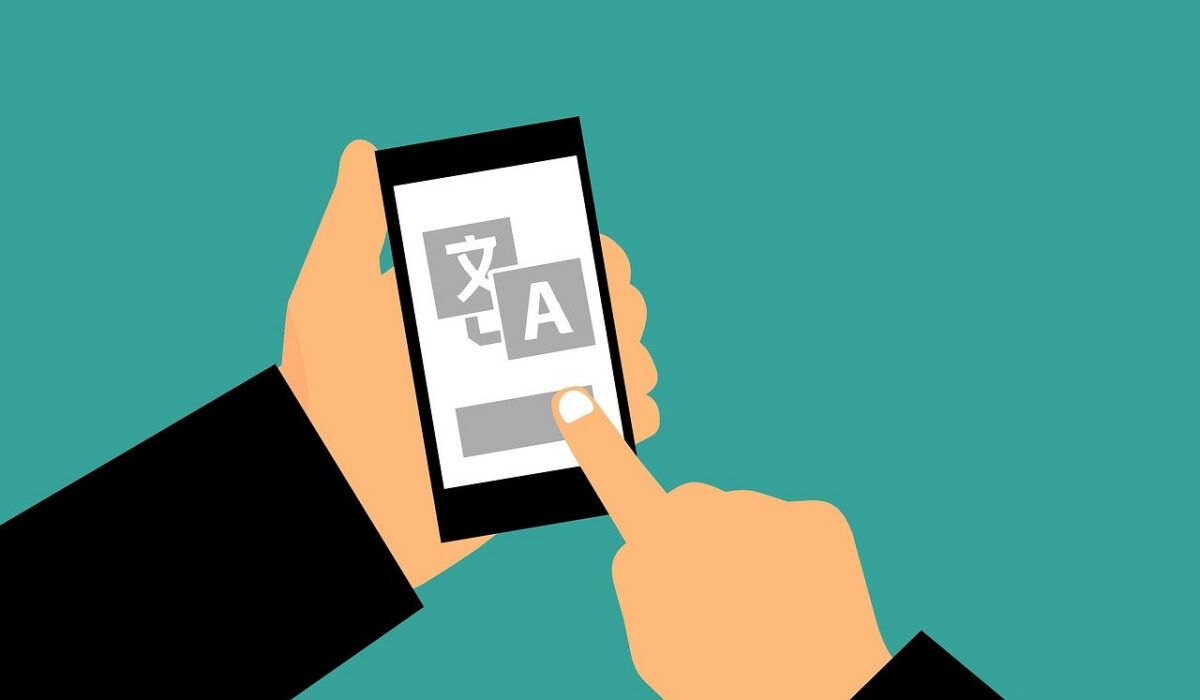
Google Translate
You may translate text easily within apps using Google Translate. Google introduced this tool called “Tap to Translate” in 2016 to make things easier when translating words and short phrases on the go.
It’s important to note that this function is disabled by default, so you’ll need to activate it first. Open the Translate application, select Settings > Tap to Translate, and then turn the switch on. Just choose your preferred language, and you’re good to go.
When you long-press on a text and choose Copy, the bubble will appear in the top-right corner of the screen. To see the translated text, simply tap on it.
Although it’s a decent way to view the translations you make, this app is limited in its ability to display translated versions of lengthy paragraphs or brief notes. Additionally, it is practically ineffective on applications such as Instagram, where the native method is unavailable for copying unselectable text.
Language Navi
With this app, you can easily and accurately translate all of the text in the app’s UI, including Instagram and Facebook, to the language of your choice. Both the source language and the target language are options. Additionally, it has the ability to recognize the language used on the app’s interface.
However, using this program to translate texts is a little different from using Google Translate. It simply does not function on top of any program, unlike Google Translate. Instead, Language Navi would need to be opened in order to access it.
Consider this example; to open Google Play Books and translate a section of a book, click Language Navi, you’d need to scroll down the app list, and select Play Books. After choosing your preferred language, hit “Launch.”
Language Navi is quite quick in terms of speed. Nevertheless, the speed may vary based on the chosen text’s length.
Since Google Translate is used, the majority of the text that is produced is fairly accurate. It also includes an integrated OCR capability for games and supports a wide range of languages, including German, Portuguese, French, and Turkish.
Installing the Language Navi app from the Play Store comes with no incurred costs. A few skippable adverts are present in the free version but they can be removed by upgrading the app to its pro version.
One good thing is since Language Navi will be launched first, you don’t need to fiddle with the Battery Optimization on your Android device. Moreso, popular programs like Twitter, Google Play Books, Amazon Kindle, and others are compatible with it. When viewing tweets in other languages, simply open the tweet in question, and the translation will be complete shortly.
SnapTrans
SnapTrans eliminates the confusing method used by Language Navi to translate Android apps, so we give this a higher rating for simplicity. You can activate the floating bubble, which resembles Messenger, and floats over everything else on your screen, whenever you like. Popular languages like Chinese, Spanish, Portuguese, and French are also supported on this app.
One-word and full-page translations are two notable functionalities of SnapTrans. In a nutshell, its functionality combines SnapTrans and Google’s Tap on Translate.
You would need to give the Overlay permission for this app because it operates through the floating bubble. You would need to input the source language and the target language at first in order to use this program. From now on, double-tap the bubble whenever you see text written in a foreign language to view the translation.
Tap on the gear-shaped icon to change the language settings. To keep the program running in the background, a sticky notice is displayed in the notification drawer. You may whitelist it under battery optimization, though, if you love to keep a tidy notification tray.
To conclude, the world has truly become a global village and there’s no need to let any language barriers hinder you from using your favorite apps on your Android device. Simply take a cue from our suggestions in this guide, and translate any content as you please if you ever get stuck on an unfamiliar language.
We hope you’ve gained a lot from this article, so we encourage you to share it with anyone you know who might be in need of the knowledge.
- Don’t miss our mobile phone reviews.
- Follow our news on Google News.
- Join our WhatsApp Group, to be notified of the most important articles and deals,
- Follow us on Instagram, Facebook, Twitter, and YouTube.

