The vibration produced by phone keypads can be both useful and annoying. This is due to the irritating sound they make as well as the unusual movements they orchestrate under the fingertips. Which is why some users like to turn off vibration and keyboard sound.
Removing the vibration and sound can save us from an embarrassing situation at work, such as when you look at your phone during the workday or an important meeting and don’t want your bosses or colleagues to notice. On the other hand, when you receive a WhatsApp message and respond by making the same or more noise than when you received it, you end up disturbing the meeting.
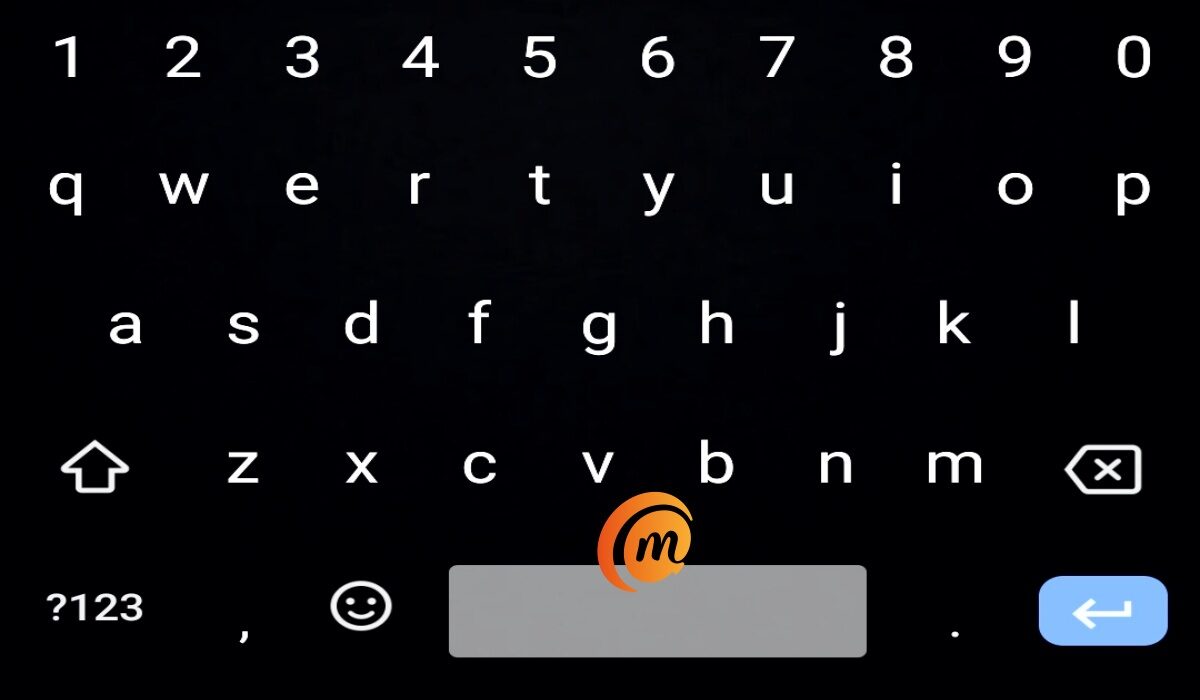
Do you want something more professional than the MIUI format but aren’t sure which one? Does the gboard give you a tough time? Continue reading to clear up any confusion.
How Do I Turn Off Vibration and Keyboard Sound on Android phones?
To remove this function from the Android system’s default keyboards, follow these steps:
I. Open the CONFIGURATION menu on our Android-powered smartphone.
II. Look for the KEYBOARD AND LANGUAGES option under the PERSONAL submenu.
III. Once inside this section, click the CONFIGURATION button in ANDROID KEYBOARD.
IV. The boxes ” VIBRATE ON KEY PRESS ” and ” SOUND ON KEY PRESS ” are now checked.
In this way, the sound and vibration of the keypads would have been turned off.
Although the operating system of mobile devices such as Huawei, BQ, Xiaomi, Moto G, or Samsung is Android, the configuration menus or method for deactivating the sound may differ, or the terminal may have an installed format or one of its own created by the brand.
1. How to turn off vibration and keyboard sound in Huawei phones
Deactivating this option is a little more hidden in the case of Huawei, particularly the latest generation. However, we will reveal it to you:
I. Open the configuration or terminal settings by clicking on the gear icon located between the applications.
II. ADVANCED SETTINGS is one of the last options on this menu. Sign in to see your keyboard preferences. You can use the default, the gboard (provided by Google), or an installed one.
III. Click on the PREFERENCES option to access the option that is marked as in use.
IV. Once inside that screen, look for the option ” VIBRATE WHEN KEY IS PRESSED ” near the bottom. That’s all there is to it.
You will have to repeat these steps if you have multiple keyboard options.
2. How to turn off vibration and keyboard sound in BQ Phones
It is very similar to the Android system in use, and even to that of Huawei, in this device, though it takes a different path, which is as follows:
I. Navigate to the terminal settings.
II. Navigate to the SOUND AND NOTIFICATIONS tab.
III. Look for OTHER SOUNDS in this menu.
IV. Enter ” KEYBOARD TONES ” and then click ” VIBRATE WHEN TOUCHING “.
You’d save your battery by turning this feature off.
3. How to turn off vibration and keyboard sound in Motorola phones
Motorola’s interface is similar to Android in general, but the options are usually labeled differently. To summarize, deactivating vibration would be as follows:
I. Locate the SETTINGS icon.
II. Locate it under the LANGUAGE AND TEXT INPUT menu.
III. The various keyboards, such as the GBOARD, will appear (which is the one that these smartphones usually have active).
IV. Now all you have to do is uncheck the option ” VIBRATE WHEN YOU PRESS THE KEY “.
4. How to turn off vibration and keyboard sound in Samsung phones
The only difference between this process and Motorola is the names of the menus.
I. Look inside the APPLICATIONS icon for the SETTINGS menu.
II. Enter the SOUNDS AND NOTIFICATIONS option within it.
III. Click VIBRATIONS from the list of available options.
IV. Deactivate the “VIBRATION RESPONSE” option.
5. How to turn off vibration and keyboard sound in Google Gboard
GBOARD, Google’s intelligent keyboard system, is the default setting on most phones. It is one of the most comprehensive on the market because it allows you to write with one hand, insert emojis, and search for GIFs.
The Google keyboard is the default keyboard in the latest Xiaomi and iPhone models, so you must disable the sound or vibration through it. The steps are as follows:
I. First, launch an app that uses the keyboard, such as WhatsApp, Google Chrome, or the Google search bar.
II. Press to compose a message.
III. When the keyboard appears, press the distinctively colored G of Google.
IV. When the options are displayed, click on the three points at the end of the small bar. Press SETTINGS to see some new options.
V. Press PREFERENCES on the newly opened screen.
VI. Finally, deactivate the option ” TOUCH RESPONSE WHEN PRESSING THE KEYS ” and you’re done.
6. How do I disable keyboard vibration in SwiftKey?
The SWIFTKEY keyboard app is the most downloaded and used app after GBOARD, with over 2 million users having it on their devices.
SwiftKey is an advanced keyboard application that learns the user’s most frequently used phrases and suggests words before they are typed. This promotes more agile typing while also indirectly lowering battery consumption because the device will spend less time with the screen on.
Additionally, it analyzes your finger precision and corrects any deviations that the user may have. This app is currently the best because it allows you to adjust the duration of the vibration when you touch the keys, select the sound when you press the main keys, and toggle the sound on and off. To turn off vibration in SwiftKey, do the following:
I. Launch the SwiftKey app.
II. Select the WRITING option.
III. Uncheck the “SOUND AND VIBRATION” box here.
- Don’t miss our mobile phone reviews.
- Follow our news on Google News.
- Join our WhatsApp Group, to be notified of the most important articles and deals,
- Follow us on Instagram, Facebook, Twitter, and YouTube.

