When people think of dating apps, very rarely do they think of more mature individuals. Usually, the focus is on young people in their 20s and 30s. But there are single seniors, too, who are in search of a partner. OurTime is a dating site for persons who are 50 years and older.
Is OurTime available as an app? For now, it is not. It is strictly Web-based and is available on both mobile (Android phone, iPhone, and others) and desktop (Windows, Mac). The site is simple and easy to use (which is important for older people). When you sign up for an account, you can use the site for free and start searching for matches. Upgrading to a paid membership, however, will give you access to more features that include: the ability to see who has marked you as a favourite or liked you, as well as the ability to chat and exchange messages.
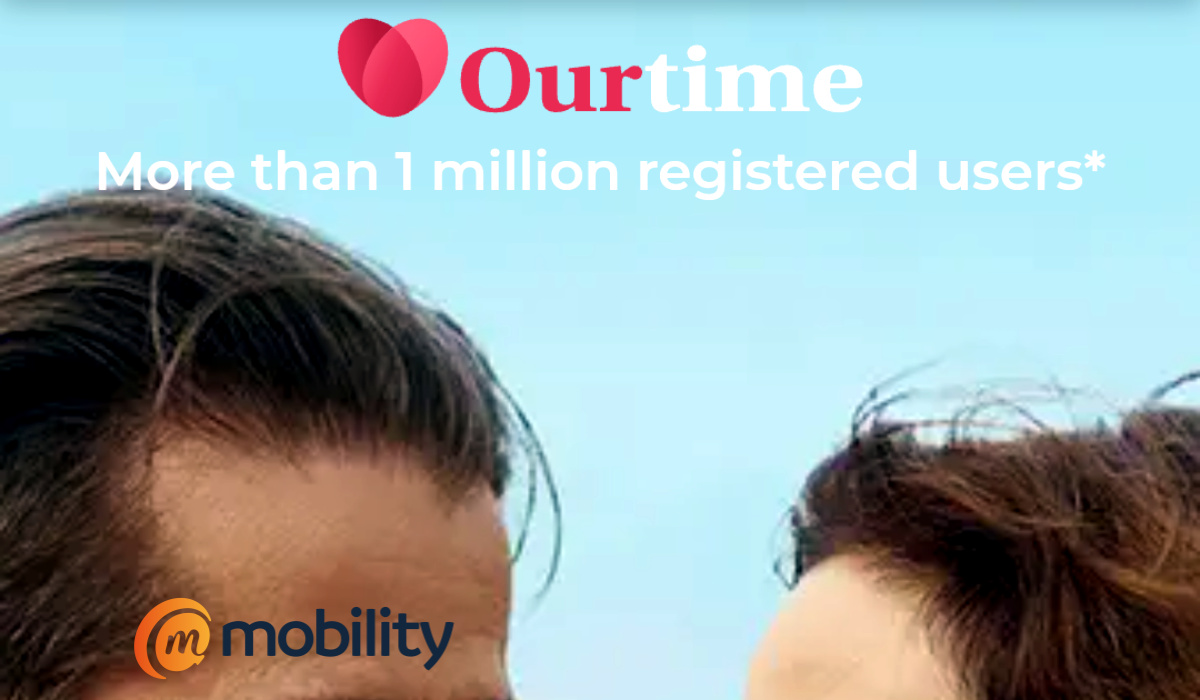
OurTime requires that account owners upload a photo to their profile, otherwise their account will remain in invisible mode.You can upload your photos directly from iPhone, iPad, an Android phone, and Android tablet. Of course, you can also upload photos from your Mac or Windows computer.
How to add a photo to OurTime from your mobile device or PC
- Login to your OurTime account on the website
- Click your Settings in the upper right-hand corner, and then click My Photos.
- Click Browse.
- Select a photo from your computer, and then click Upload.
- That photo is immediately uploaded to your account and you can use it as a profile photo.
How to add a photo to OurTime from Facebook
- Login to your OurTime account on the website
- Click or tap your Settings in the upper right-hand corner, and then click My Photos.
- Click or tap the Import from Facebook button, and then log in to your Facebook account.
- Grant the necessary permissions that allow us to access your photos.
- Select the album and click the photo(s) you wish to import.
- To remove a photo, click it again and the border will disappear.
- To add photos from a different album, click Back to albums.
- Once you have finished making your selections, click Import Photos.
- Those photos are immediately uploaded to your account
It is never too late to find love. Go ahead; upload your photos right away and get your groove on. Let me know, in the comments section below, if you have any other questions that I can help with.
- Don’t miss our mobile phone reviews.
- Follow our news on Google News.
- Join our WhatsApp Group, to be notified of the most important articles and deals,
- Follow us on Instagram, Facebook, Twitter, and YouTube.

